Select a row
Click on the row heading.
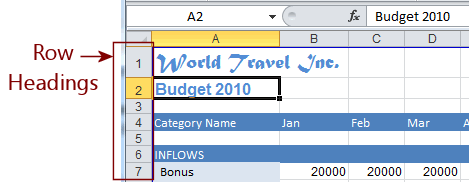
Select several adjacent rows
Drag across row headings. While you are dragging, a popup tip shows how many rows are being selected.
![]()
![]() Excel 2007, 2010:
Excel 2007, 2010: ![]()
![]()
![]() Excel 2013, 2016:
Excel 2013, 2016: ![]()
Or click on first row heading you want to select, hold SHIFT down and click on last row heading that you want to select. All rows between are selected.
Hide a row
Set Row Height = 0
Or drag bottom edge of row heading up until the row is hidden.
Or right click on selected row or rows and choose Hide
Unhide a row
Drag from a row above to a row below the hidden row. Right click on the selection and choose Unhide or set row height to something besides 0.