Jan's Computer Basics:
Hands On: Help!
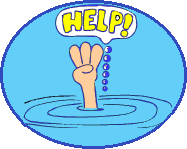
Are you confused? Did something not work right?
Can't find the right command?
What's a person to do?
You have several resources to turn to. You are not alone!
The first line of attack is well stated in a famous, and often used, saying that goes something like:
RTFM = Read the Fine Manual
This is what every person who ever tried to help someone out with a problem wants to say first off!
Help Yourself
The vast majority of questions that people have about their computers and their software are actually answered in the documentation. It is entirely true that some documents are easier to use than others. But you should at least give it a shot. You might actually find the answer for yourself.
One of the best things about the newer software programs is the wonderful things that have happened in the world of Help. The assistance available right on your own computer or online is getting really snazzy. You may not ever need to look at a printed manual! That's good because there probably isn't one! Most programs have their Help articles on the computer or online.
The Help Menu
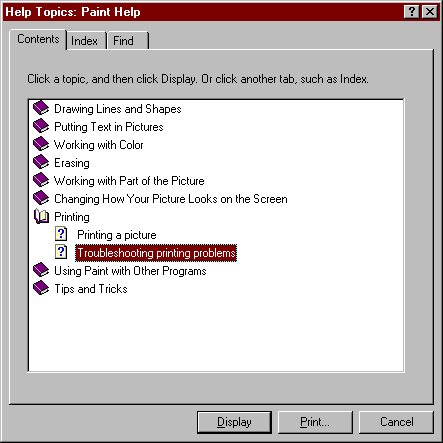 On the menu bar or above the ribbon you will see the word "Help"
or an question mark icon
On the menu bar or above the ribbon you will see the word "Help"
or an question mark icon ![]()
![]() , which you click to open a list of resources on your computer or online that can help answer your questions. You'll see different choices in different programs.
, which you click to open a list of resources on your computer or online that can help answer your questions. You'll see different choices in different programs.
The most basic kind of Help file will explain the commands on the menu and the functions of any toolbar icons. The more elaborate the program, the more complex the questions, and thus more complex the Help offered.
In the older style of Help, you will see tabs for Contents, Index, and Find. Clicking on a topic will display it in a new window. The illustration is from Win95's Paint program. Newer programs often use web pages with links to provide this information instead but many still use this type of layout.
![]() Click on the Troubleshooting printing problems topic. Troubleshooters can really save your sanity by helping you check out the most common causes of problems
using a sequence of questions.
Click on the Troubleshooting printing problems topic. Troubleshooters can really save your sanity by helping you check out the most common causes of problems
using a sequence of questions.
Notice the buttons at the bottom of the topic window. Further steps or related topics are accessed this way.
![]() Click on Help Topics to return you to the Contents page.
Click on Help Topics to return you to the Contents page.
Also try the Index and Find tabs.
![]() Problem: Help file for old program won't open
Problem: Help file for old program won't open
If you install an old program on a newer version of Windows, the
program itself may run just fine but the Help file may not come up at all.
An important file is missing from the newer version of Windows.
Solution: Article from Microsoft Knowledge Base ![]()
Context-Sensitive Help
Programs are getting smarter about offering help that is appropriate for what tasks you are currently doing. Dialog boxes
may have a small button at the upper right ![]() . If you click this button,
you may get a window that explains the choices in this dialog. In older programs
you can click on something in the dialog and you will get a popup explanation. Very helpful when you don't understand the choices that are presented in the dialog box.
. If you click this button,
you may get a window that explains the choices in this dialog. In older programs
you can click on something in the dialog and you will get a popup explanation. Very helpful when you don't understand the choices that are presented in the dialog box.
You may find context-sensitive help within your program with a button similar
to these: ![]()
![]()
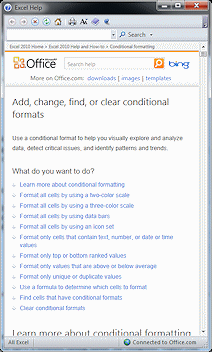
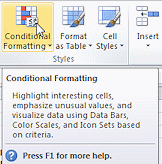 Screen Tips: Hovering over a button or feature may popup a screen tip that names
and explains it. Office 2007, 2010, and 2013 programs do this. The illustration shows
the screen tip for the button Conditional Formatting in Excel 2010. This screen tip up tells you that pressing the F1 key brings up a Help window with more detailed
information about conditional formatting, shown at the right.
Screen Tips: Hovering over a button or feature may popup a screen tip that names
and explains it. Office 2007, 2010, and 2013 programs do this. The illustration shows
the screen tip for the button Conditional Formatting in Excel 2010. This screen tip up tells you that pressing the F1 key brings up a Help window with more detailed
information about conditional formatting, shown at the right.
Paper Documents

While online documentation is all the rage, there are still times when having something on paper is worthwhile. If your computer or your software just won't run, it doesn't do any good to have a solution hiding inside the computer where you can't get at it! So paper is still best for that information that you need to handle the really horrible problems.
Web Search
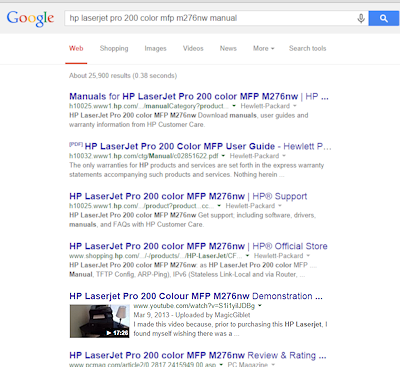 Searching online with Google or Bing or another search service can turn up documents and web sites related to your issue. You must, of course, include good keywords in your search for the best results.
Searching online with Google or Bing or another search service can turn up documents and web sites related to your issue. You must, of course, include good keywords in your search for the best results.
In the illustration, by including the complete product name and number and 'manual', the first results are right on target. Result 1 leads to a page of links to print-only user guides. Result 2 opens a PDF user guide for the particular model. Result 5 is a YouTube video that someone created to show how to use the printer. This is much faster than going to hp.com and navigating the site or searching on the site.
Technical Support
If you've read the manual, searched the online help, searched the Web, and you still need help, you're probably ready to find a person to help you.
People you know

You can start with your friend who is more computer literate than you, or who at least has used the software in question longer. Other helpful people you know include coworkers and relatives who use computers, your children and their computer-smart friends, and teachers whom you treated really nicely when you were in their classes.
If you are on a network, there should be someone in charge of the network. Ask the administrator or network tech!
Where it came from
If you bought your computer or software from a discount chain like Wal-Mart or from a catalog, you can forget asking them anything about how it works. But some computer stores have staff that can offer assistance if you bought it there.
Original manufacturer
For some problems you have to go back to whoever made the product. There will be info in your documentation about how to contact them and what services they offer and under what circumstances there would be a fee. Generally you'll have so many days of free (except for phone charges for minutes or long-distance!) technical support for hardware and software. This sometimes covers just problems of getting it installed and working. The number of days has been dropping in the last few years.
Here's what you might find:
|
|
|
| |
Company has a local phone number or a phone number with no charge for long-distance call.
Talk to a person or hear recordings of the answers to frequently asked questions.
Possibly a long wait before a real, live person can get to you. There may be a language difference to deal with. |
| Pay-for-it phone # | Talk to a real, live technical support person. Often you pay a minimum fee - so much for the first so many minutes. If the problem is not solved in that time, there might be further charges. Another method is to charge by the "incident" so if you have to call back, it's all under the one charge. Some companies offer contracts to businesses to handle their technical support needs. Requires: credit card or account with the company to pay for the time. |
|
|
|
| You push phone buttons to request documents that will be faxed to you.
Requires: fax machine and usually a long-distance phone call instead of an 800 number. |
|
|
|
|
| You send an email message describing your problem. You get either an email or telephone response.
Requires: access to an email account and email software |
|
|
|
|
| Online documents: Internet site with information and files to download.
Email form: You may be able to post a question using a form they provide. Answers may come to you by email or may be published on the web on a message board. Chat window: Often the web site has a Chat feature where you can exchange text messages with a live person. There can be delays in getting a response as this person may have to research a solution or work with several customers like you in turn. Requires: access to the Internet and an email account for an email response. |
|
|
|
|
| Many products have their own newsgroups (discussion groups)
or user forums on the Internet where users help each other out and share tips. Most of these are not run by the manufacturers, but some are monitored by manufacturer representatives to see that really bad information isn't going out as truth. You post your question and someone may read it and decide to offer a suggestion.
Requires: access to the Internet and a News reader program for a newsgroup or a browser for a user forum. |
|
