Jan's Computer Basics:
On Your Own: Software
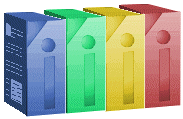 Your computer probably comes with some software installed already. This pre-loaded software can be great, but does it do what you need done?
Your computer probably comes with some software installed already. This pre-loaded software can be great, but does it do what you need done?
Picking the right software for you is not quite as straight forward as it might seem. You can't just let the computer salesman make the decision for you! Let's look at some of the things to watch out for before you settle for what came on the system or else plop down your dollars for that fancy software box that begs you to take it home.
- What does it do?
- What hardware is needed?
- What other software is needed?
- Is it compatible with what you've already got?
What does it do?
The first thing to consider about software is whether it will do the job you think it will do. There are several things to do before pulling out your wallet.
-
Be informed
Find out before you go shopping what this kind of program normally can do and what the more advanced versions do. You may be able to do everything you want with the low-end program, or you may find that you MUST have the advanced kind to accomplish what you want.
To be informed you'll have to read reviews and ask people for their personal recommendations. Keep in mind that what others are looking for in a program may not be the same as what you need. So get the details. It takes some time but can keep you from very unhappy surprises.
-
Read the box.
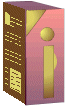 Yes, I'm serious. All the colors and fancy type can actually contain INFORMATION! They've even started putting out boxes with front flaps that open up so you can see more screen shots and info
about the program of which they are so proud. Often you can find out right on the box if this software will do the tasks you expect. (More on the box info below)
Yes, I'm serious. All the colors and fancy type can actually contain INFORMATION! They've even started putting out boxes with front flaps that open up so you can see more screen shots and info
about the program of which they are so proud. Often you can find out right on the box if this software will do the tasks you expect. (More on the box info below)
-
Try it out
-
Friend: Try to find someone who already has the program and practice with it. Just a few minutes of actually working with the program, especially with someone there who already knows their way around it, can enlighten you immensely.
-
Store: Some stores have computers on display with software installed for you to experiment with.
- Work or school: Perhaps your school or office already has the software on some computer around.
-
Trialware/Shareware: One of the better marketing ideas of modern times is the concept of trialware. The basic idea is to let you Try It Before You Buy It!
Standard Shareware/Trialware - You get a program on disk or by downloading from the Internet. You are given permission to run the program X number of times or for Y number of days. After that you are supposed to pay the registration fee. These fees range from $5 to hundreds of dollars depending on the complexity of the program and what the publisher decides to charge. Often the costs for shareware are similar or slightly less than a comparable program that is sold straight out through stores and catalogs.
You install and run the program. Usually each time you run the program you will get a nag screen which reminds you of how much longer you can run the program before you are obligated to pay for it.
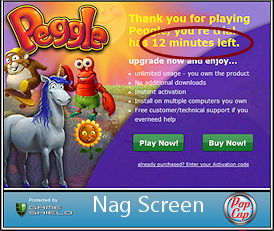
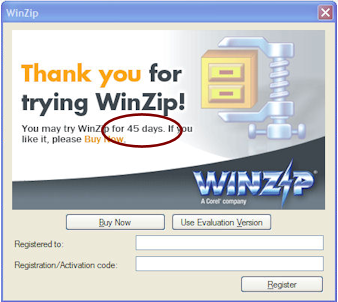
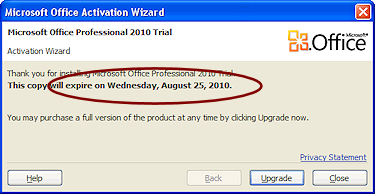
Some shareware will never quit working even though you never pay for it. The author is truly relying on your honesty. Other programs will turn themselves off completely or partially, with the most desirable features no longer working.
Crippleware - In this case the shareware version of the program is crippled by disabling the more advanced or desirable features. This is intended to introduce you to the program and to whet your appetite for the better version. Often, if you pay the fee, you will get a code which will un-cripple the program, with no need for new disks.
Freeware - There is no charge ever for freeware. You can use it as much as you like. Sometimes the author will mention that cash, check, or money orders are welcomed but not demanded. If you can find a freeware program that does what you need, why spend big money??
-
Liteware - A free version of the program is made that leaves out features that would make it more attractive to frequent or heavy users.
Example: An HTML editor should have a Find and Replace feature. In the liteware version it would work for only one page at a time. In the full version you could apply Find and Replace to a whole project or a folder and its subfolders. For infrequent users the lite version is just fine. For folks who manage web sites of 200 pages, the full version has a serious advantage - well worth some money.
-
-
Buy from a place that has a Money Back Guarantee unless 100% Satisfied
Yes, there are such places. Read the Return Policy carefully. It is much more common for stores to refuse to accept software that has been opened.
Some companies that sell directly to customers online will also allow you to return opened software, as will some mail-order catalogs. Read their policies very carefully before sending in your order.
What hardware?
Before you get your heart set on a certain program, there are some hardware issues to settle. Not all programs will run on all computers. In fact, NO program will run on EVERY computer! You'll have to find out the system requirements, that is, what kind of hardware you need.
On the side or back of the box you will find a list something like the one below, which is for PaintShopPro X7. 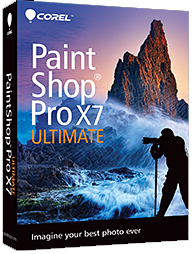
Credit: Box shot(s) reprinted with |
Minimum System Requirements
|
Let's examine what each of these requirements is talking about.
| Computer type | Does it require an PC or a MAC or something quite different? Software for one will not run on the others. Some programs come in a different versions. |
| OS | What operating system will it work with? Windows 7
or Windows 8 or Linux or UNIX or OSX or Android or Chrome OS or something else??
A tablet or smart phone may use its own special operating system or a version of a major operating system. For example, Windows RT tablets will only run programs that are written for that operating system. |
| Processor | What processor? A 386, 486, Pentium IV? Single, dual, or quad? 32-bit
or 64-bit? Intel is the largest provider of PC computer chips, but AMD and Texas Instruments, to name two others, also make computer chips. For PC's this is not generally a problem. So if the requirement calls for an "Intel" chip, there are other brands that also will work. But some network computers use chips that will NOT work with Intel-designed software products. This line might also include a processor speed, like 700 MHz or 2.0 GHz. This is a minimum speed for satisfactory program speed. A faster processor will normally be better. However, you might not be able to play older games with the newer, faster chips because the screen changes too fast for you to see it! There may be a way to fake out your computer to slow things down. |
| RAM | The amount of memory required by a program is usually given as a "required" amount and a "recommended" amount. If you only have the "required" amount, you may be unhappy with the performance of the program. It may be quite slow. The "recommended" amount is actually the amount that gives the speed most people will be satisfied with. But that does assume that you are not trying to run a number of programs at the same time. Doing that increases the memory requirement a lot.
|
| Hard disk space | The amount of space stated in this requirement is what the program will take up
on the hard disk after it is first installed. You'll also need space for the documents you create. Only you can predict how much space you might need for those.
|
| Devices | Specific devices or capabilities may be required, like a mouse, CD or DVD drive, certain speed for the CD/DVD, sound card and speakers, VGA or higher graphics, millions of colors, 3D video accelerator card, a particular game controller, graphics tablet... The list of available devices gets longer every year. |
Understated requirements: Software vendors want to sell a lot of their programs, so they often understate the hardware requirements. If your system just barely meets the stated requirements, you may be just barely satisfied with the program's performance, too. But, what one person finds intolerably slow, another finds a comfortable speed. So your own preferences and expectations play a big role in how happy you are with your software.
What other software?
Does this program stand alone or does it need other software to go with it? Some programs are add-ons or enhancements for others or allow other programs to communicate with each other.
- Add-ons:
Example: There are a number of programs that add functions to Adobe Photoshop, which is a high-end graphics program. You must have Photoshop already to have any use for the add-on programs. - Expansion Pack:
Example: For games like Doom, Warcraft, and Tie Fighter, you can buy expansion packs, which are programs that give you new battles, new ships, new weapons, new characters, etc. But you have to have the original game first. The add-on may cost about as much as the original. - Upgrade:
Are you looking at a minor update (often free) or a whole new version? What do you have to have to qualify for the cheaper upgrade version? Do you have to have the old version installed or just have the discs or the registration number? Which old versions qualify? Can you upgrade based on owning a competitor's similar program? Check the rules carefully. If you own version 4, you probably cannot use the upgrade edition for version 11! Be sure to pick the correct edition when you order or pick a box on the shelf! The names and packaging for full and upgrade versions are often the same except for an 'Upgrade Version' sticker or symbol somewhere on the box.
Compatibility
Issue: Do you need software that works well with programs you use at work or school?
If you share your work with others or bring documents to work or school from home, you'll need to have the same software. It is sad but true that converting documents does not often work really well. Sometimes you can pull the text out of a document that you cannot open directly. But all of the formatting and images will be lost. Not a very good solution!
Example: We bought our first computer so my husband could run insurance software to produce proposals for his clients. The software was only available for PCs. We did not have the choice of using a Mac.
Issue: What version of the software do you need?
If you have Office 2010 and your boss still has Office 2003, you must be very careful to work in "Compatibility Mode" for those files your boss needs to open on her own computer. Your boss won't be able to open a letter or spreadsheet that was saved in the new format! In some situations opening a file from a different version looks like it works, but there are differences that may be important.
Example: My sister writes children's songs and stories for a publishing house. The artists had Macintosh computers while the writers and the accounts department used PCs. Rather than standardize everyone on one or the other, to save money, the bosses got software that came in both a PC and a Mac version. But when files were shared, there were subtle but important differences. The words and pictures just did not line up same under the two different versions of the same software.
