Jan's Working with Databases
Intro: Exercise Access 1-1
You need to use what you just learned, and maybe learn a little more. Complete all parts of the following exercises. Don't forget to backup your Class disk when you have completed the exercises or whenever you stop for the day and saved a document along the way.
Exercise Access 1-1: Text Database
| What you will do: | Find fields and records in a text database. Turn word wrapping on and off. Sort records manually. Edit fields. |
Start with: ![]() , starwars.txt from resource files
, starwars.txt from resource files
You will appreciate advanced databases more if you have tried to work with a basic plain text database. So awkward, even for a small database.
-
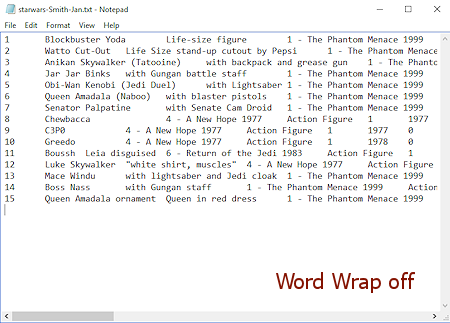 Open text file: Right click on the link starwars.txt
Open text file: Right click on the link starwars.txt -
From the context menu,
select Save link as... or Save target as..., whatever your browser uses.The Save As dialog appears
If the download dialog appears with the choice Open, you may choose Open. The file will open in Notepad or in whatever text editor your computer has associated with text files.
 Warning: If you clicked the link or chose Open in the context menu instead of a Save As command, the file will appear in the
browser! You cannot edit it there, so you will need to use the Back button to return to this
page.
Warning: If you clicked the link or chose Open in the context menu instead of a Save As command, the file will appear in the
browser! You cannot edit it there, so you will need to use the Back button to return to this
page.  Problem: File
opened in the browser: You clicked the link or you right clicked
the link and chose Open or Open in New Tab or Open in New Window from the context menu. You can view the file, but you cannot edit in
the browser.
Problem: File
opened in the browser: You clicked the link or you right clicked
the link and chose Open or Open in New Tab or Open in New Window from the context menu. You can view the file, but you cannot edit in
the browser.
Solution: Use the Back button to return to this page and try again.  Navigate to your Class disk (where you will be saving documents created for these lessons)
and create a folder named databases project1.
Navigate to your Class disk (where you will be saving documents created for these lessons)
and create a folder named databases project1.- Save the file in the new folder with the name starwars-Lastname-Firstname.txt, where you substitute your own first name and last name.
- View records: Scroll horizontally to view all of the fields in the records.
The fields do not line up neatly because some records have more text in certain fields than other records do.
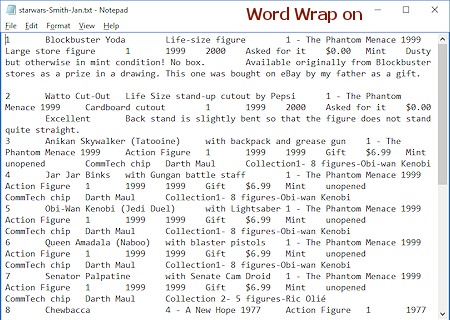 Word wrap: Toggle word wrapping on and off to see the
difference.
Word wrap: Toggle word wrapping on and off to see the
difference.
(In Notepad, Format > Word Wrap.)
Does that help or does it make it harder to read a record?- Queries: Answer the following questions about this small database:
- How many items were made in 1999?
Answer: 8 - in 1977?
Answer: 2 - How many items from Episode 4?
Answer: 4 - How many items of Queen Amadala?
Answer: 2
 Problem: Cannot find all of the
items: Print the database with word wrapping turned on (File >
Print). Circle or highlight the items you are looking for. Manual
methods can work well for small databases.
Problem: Cannot find all of the
items: Print the database with word wrapping turned on (File >
Print). Circle or highlight the items you are looking for. Manual
methods can work well for small databases.
- How many items were made in 1999?
-
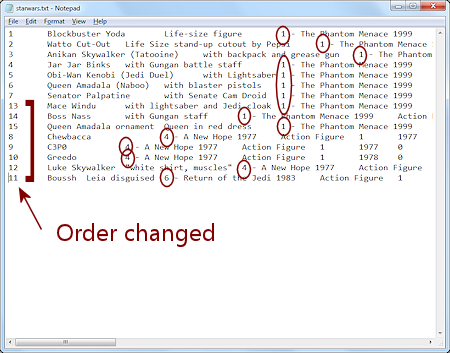 Sort: Use copy and paste to rearrange the order of the records so that the Episode numbers are in ascending order. The Episode number and name follow the name of the character.
Sort: Use copy and paste to rearrange the order of the records so that the Episode numbers are in ascending order. The Episode number and name follow the name of the character. Be careful. This requires careful selection and positioning of the cursor before pasting. It may be easier to do with Word Wrap turned off. What a pain!
- Edit: Change the text in one or more fields of your choice.
Add your name and the date below the last record.
 Save the file to save your changes.
Save the file to save your changes. Print: From the menu choose, File > Print.
Print: From the menu choose, File > Print.
(Notepad will wrap the text on the printed page, even if you have Word Wrap turned off.)
Perhaps this is enough to demonstrate how hard it is to work directly with text databases.

This exercise uses a file from the databases resource files. The default location for such files is c:\My Documents\complit101\databases\ You cannot make changes to these files and save them in the same place. Save the changed documents to your Class disk. This keeps the original resource files intact in case you need to start over or another student will be using this same computer.