 Errors
Errors
In a program as complex as Access, there are many ways to make a mistake!
What will happen?
- Access may refuse to accept your entry for a property or expression. An error message may help.
- Access may refuse to display the form or report at all. An error message may help.
- Access may display an error code instead of a value in some or all records.
- In Design View you may see a green triangle in the
upper left corner of control
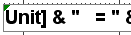
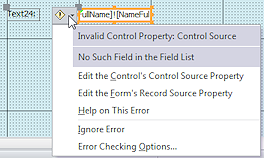 An
information button
An
information button  appears when you hover over such a control. It usually gives details
about the problem. In the illustration, the equals sign (=) was left
off at the beginning of the expression in the control.
appears when you hover over such a control. It usually gives details
about the problem. In the illustration, the equals sign (=) was left
off at the beginning of the expression in the control.
=[FullName]![NameFull])
The text is centered in the control so you cannot see that the equals sign is missing.
- In Design View you may see a green triangle in the
upper left corner of control
What Error Codes Mean
Access has a number of error codes that it can display instead of a value when something is wrong.
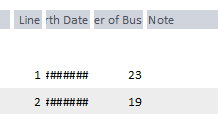 ######
######
A number is too wide to fit in the control. Check for dates with wide digits, like 06/29/2009, which take up more space than 1/1/1915.
You might want to adjust the number of decimal places shown.- #Error
Access cannot evaluate the expression. There are a number of reasons possible.- Circular reference: Using a control's name in an expression that defines values for the same control.
- Aggregate functions: Field name misspelled or there are not enough arguments given.
- Default value in a table or form: Wrong Data Type or FieldSize for the field.
- Query: Result of calculation is larger than the Field Size allows.
- #Name?
The name that you typed for a source is not valid.- Misspelled name of field.
- Omitted the equals sign (=) at the beginning of an expression in a form or report.
- The object named has been deleted or renamed.
- #Num!
The value is too large to be stored in the field due to the Data Type or Field Size - #Div/0!
Calculation is trying to divide by zero. Check your expressions for calculations for the possibility of current or future records resulting in division by zero. - #Deleted
The record has been deleted. Once the view is refreshed, the record won't show at all. - #Locked
Access keeps other users from editing records that you are editing. In addition, if you have multiple Access databases open at once on your computer, Access treats each one as a separate user. So you can only edit records from one database at a time. Also, Access locks out groups of records at a time, not just single records. How many at a time depends on the size of the records.
Error Message Boxes:
If your typing is not EXACTLY right, you may see one of several possible error messages. Some of these messages are helpful, but others just announce that there is a problem... somewhere! For most of these errors, Access refuses to accept your expression.
Invalid syntax
An expression is probably a missing operator, punctuation, bracket ([), quote(") or ampersand (&), but there are many other mistakes that generate this error message.
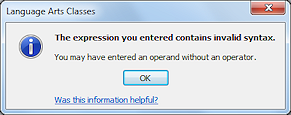

Invalid bracketing
At least this message actually points out where the error is!
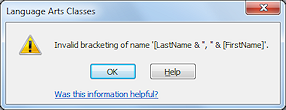
Undefined function
Misspelling a function is a really big error!
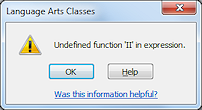
Enclose function arguments in parentheses
Leaving off the first parenthesis generates this error.
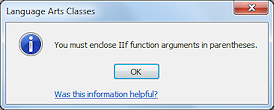
Message: Invalid String
Access refuses to accept what you typed for the expression. Your expression probably left out a closing double-quote.
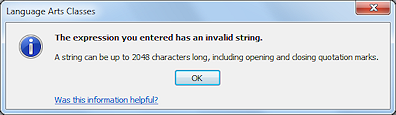
Wrong number of arguments
Missing a required part of a function or included too many arguments.
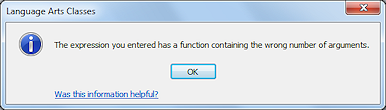
Missing a closing parenthesis, bracket, or vertical bar
Most of the time you make this error because there are a LOT of parentheses, brackets, or vertical bars. Where does the missing one go? The message does not help with that!
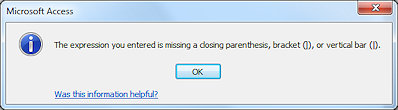
Unexpected parameter dialog appears.
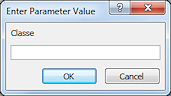
This is not a planned parameter dialog! It is caused by an error.
- A field that does not exist was used in an
expression or set as the Control Source for a control
OR - A record is blank in the field that joins tables or queries
In this example, the field name Classe is mistyped. It should have been Class.