![]() Problem: Filenames do not show the extensions in Explorer/File Explorer
Problem: Filenames do not show the extensions in Explorer/File Explorer
Most installations of Windows do not show the file name extensions by default. It is often very helpful to have the extension there. It is all too easy to have files with the same name, except for the extension.
Solution: In a Computer or File Explorer window:
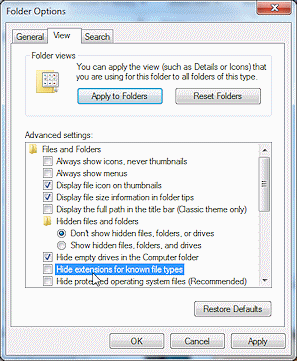
![]() WinXP: Open the Tools menu and select Folder Options. Click on the View tab. Uncheck the box for 'Hide extensions for known file types'. Click on OK and your change will be applied.
WinXP: Open the Tools menu and select Folder Options. Click on the View tab. Uncheck the box for 'Hide extensions for known file types'. Click on OK and your change will be applied.
![]()
![]() Vista/ Win7: Click the Organize button, and then Folder and Search Options. Click the View tab. Uncheck the box for 'Hide extensions for known file types'. Click on OK and your change will be applied.
Vista/ Win7: Click the Organize button, and then Folder and Search Options. Click the View tab. Uncheck the box for 'Hide extensions for known file types'. Click on OK and your change will be applied.
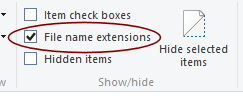
![]()
![]()
![]() Win8, Win8.1, Win10: In the View ribbon tab in the Show/hide tab group, check the box 'File name extensions'. Checked items show. Unchecked are hidden. Your change is immediately applied.
Win8, Win8.1, Win10: In the View ribbon tab in the Show/hide tab group, check the box 'File name extensions'. Checked items show. Unchecked are hidden. Your change is immediately applied.