Jan's Working with Numbers
Excel Basics: AutoFill: Formulas
Formulas do calculations using values from other cells on the sheet, or even from other sheets or other workbooks. You can copy and paste a formula or use AutoFill when you need a row or column of similar formulas. What a time saver!
Excel is really, really smart when it comes to formulas. But don't let Excel out-smart you! When you copy/paste or AutoFill a formula into another cell, Excel will modify the formula. If you copied into the next cell down the column, for example, all the cell references in the formula are changed down one row.
Show Formulas
The Formula Bar can show only one formula at a time. You can proof your formulas faster if you show them in the sheet all at once.
![]() CTRL + `
shows all formulas.
CTRL + `
shows all formulas.
The symbol ` is
the grave accent key `, not the apostrophe '. On most keyboards it is to the
left of the number keys.
Example: Show Formulas
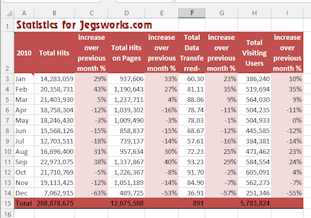
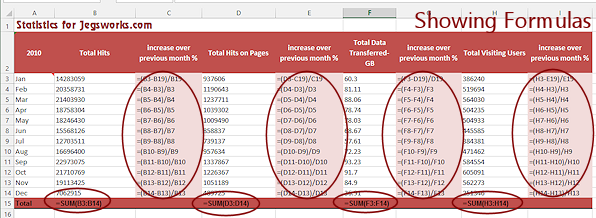
Normal view and showing formulas
Download ![]() the
example statistics.xlsx and click on the Percentages-All
sheet to try this out for yourself.
the
example statistics.xlsx and click on the Percentages-All
sheet to try this out for yourself.
What changes when you show formulas
-
Column widths automatically enlarge, usually enough to show the complete formulas. Particularly long formulas may be cut off. Check to see!
 Width changes: Suppose you change the column widths while showing formulas so you can see the whole formula. When you hide the formulas, your columns do not go back to the original size. You can use Undo to get back to the original widths or you can adjust them manually.
Width changes: Suppose you change the column widths while showing formulas so you can see the whole formula. When you hide the formulas, your columns do not go back to the original size. You can use Undo to get back to the original widths or you can adjust them manually.
-
Text that was overlapping empty cells in Normal view may be cut off.
-
Dates and times are converted to the underlying numbers that Excel uses for dates. Times are decimal values.
January 1, 2010 9:00 AM becomes 40179.375, where the integer part is the number of days since day 1, January 1, 1900. The decimal part is the time as a fraction of the day. The arithmetic can get complicated quickly! - Number styles are changed to
General, temporarily.
| |
Step-by-Step: AutoFill Formulas |
|
| What you will learn: | to create a simple formula to AutoFill a formula down a column to show all formulas at once |
When a trip is sold at World Travel Inc., the Total Sale is calculated by multiplying the number people going on the trip by the cost per person. You will create the formula that calculates this. Then you will copy the formula to other Total Sale cells.
Note - In real life trip costs might vary based on age or other factors. Formulas can get complex quickly.
Start with: ![]() trips5-Lastname-Firstname.xlsx (saved in previous lesson)
trips5-Lastname-Firstname.xlsx (saved in previous lesson)
Formula: Enter
-
 Save
As trips6-Lastname-Firstname.xlsx in the excel project2 folder on your Class disk.
Save
As trips6-Lastname-Firstname.xlsx in the excel project2 folder on your Class disk. - Select cell E5.
-
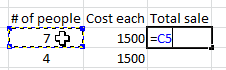 Type = , then click on cell C5.
Type = , then click on cell C5.
Once you type the equals sign, Excel expects a formula. When you click on a cell, Excel put that cell reference into the formula.
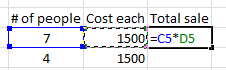
- Type an asterisk * (the one on the keypad is easier) and
then click on cell D5.
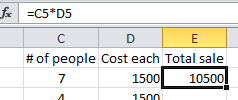
- Click the Enter button
 on the formula bar.
on the formula bar.
The formula calculates the value and show that value in the cell E5. But the Formula bar still shows the underlying formula. Clicking while editing a formula: If you forget to press
ENTER or to click the Enter button, your mouse clicks will continue trying to put cell references in the
Clicking while editing a formula: If you forget to press
ENTER or to click the Enter button, your mouse clicks will continue trying to put cell references in the
-
 Save.
Save.
[trips6-Lastname-Firstname.xlsx]
AutoFill: Formula
-
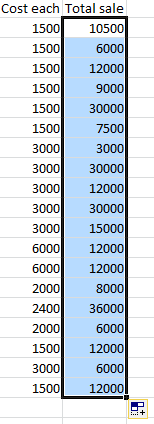 With cell E5
still selected, drag the fill handle down to copy the formula into cells E6:E23.
With cell E5
still selected, drag the fill handle down to copy the formula into cells E6:E23. - Click on each cell in the range E6:E23 and check the formula in the formula bar.
AutoFill changed the formula for each cell. This only works when the values used in the calculations are neatly arranged in rows and columns. It pays to be neatly organized!
 Problem:
Some numbers look like ######
Problem:
Some numbers look like ######
The hash marks mean that the column is not wide enough to show all the digits in the numbers.
Solution: Make the column wider. -
 Save.
Save.
[trips6-Lastname-Firstname.xlsx]
Show Formulas
 Use the key combo CTRL + `
to display all of the formulas.
Use the key combo CTRL + `
to display all of the formulas.
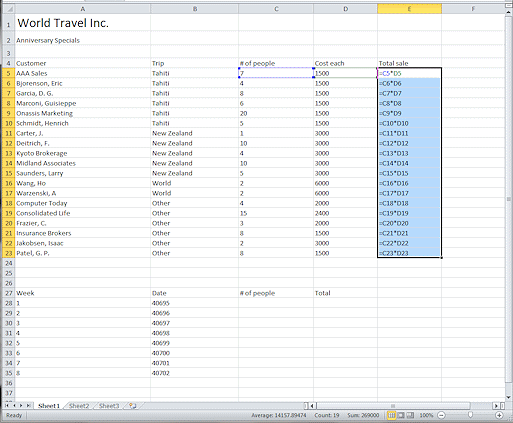 What changed?
What changed?- Column widths increased
- All cells are aligned left
- Dates in B28:B35 changed to numbers.
- Column E shows formulas
You can scan down this column quickly to see if you have all of the formulas copied correctly.
-
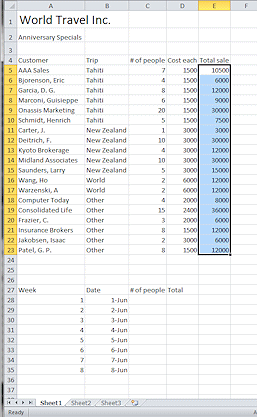
 Use the same key combo to return to normal display.
Use the same key combo to return to normal display.
