
|
- pack
- To use Pack and Go to combine files, fonts, Microsoft
PowerPoint Viewer with one or more presentations for transport
to a different computer
- package
- The files created by Pack and Go for transporting one or
more presentations and the related files to a different
computer.
- Pack and Go
- Feature of PowerPoint that compresses files and includes
files related to your presentation for transporting to a
different computer.
- Page Setup dialog
-
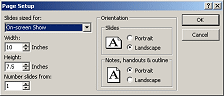 The
PowerPoint Page Setup dialog offers fewer choices than in many
other programs. You can choose the orientation of slides and
print-outs but not the page margins. The Slides sized for: box has
several choices, which affect the proportions of your slides. The
PowerPoint Page Setup dialog offers fewer choices than in many
other programs. You can choose the orientation of slides and
print-outs but not the page margins. The Slides sized for: box has
several choices, which affect the proportions of your slides.
-
- pane
-
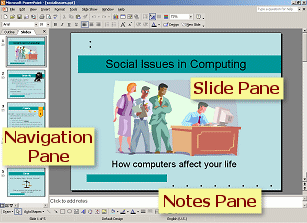 A
section of the program window. PowerPoint in Normal view has 3
panes: Navigation which shows either the outline or thumbnails of
the slides, Slide, and Notes. In addition, the Office Task Pane is
displayed when needed. A
section of the program window. PowerPoint in Normal view has 3
panes: Navigation which shows either the outline or thumbnails of
the slides, Slide, and Notes. In addition, the Office Task Pane is
displayed when needed.
- paragraph styles
- Assigns formatting characteristics to a paragraph and may
assign an outline level.
- Paste Options
-
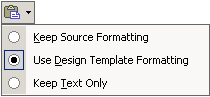 The
Paste Options button The
Paste Options button
 appears just after you paste, near where you
pasted. It is easy to overlook! Clicking the down arrow opens a list of options. appears just after you paste, near where you
pasted. It is easy to overlook! Clicking the down arrow opens a list of options.
- placeholder
-
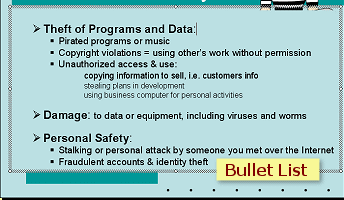 A
placeholder is a text box whose text will appear in the Outline.
You cannot create a placeholder or change an ordinary text box
into a placeholder. You must use the placeholders from a
PowerPoint slide layout. You can move or resize a placeholder. The
illustration at the right shows a bullet list placeholder. A
placeholder is a text box whose text will appear in the Outline.
You cannot create a placeholder or change an ordinary text box
into a placeholder. You must use the placeholders from a
PowerPoint slide layout. You can move or resize a placeholder. The
illustration at the right shows a bullet list placeholder.
- Play button
- A button which causes the Slide Pane to run the animations and
transitions of the displayed slide
- .ppt
- File extension for PowerPoint presentations.
- presentation
- A set of slides for use on-screen or in printed
handouts, primarily to accompany a speaker.
- presentation graphics
- Another term for presentation software.
-
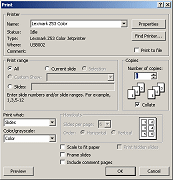 Print dialog Print dialog
- A dialog for controlling how your presentation prints.
- Printer Properties dialog
-
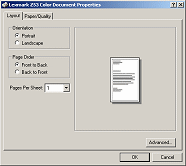 Varies
with the brand and model of your printer. Controls the printer's
hardware choices - print quality, color, media. Varies
with the brand and model of your printer. Controls the printer's
hardware choices - print quality, color, media.
- Print Preview
- View of a presentation that show what will print.
- Print Preview Bar
- Toolbar at the top of the Print Preview window. Contains
commands and buttons for controlling what is printed and how it is
printed.
-

- print quality
- Usually you can choose from at least Draft, Normal, and Best.
Better quality means smoother lines and smoother transitions in
gradient backgrounds.
- For some printers you can choose the dots per inch (dpi). The
more dots, the higher quality the printing.
- Print what: box
-
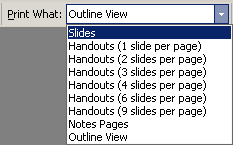 On
the Print Preview toolbar. Offers a list of print layouts. On
the Print Preview toolbar. Offers a list of print layouts.
- promote
- To raise a paragraph to a higher outline level
|
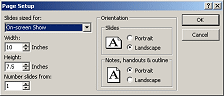 The
PowerPoint Page Setup dialog offers fewer choices than in many
other programs. You can choose the orientation of slides and
print-outs but not the page margins. The Slides sized for: box has
several choices, which affect the proportions of your slides.
The
PowerPoint Page Setup dialog offers fewer choices than in many
other programs. You can choose the orientation of slides and
print-outs but not the page margins. The Slides sized for: box has
several choices, which affect the proportions of your slides.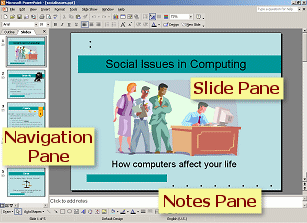 A
section of the program window. PowerPoint in Normal view has 3
panes: Navigation which shows either the outline or thumbnails of
the slides, Slide, and Notes. In addition, the Office Task Pane is
displayed when needed.
A
section of the program window. PowerPoint in Normal view has 3
panes: Navigation which shows either the outline or thumbnails of
the slides, Slide, and Notes. In addition, the Office Task Pane is
displayed when needed.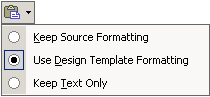 The
Paste Options button
The
Paste Options button
 appears just after you paste, near where you
pasted. It is easy to overlook! Clicking the down arrow opens a list of options.
appears just after you paste, near where you
pasted. It is easy to overlook! Clicking the down arrow opens a list of options.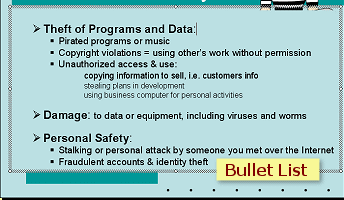 A
placeholder is a text box whose text will appear in the Outline.
You cannot create a placeholder or change an ordinary text box
into a placeholder. You must use the placeholders from a
PowerPoint slide layout. You can move or resize a placeholder. The
illustration at the right shows a bullet list placeholder.
A
placeholder is a text box whose text will appear in the Outline.
You cannot create a placeholder or change an ordinary text box
into a placeholder. You must use the placeholders from a
PowerPoint slide layout. You can move or resize a placeholder. The
illustration at the right shows a bullet list placeholder.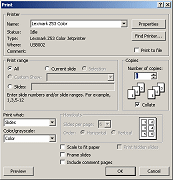 Print dialog
Print dialog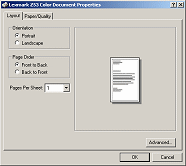 Varies
with the brand and model of your printer. Controls the printer's
hardware choices - print quality, color, media.
Varies
with the brand and model of your printer. Controls the printer's
hardware choices - print quality, color, media.
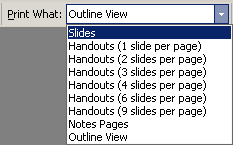 On
the Print Preview toolbar. Offers a list of print layouts.
On
the Print Preview toolbar. Offers a list of print layouts.