Jan's Working with the Web
Browser Basics: Exercise Web 1-1
Now that you have gone through the Step-by-Step exercises, it's time to practice what you have learned. The following exercises will not have as much detail in the directions.
Look back at the Step-by-Step pages if you need a refresher on how to do something. There are new methods and information in these exercises. They are not just review!
The Internet is a rapidly moving target. Pages and sites come and go without notice. Rather than give you a list of specific places to go in order to see certain features, you will be looking yourself throughout the Internet to find sites that match the descriptions.
Some items will be entirely too easy to find. Some will require a lot of digging, or some good luck. You can start with the links on My Home Page. But don't stop there! Have fun with this, but don't lose track of what you are looking for. There is so much fascinating material on the Internet that it is easy to get sidetracked.
Dive right in!
Printing your finds
Page settings for printing your results should remain as you set in Browser Basics: Printing. You want your name in the header for sure! How else can your instructor grade your work and know that it is yours?
Exercise Web 1-1: Treasure Hunt I
Purpose: To experience various aspects of surfing the web
| What you will do: | Surf the Web Find examples of different navigation techniques |
Start with: ![]() ,
Browser open
,
Browser open
The treasures you seek are web pages that use certain navigation features, as listed below. Surf the web. You can start with some of the sites on My Home Page or your own favorite pages. But branch out and try other sites. Just start somewhere and wander from link to link, looking for interesting sites. Along the way you will run into pages that fit the list.
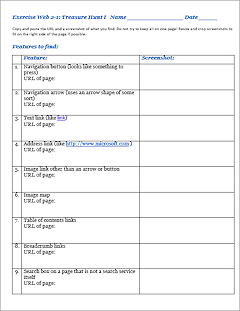 Download the start-up form
Download the start-up form and open it in Word. For each item, copy and paste the URL for
the page that you find that uses the feature.
and open it in Word. For each item, copy and paste the URL for
the page that you find that uses the feature. -
Copy the image or text or take a screen shot and crop it to show the feature you found. Then paste it in the second column. Resize large images by selecting the image and dragging a corner. The table will expand to hold your images and will automatically flow onto additional pages. Your final document will probably not fit on one page.
Do not use the same web site twice.
Do not use pages from www.jegsworks.com.Features to find:
- Navigation button
(looks like something to press) - Navigation arrow
(uses an arrow shape of some sort) - Text link
(text that you can click to go to a different page) - Address link written out
(like www.microsoft.com ) - Image link other than an arrow or button
- Image map
(different parts of the image link to different places) - Table of contents links
(a set of links to different parts of the same site) - Breadcrumb links
(like the ones at the top and bottom of the lessons,
Home > Lessons > Jan's CompLit 101 > Working with the Web > Browser Basics - Search box for a site instead of the whole web
(like the custom search box at the top of this page)
- Navigation button
 Save your completed document to your web project1 folder on your Class disk as
Save your completed document to your web project1 folder on your Class disk as
exweb1-1-Lastname-Firsttname.docx , using your own first and last names, of course. Print your document, with your name and date filled in.
Print your document, with your name and date filled in.
Example of document with results:
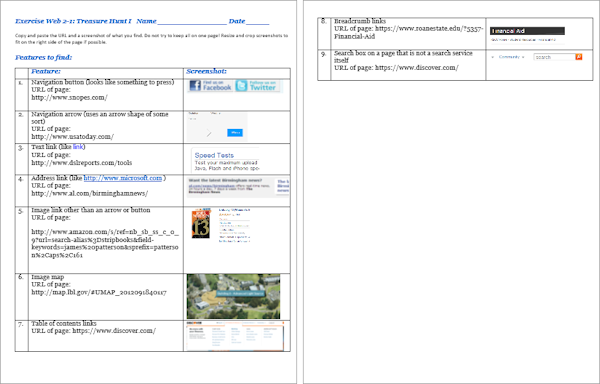
Do not copy the example! Those features may not be there anymore.
