|
Techniques
|
Link to a file |
When you click on a text or image link that leads to a file instead of to a web page, the browser will first try to display it. Your browser can display plain text files and many types of images. With plug-ins, the browser can display other types of files. If your browser cannot display the file, it will offer you choices.
This kind of link is often used to allow users to download programs or updates to programs or to download documents instead of sending them by email. Such items are often zipped, or compressed, to save space. So the one file that you download may contain many compressed files. Ü Click either the text
link or image link
below to download a file: You may see one or more security dialogs or prompts before you can actually save the file. This varies with your security settings and which browser you are using. Notice where your browser saved the file! Does your browser tell you? The file size of book.exe is a lot smaller than the total of the file sizes that it contains. The exe file is of the type called an executable. It runs some kind of program. You must trust the source! The contents will be uncompressed, also called extracted or expanded. Choose to put the uncompressed contents in the default location that was set for this file when it was created. (Or you may choose another folder if you wish.) Ü
Choose to Run or Open the file, if that is offered. If not, open Explorer,
navigate to where you saved the file, and double click on the saved file
book.exe
The file book.exe is a self-extracting zipped file. Ü Now do the same for the plain zipped version: The file book.zip is is the same as book.exe except that it won't unzip itself. Locate the file in an Explorer/File Explorer window. Double-click the file. If you have installed a zipping program, that program will unzip the file. If not, Windows will unzip the file. The contents will be uncompressed, also called extracted or expanded. Choose to put the uncompressed contents in the default location that was set for this file when it was created. (Or you may choose another folder if you wish.) Ü Delete the whole folder that you just created. You won't need these files again. ©1999-2016 Jan Smith |