Jan's Working with Words
Brochure: Paragraph Formatting
A number of useful effects can be created by adjusting the spacing and indention of paragraphs. The white space you create can help set certain paragraphs off from the rest of the document.
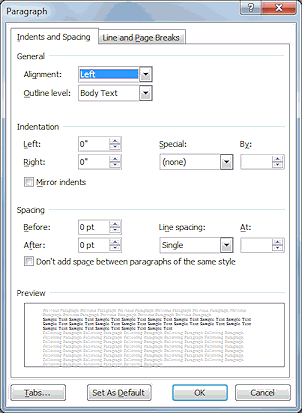 You have already worked some with the Paragraph dialog, which can be launched from the Home tab or the Page Layout tab using the Dialog
Box Launcher in the Paragraph tab group.
You have already worked some with the Paragraph dialog, which can be launched from the Home tab or the Page Layout tab using the Dialog
Box Launcher in the Paragraph tab group.
This dialog contains settings for a number of paragraph characteristics like indention and alignment and space between paragraphs. Some of these features can be managed directly from the ribbon or ruler.
Alignment
At the top of the Paragraph dialog, the Alignment drop list lets you select Left, Centered, Right, and Justified. If that is all you want to do, the ribbon buttons for these settings are faster. But some other changes can only be made in this dialog.
Outline level: In addition to the automatic outline levels for heading styles, you can assign an outline level to the current paragraph, regardless of its paragraph style.
Indention
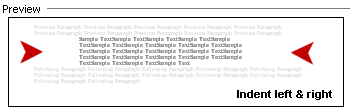 In the Indention section you set the
distance for left and right indents. These add
white space beside your text. An indent applies to a whole paragraph.
In the Indention section you set the
distance for left and right indents. These add
white space beside your text. An indent applies to a whole paragraph.
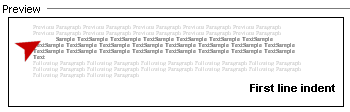 The Special box can be set for First line, which has white space at the front of the first line, but not in front of other lines in the paragraph.
The Special box can be set for First line, which has white space at the front of the first line, but not in front of other lines in the paragraph.
Setting the Special box to 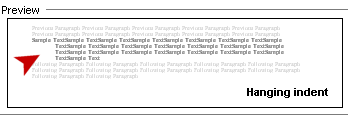 Hanging indent puts white
space in front of the lines after the first line, but not the first.
Hanging indent puts white
space in front of the lines after the first line, but not the first.
Spacing
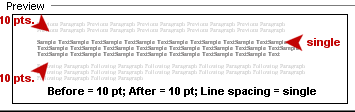 Under Spacing you can set the white space before, after,
and within a paragraph. The first example here shows 10 points of white space
before and after the
paragraph. The lines inside the paragraph are still single spaced.
Under Spacing you can set the white space before, after,
and within a paragraph. The first example here shows 10 points of white space
before and after the
paragraph. The lines inside the paragraph are still single spaced.
Many people are used to using blank lines to create such white space
before or after a paragraph. That does work, of course. But it is awkward
to adjust the spacing to something different from the standard line
height. Plus, you must do this separately for every paragraph. By making
the spacing of the paragraph a part of the style applied to the paragraph,
you can save yourself many steps.
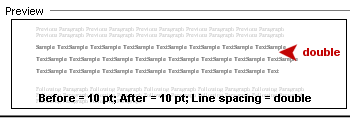 The second example changes the single line spacing to double spacing.
The second example changes the single line spacing to double spacing.
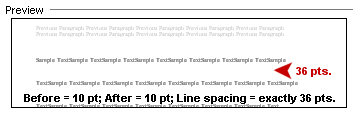 The third example has the line spacing set to a specific number of points. You have very precise control of line spacing with this
dialog!
The third example has the line spacing set to a specific number of points. You have very precise control of line spacing with this
dialog!
