If you don't see the term you are looking for, use your browser's Find command to search for it
on this page. Perhaps your term is used in a definition.

|
- #Deleted
- The record has been deleted.
- #Div/0!
- Calculation is trying to divide by zero. Check your expressions
for calculations for the possibility of current AND future records
resulting in division by zero.
- #Error
- Access cannot evaluate the expression. There are a number of
reasons possible.
- Circular reference: Using a control's name in an expression that
defines values for the same control
- Aggregate functions: Field name mis-spelled or there are not
enough arguments given
- Default value in a table or form: Wrong DataType or FieldSize
for the field
- Query: Result of calculation is larger than the FieldSize allows
- #Locked
- Access keeps other users from editing records that you are
editing. In addition, if you have multiple Access databases open at
once on your computer, Access treats each one as a separate user. So
you can only edit records from one database at a time. Also, Access
locks out groups of records at a time, not just single records. How
many at a time depends on the size of the records.
-
#Name?
- The name that you typed for a source is not valid.
- Mis-spelled name of field
- Omitted the equals sign (=) in an expression in a form or report
- Source has been deleted
- #Num!
- The value is too large to be stored in the field due to the DataType or FieldSize
|

|
- action
- In the Macro Builder, the Action column lists things
like "Open Form", "Close", "Save", that you want to
happen when the macro runs
- active
- The active cell in a datasheet or spreadsheet receives the
action or keystrokes. In an Excel spreadsheet the
active cell has a dark, wider
border. In a datasheet the Row Selector will
have an arrow in it and the cursor will be blinking
in the active cell.
- action query
- A query which performs an action with the
records/fields selected by the query. Action queries
include Make-Table, Append, Delete, and Update queries.
- aggregate function
- A function which groups values together, such as a
sum, average, count, maximum, or minimum.
- align
- Controls: To line up controls evenly, either
horizontally or vertically.
- Text in a control: To arrange text as
centered or aligned to the left or right of a control.
- Analyze It with Excel
- A wizard for exporting data to Excel format
- Append query
- A query which add records to an existing table.
- argument
- Function: Choices that must be made for a
function to work. For example the IIF function requires
3 arguments: the condition to test for, what to show if
the condition is true, and what to show if the condition
is false.
- Design dialog: A secondary choice that you
must make, such as choosing Currency after choosing
Number as the data type. Or in the Macro Builder, once
you choose "Open Query" as the action, you must specify
which query to open. The name of the query is an
argument.
- Auto Activate
- For an OLE object, the property that determines what
program will be used to open the object when it is
double-clicked
-
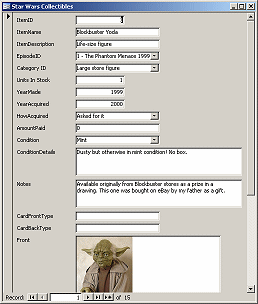 AutoForm AutoForm
- Creates a one-column form immediately, using all of
the fields in the selected table or query.
- AutoFormat
- A combination of formatting choices that is saved as
a style and can be applied through the AutoFormat
dialog.
- AutoNumber
- A field which automatically numbers a new record.
-
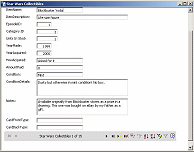 AutoPage AutoPage
- Creates a plain, white data access page putting
all of the fields in the selected table or query into
a single column on a white background.
-
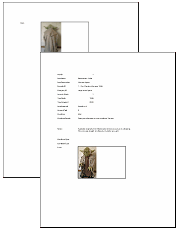 AutoReport AutoReport
- Creates a report immediately putting all of the
fields in the selected table or query into a single
column.
- Avery
- A company which produces a number of commonly
available types of labels and other office products.
- Avg
- A function which averages the values.
Syntax: Avg(expr) where expr stands
for a string expression that identifies the field whose
values you want to average. Avg adds all the values and
divides by how many values there were. Avg ignores Null
values.
Examples:
Avg([Price])
Avg(([Score]+[Bonus])
|
 Back to Top Back to Top

|
- background
- What appears behind/underneath the controls or text in a control
on a form or report. A background can be colored or an image.
- backup
- A copy of a file which is made in case damage occurs to the
original.
- Best Fit
- A column that is sized automatically to show the widest item in
the column.
- blank
- A field which appears to have nothing in it. A blank field may
be Null or contain a zero-length string.
- bound column
- The column in a Lookup list that has the value that is actually
stored in the field.
- bound control
- A control on a form or report which shows the values from a
particular field.
- bound object frame
- An OLE frame which holds an object that is a value for a
particular field.
|
 Back to Top Back to Top

|
- calculated
control
- A control that shows a value that is calculated
using field values or values from other calculated
controls. The values may be text or numbers.
- calculated field
-
A field that is not in one of the original fields
but is calculated using values from existing table
or query fields. The result can be text or numerical.
Example with text data:
= [LastName]&", "&[FirstName]
produces a combined name like,
Hatler, James
Example with number data:
= ([AverageTests]+[AverageHomework])/2
produces a single number like,
93.5
Example including fixed text:
="Your score was
"&[Score]&"." produces text like,
Your score was 88.
- Can Grow Property
- A property of a control or section of a form or
report which allows it to enlarge if the value to
display does not fit.
- Can Shrink Property
- A property of a control or section of a form or
report which allows it to reduce in size if the
value to display does not need all of the space
allowed in Design View.
- Caption Property
- A property of a field which defines what will
show in the table's column heading for this field,
and also in the label on a form or report.
-
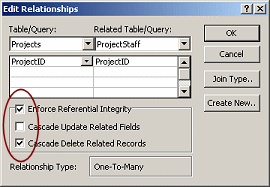 cascade
delete cascade
delete
- Occurs when a record is deleted and all related records in
other tables are automatically deleted also. The
tables must have a relationship that requires
Referential Integrity to be enforced AND that allows
cascading deletions. These choices are in the Edit
Relationships dialog.
- cascade update
- Occurs when a record's field value is updated and all
related records in other tables are automatically
updated also. The tables must have a relationship
that requires Referential Integrity to be enforced
AND that allows cascading updates. These choices are
in the Edit Relationships dialog.
- cell
- The intersection of a row and a column
-
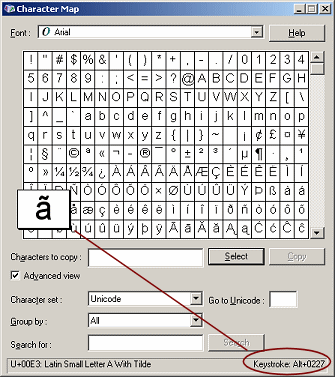 Character
Map Character
Map
- A program that comes with Windows which displays
all of the characters available in the selected
font. The window also shows the keyboard code to use
for the character.
-
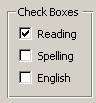 check box check box
- An box shape which is either clear or checked,
by clicking on it. Used to offer several choices on
a form. Only one choice may be chosen, which is
different from the way check boxes behave on web
forms.
- Child
- A subform/subreport is the Child in relationship
to the main form/report, which is the Parent.
- circular
reference
- An expression which refers to the control or
query column that the expression itself is in
creates a circular reference error.
- clip
- A value for the Size Mode property of an image,
which results in showing only the part of the image
that fits in the control, starting from the upper
left.
- column
- Datasheet: A vertical set of cells, running from the top of
the datasheet all the way to the bottom of the datasheet.
- Report: A listing of records in two or
more separate sets on one page. Records can run down
the column and then across to the top of the next
column, or they can go across in a row and then drop
down to the next row.
- column heading
- A button which shows the letter name of the column
- column width
- The horizontal size of a columns of cells.
- combo list
-
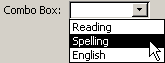  A
control which opens a drop list to choices. It may
show several fields but only stores the value from
one field. A
control which opens a drop list to choices. It may
show several fields but only stores the value from
one field.
- compact
- To remove wasted space from a file, resulting in
a smaller file size.
- compiled
- When a program is compiled, it is turned into
machine code (1's and 0's). This protects the
program from being changed by unauthorized people
and keeps secret the methods used by the program .
- concatenation
- Combining text and/or values into one text string.
For example, you might combine the separate fields
for a name (firstname, middlename, lastname) into a
single calculated field called Name, which could
produce names that are easier to read in reports, like: Johnson, Ronald Ferguson or Ronald Ferguson Johnson.
-
- constant
- A value that remains the same. Numeric constants
include fixed mathematical values like pi
(p). System-defined
constants include True, False, Null.
- continuous forms
- Displaying database forms one after the
other instead of as separate pages.
-
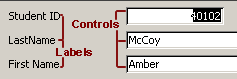 control control
- An object that displays data on a form, report,
or data access page.
- Control Source
property
- A property of a control on a form or report that
specifies where the value comes from. It is a value
from one of the fields in the source for the form or
report, or else is calculated using those values.
- Count function
- An Access function which counts the number of
records that have a value in the selected field.
Syntax: Count(expr)
where expr is a string expression
which identifies the field whose values you want to
count or does a calculation using data from that
field. You can "count" text fields as well as number
fields.
Count does not count Null fields unless expr
is an asterisk, *.
- Count(*)
- An Access function which counts all of the
records, including nulls.
- criteria
- The rules for the values that must be matched in
a filter. For example, Price > $25 or LastName
starts with G.
- criterion
- Singular form of criteria. (Just one rule)
- crop
- To cut off part of the value in a control. This
can happen unintentionally when there was not enough
space allowed in the control or enough space on the
form or report.
-
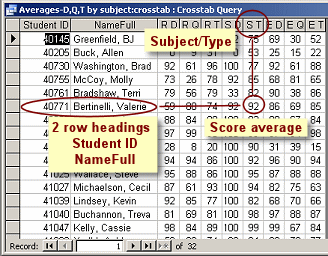 Crosstab query Crosstab query
- A crosstab query calculates one of the aggregate
functions based on several fields. One or more
fields have their values at the left of the
datasheet as row headings and the values from one
field across the top as column headings. The cells
in the middle are the "total", which can be a Sum,
Avg, Count, or one of the other aggregate functions.
-
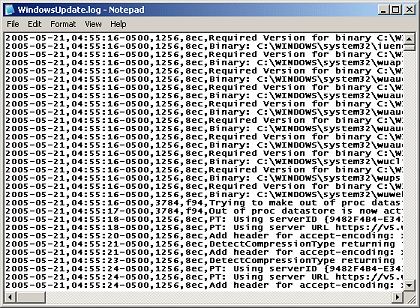 CSV
format (Comma Separated Values). CSV
format (Comma Separated Values).
- This text database format puts a comma between
each field, like the example at the right. The file
may use csv as the file
extension, like mydata.csv
- custom dialog
- A dialog which you create yourself to receive
choices for a parameter query, usually as part of
opening a form or report that is based on the query.
- customize toolbar
- Add or remove items from a toolbar.
|
 Back to Top Back to Top

|
- database
- A method of keeping records which are made up of fields. A
database can be written by hand, kept in a ledger or address book,
or use software.
- database programmer
- A person who designs databases and writes code to create and
control them. A programmer may use computer languages like C or
COBOL or special purpose languages.
-
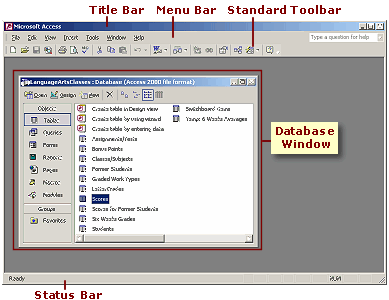 Database
Window Database
Window
- The initial window in Access that shows the objects in the
database
- datasheet
- A view of database records that looks like a spreadsheet, with
rows and columns
-
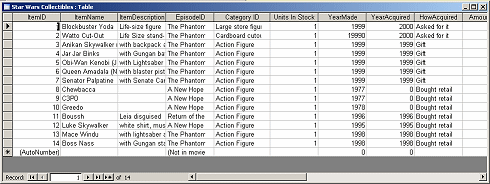
- data type
- What kind of data is allowed in a field, like text, numbers,
currency, date/time, OLE object, or hyperlink.
- DateAdd function
- An Access function which adds a certain number of intervals
to a date. The intervals can be years, months, days, hours,
minutes, seconds, quarters, weeks, or weekdays.
Syntax: DateAdd(interval, number, date)
where interval is a string expression that picks what
kind of intervals you want to use. For example, "m" would be
months, "d" would be days. number is how many intervals
you want to add. A negative number would subtract, of course.
date is the date to which you want to add.
Example:
DateAdd("yyyy",5,[PurchaseDate]) returns a date that is 5 years later
than [PurchaseDate].
- DateDiff function
- An Access function that calculates the difference between
two dates.
Syntax: DateDiff(interval, date1, date2)
where interval is how you want the difference
reported - in years, months, days, etc.
date1 should be earlier than date2 to get a positive
answer.
Examples:
DateDiff("d","3/4/1995", Now()) returns the number of days since Mar.
4, 1995. The answer will be different every day as time marches
on!
DateDiff("yyyy",[BirthDate],[DeathDate]) returns the number of years from
birth to death.
- DatePart function
- An Access function that picks out a particular part of the
Date/Time, such as the year or the hour or the day of the week.
Syntax: DatePart(interval, date)
where interval is a string expression that tells
Access which part you want to see. For example, "yyyy" would be
the year. "h" would be the hour. date is the date or a
string expression that identifies the value.
Examples:
DatePart("yyyy","January, 1, 2004") returns the value 2004.
DatePart("m",[DateHired]) returns the month portion of the value in the
field DateHired.
- default data
- Chart: Data that shows instead of data from actual
records in Design View. Access cannot pull the records while in
Design View.
- default value
- The value that a field will have if you do not enter a
different value.
- Delete query
- An action query that deletes the selected records from a
single table. Whole records are deleted even when only one field
from the table is actually in the query.
- delimiter
- A character used to separate records or fields in a text
database. Commonly, records are separated by a new line character,
which does not show in the text document. Fields are usually
separated by a comma (,), semi-colon(;), tab, space, or pipe character(|).
- detailed report
- A report which shows records, from the Detail section of the
report's design.
- divider line
- A straight line which separates the sections or records of a
form or report.
- Documenter
- A feature of Access that creates a report for a database
object that describes all of its properties.
|
 Back to
Top Back to
Top

|
- edit data
- To change existing data.
- ellipsis button
- A button with three dots
 which appears when you click in a Property text box
in the Properties dialog. Clicking the button opens
a window for creating a query or macro or expression
or mode segment.
which appears when you click in a Property text box
in the Properties dialog. Clicking the button opens
a window for creating a query or macro or expression
or mode segment.
- embed
- To insert an object into a form or report, such
as an image or subform or subreport or spreadsheet.
- embedded object
- A
document or part of a document from one program that
appears inside a document from another program. The
embedded object does not show changes in the source
document unless you manually update it.
- enter data
- Type data directly into a database table or in a
form that will update the table.
- event
- An action that Access can identify and respond
to, such as a mouse click, opening or closing a form
or report, entering new data, the focus leaving a
control.
- export
- Sending a copy of Access data or objects to
another program or saving the data as a separate
file.
- expression
- A set of characters, used to identify an object
in the database or to perform a calculation.
Expressions can be used in many places, such as
default values for field, validation rules, query
criteria, calculated fields and controls.
Examples:
Address2: [City] & " " & [Region] & " " & [PostalCode] concatenates
text to form a new text field in a query.
OrderAmount: [Quantity] * [UnitPrice] does an arithmetic calculation for
a new field.
Like "S*" in the criteria cell in a query will match with values starting
with S.
-
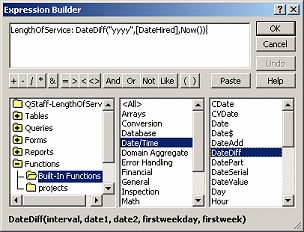 Expression
Builder Expression
Builder
- A feature of Access that helps you create
expressions by providing a list of available objects
and functions. The syntax of the functions is
particularly helpful.
- external data
- Data that is not in the current database.
|
 Back to
Top Back to
Top

|
- field
- A single item of data in a
database. In a spreadsheet database, the value in a single cell.
- Field List
- A list of the fields in the source for a form or report. You
can drag these fields and drop them on the Design View.
- field size
- The number of characters (text fields) or bytes (number
fields) that a field is allowed.
- file size
- How much space a file takes up on the storage media. Usually
measured in kilobytes (KB) or megbytes(MB).
- filter
- When a filter is applied, only records which match the
criteria in the filter will be seen.
- Filter By Form
-
 A method for creating a filter which shows a single row datasheet.
What you enter in the cells acts as criteria. Applying the filter
hides records that do not match the criteria.
A method for creating a filter which shows a single row datasheet.
What you enter in the cells acts as criteria. Applying the filter
hides records that do not match the criteria.
- Filter By Selection
-
 A quick method for creating a simple filter. The current field
value is the criteria for the filter so only records that share
that value will show in the datasheet.
A quick method for creating a simple filter. The current field
value is the criteria for the filter so only records that share
that value will show in the datasheet.
- flat file database
- A database which puts all the data into a single table
- footer
- Form Footer: An area that shows on every form
Report Footer: An area that shows at the end of the report,
after the last record
Page Footer: An area that shows at the bottom of each page
of a report
- foreign key
- A field in a table in a relational database which matches the
primary key in a related table.
-
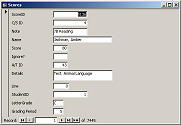 form form
- A display of the fields in a record, usually showing all of
the fields in one window. When more space is needed, a form should
be designed to avoid horizontal scrolling by using subforms,
tabbed pages, or vertical scrolling.
- Form Header/Footer
- Sections of a form. The Form Header appears at the top of the
form. If the forms are displayed as continuous forms, the header
appears only once, before any form. The Form Footer appears below
the form in Single Form view and after all records in Continuous
Forms view. When printed, the Form Header appears before the Page
Header. The Form Footer appears before the Page Footer.
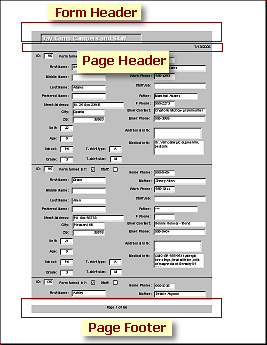
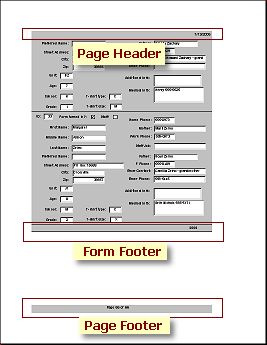
First and last pages of printed form records - Form Wizard
- A sequence of dialogs which help you create a basic form
quickly.
- formula
- An expression that calculates something, usually based on the
values in fields.
Example:
=[Price]+[Shipping]
- Format Painter
-
 Clicking the Format Painter button changes the pointer to the
Format Painter shape Clicking the Format Painter button changes the pointer to the
Format Painter shape .
The formatting of the current control is copied. When you click on
another control, the copied formatting is applies. Only certain
aspects of the formatting is copied. .
The formatting of the current control is copied. When you click on
another control, the copied formatting is applies. Only certain
aspects of the formatting is copied.
- Format function
- The Format function is used to change the default formatting
of an expression. It is often used to manage the display of dates
and times.
- Syntax: Format(expression, format)
where expression identifies what you want to format and
format is either the name of a standard format or defines how
you want the value formatted.
Examples:
Format([Birthdate], "Short Date")
returns a value
like 4/5/1967.
Format(MyTime, "h:m:s") returns a value
like 18:13:05.
Format(6547.4, "##,##0.00")
returns a value with a comma
separator and 2 decimal places like 6547.40.
Format("Final Value", ">") returns FINAL VALUE.
- Format Property
- A property of a field which defines how to display the values
in that field. You can use pre-defined formats or create one of
your own using formatting
symbols.
- function
- A mathematical expression used in calculations, like SUM or
COUNT or AVERAGE, or a logical expression, such as IIF.
|
 Back to Top Back to Top

|
- grid
- The dots and lines in Design View which help you position the
controls.
- group
- A set of records that share a value or whose values fall
within a certain range.
- Group By
- A query will group the values of fields with Group By in the
Total row and then calculate the "total".
- Group Header/Footer
- The header for a group in a report appears just before the
records for the group. The group footer appears after the last
record in the group. (See Report Header/Footer for illustration)
|
 Back to Top Back to Top

|
- handles
- Squares that appear when a control is selected. Dragging a
handle will move or resize the control.
- header
- Form Header: Area that is shown at the top of every
form
Report Header: Area that is shown at the beginning of a
report
Page Header: Area that is shown at the top of each page of
a report.
- Hide Duplicates property
- A property for controls on a report that hides repetition of
values. The records must be in a sequence.
- HTML format
- File format for web pages
- hyperlink field
- A data type for hyperlinks.
|
 Back to Top Back to Top

|
- icon link
- A small icon that links to
another document. Used in a document instead of embedding or
linking
- identifier
- The part of an expression that refers to an object's value or
property. Depending on where and how you are using the expression,
the identifier may need parts.
Examples:
[Price]+[Shipping] uses the simple identifiers [Price] and
[Shipping] to refer to a field in the current table.
Scores.AssignmentID > 67 uses the full identifier for the AssignmentID
field that is in the Scores table.
Reports![Grades]![StudentName].Visible is the full identifier for
the Visible property of the control StudentName that is in the
report named Grades.
- IIf function
- The Immediate IF function is an conditional function,
providing two different values, depending on whether an expression
is True or False.
Syntax: IIf(expr, truepart, falsepart)
where expr is an expression that can be said to be
either True or False, truepart is the value you want to see
when the expression is true, falsepart is what you want to
see when the expression is false.
Both the truepart and falsepart are evaluated. Be
careful that they won't generate an error, like trying to divide
by zero.
Examples:
IIf([Balance] > 0, "You owe "& [Balance], "Paid")
- Image control
- A control on a form or report that contains an image. This is
different from inserting an image as an OLE object in an unbound
OLE frame.
- import
- Bringing data or objects into a database from outside the
database.
- index
- A feature of a database that puts the key fields in a table
into order. Sorting and filtering can be much faster using an
index, rather than having to work with the original table and all
its other data.
- Input Mask Property
- A field in a table has this property. An Input Mask controls
what you see as you enter and edit data in the
field. It is a different property from the Format property, which
controls how values are display after they are saved.
Examples and syntax
|
 Back to Top Back to Top

|
- join
- A join defines the relationship between two tables in a
relational database. A join can be One-to-One, One-to-Many, or
Many-to-Many.
|
 Back to Top Back to Top
 Back to Top Back to Top

|
-
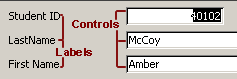 label label
- Text that identifies what the data in a control
represents.
- Label Wizard
- A sequence of dialogs that helps you create a mailing
label report for a specific layout of labels on pre-cut,
peel-off label stock. You need to know the manufacturer of
the labels and the product number.
- layout
- The arrangement of parts for a datasheet, form or
report.
- Like operator
- The Like operator is used to match data to a pattern.
You can use a specific value or
wildcard characters.
Examples:
Like "Tennessee" would match only the exact word
Tennessee.
Like "T*" would match any word that starts with T.
Like "*ten*" would match any string that contains
'ten' anywhere in it, including the words Tennyson and
attend and often.
- link
- Web page: Text or an image that when clicked
opens a new web page or performs an action.
- Access Table: Access can connect to a table in
another Access database or to data in a another program.
The outside table is "linked" to the database.
- linked object
- An object that will be updated if the original object
changes. The
source must be available, however, for this to happen.
Databases may have links to tables in other databases.
These tables will not be available if either of the
databases has moved. Linked objects that are part of
records, such as photos, are included in the database.
They will update if the original photos changes. Linking
to photos does not reduce the size of the database.
- Linked Table Manager
- A tool in Access for managing the links to tables
outside of Access. If the links are broken, you must use
the Linked Table Manager to relink.
- list
- A range in an Excel spreadsheet that is treated as a
database by Excel. Once defined as a list, the columns in
the range have drop-lists, there is a blue border around
the range, a row for a new record is marked with a blue
asterisk, the List toolbar appears with commands for
managing the list.
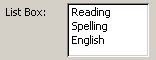 list
box list
box- A control on a form which shows a list of choices in a
fixed-size box. If the list is longer than can be
displayed in the box, scrollbars appear.
- log file
- A text file that contains information about actions,
such as errors or web server accesses or program updates.
- Lookup list
- A list that provides choices for the value to
put in a field. The Table Design View allows you to make a
field into a Lookup field.
- Lookup Wizard
- A series of dialogs that guides you through the steps to
create a Lookup list.
|
 Back to Top Back to Top

|
- macro
- A set of actions saved together that you can execute at an
event. For example you could attach to a form button a macro that
opens a particular report when the button is clicked.
- Macro Builder
- A dialog in which you can pick actions to create a macro.
- mailing labels
- A sheet of peel-off labels on which you print names with
addresses. There are many different sizes of labels available.
- main form
- A form which contains a subform. Also called the Parent.
- main report
- A report which contains a subreport or subform. Also called
the Parent.
- Make-Table query
- A query which creates a new table from the datasheet.
- margins
- The white space around the outside of what is displayed or
printed. The Page Setup dialog controls the top, bottom, left and
right margins of a page for printing.
- Max function
- A function which picks out the largest value in a particular
field in a query. For text values, Max picks the first value in
alphabetical order.
Syntax: Max (expr)
where expr is an expression that identifies the field or is
an expression that does a calculation on that field
Examples:
Max([Price]) returns the largest number in the
Price field.
Max ([FullName]) returns the last name alphabetically in the field FullName.
- memo field
- A text data type that allows for long text entries, up to
65,535 characters.
- metadatabase
- A database about other databases or that contains records of
other databases.
- Microsoft Graph
- A program which comes with Microsoft Office for creating and
editing embedded charts. This program cannot open on its own, but
only when called from inside an MS Office program.
- Min function
- A function which picks out the smallest value in a particular
field in a query. For text values, Min picks the first value in
the alphabetical order.
Syntax: Min (expr)
where expr is an expression that identifies the field or is
an expression that does a calculation on that field
Examples:
Min[Price]) returns the smallest number in the Price
field.
Min([FullName]) returns the first name alphabetically in the
field FullName.
- modal
- A modal form or window requires the user to make choices or
perform an action or else close the window before the user can
switch to another window or form.
- modeless
- Not modal.
- move
- To move objects in design view of a form or report
-
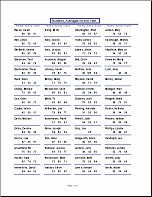 multiple
columns multiple
columns
- A report which arranges its records in two or columns on a
page. Records may go down the column and then across to the next
column, or they may go across the row and then drop down to the
next row.
|
 Back to Top Back to Top

|
- navigation bar
-
 Toolbar
with buttons for navigating records. Datasheets, forms, and
records use the same bar. Data access pages use a bar with
buttons for editing records. Toolbar
with buttons for navigating records. Datasheets, forms, and
records use the same bar. Data access pages use a bar with
buttons for editing records.

- nested
- One inside the other.
- Expressions: One function can be nested inside
another function.
Example of IIf inside another IIf:
IIf([Date]>#1/1/2006#,[Date],IIf([Date]<#1/1/1999#,"<1999","Between"))
- Forms/Reports: A main form or report contains a
subform/subreport which itself contains another. Access allows
up to 7 levels of nesting.
- normalized
- A database that meets certain design criteria is called
normalized to a certain Form number. These criteria are intended
to help keep the database speedy, logically organizes, and
without errors. Normal Form
- null
- A field that has no value is said to be null. It has never
been touched. This is different from a field that contains an
empty string. Both kinds of fields look the same in all views.
- number field
- A field that can contain some kind of number. There are
several variations:
-
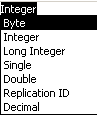 Number
- A general number comes in several number field sizes
including: Byte, Integer, and Long Integer. Number
- A general number comes in several number field sizes
including: Byte, Integer, and Long Integer.
- Date/Time - A date is actually a number based on the
number of days from December 30, 1899. Earlier dates are
negative numbers. To calculate with dates it is important to use
this format and not text.
- Currency - Use for high accuracy and for money.
Avoids rounding. Can hold 15 digits to the left and 4 digits to
the right of the decimal point.
- AutoNumber - Automatically assigns a unique number to
each record. Great to use for an primary key.
|
 Back to Top Back to Top

|
-
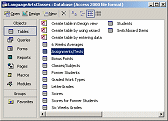 object object
- An Access database is made up of objects, including tables,
queries, forms, data access pages, macros, modules, sections, and controls.
Basically, an object is something that has a name that you can use
in a Visual Basic program. We primarily talk about the top level
of objects as the items listed in the Database Window.
- Object Dependencies
-
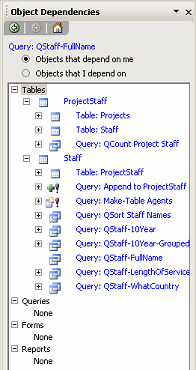  A task pane shows a tree of dependencies for the selected object.
A task pane shows a tree of dependencies for the selected object.
- object frame
- A control on a form or report which contains an OLE object.
-
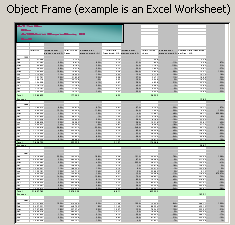
- OLE object
- OLE = Object Linking and Embedding. An OLE object can be any
external object or document, such as an image, a Word document, or
an Excel spreadsheet. The program that created the object must
support object linking/embedding. The program controls the display
of the object and is required to edit the object, so the program
must be installed on the same computer as the database.
- operator
- A symbol or phrase that indicates what operation to perform.
Arithmetic operators include + for adding, - for subtracting, *
for multiplying, / for dividing and ^ for raising to a power .
Logical operators include AND, OR, NOT. Access has other
operators such as BETWEEN... AND...
-
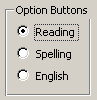 option
button option
button
- A control for choosing one of several choices on a form. Also
called radio button, from the old style car radios which allowed
you to jump to pre-selected radio stations by pushing a round
button.
|
 Back to Top Back to Top

|
- Page Setup
- A dialog in MS Access which has tabs for managing the printing:
Page, Margins. For a report the dialog also has a tab for Columns
- Page Header/Footer
- In a form or report, the page header prints at the top of
every page, except at the beginning of a report, where it prints
below the Report Header. The page footer prints at the bottom of
every page.
- Paint
- A basic graphics program that comes with Windows.
- parameter
- A parameter is a measurement or value that something else
depends on. For example, the volume of a box depends on the
parameters length, height, and depth. When the value of
any of the parameters changes, the volume changes.
-
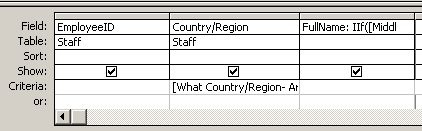 Parameter query Parameter query
- A query that asks for your input to set criteria before the
query runs. You make the query ask by entering text between
square brackets into the criteria row of the query design grid.
When the query runs, a message box shows the criteria text and a
text box for you to enter a value.
- Parent
- A form or report which contains a subform or subreport, which
is called a Child.
- Paste Errors
- A table that is automatically created for data that failed to
paste properly.
- path
- List of nested directories/folders that lead to a particular
file.
Example: E:\Docs\Computer Classes-RSCC\mylist.txt
where the drive is E which has a folder named Docs which contains
a folder named Computer Classes-RSCC which contains a file named
mylist.txt.
- popup
- A window or dialog which appears on top of all other open
windows. Popup ads are a notorious mis-use of this useful feature.
- primary key
- A field which contains a value which is unique for each record
in a table in a database.
-
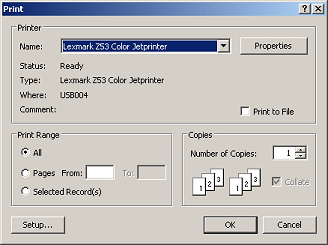 Print dialog Print dialog
- A dialog with which you can manage the actual printing
process: choose a printer, access printer options, choose which
pages to print, choose how many copies to print
- Print Preview
- A view that shows how the table, form, or report will look
when printed.
- propagating nulls
- If nulls are propagated, then whenever a part of a calculated value is Null, the whole
expressions is Null.
Example: Using + to concatenate values... [MyScore]:"The
score is "+[Score] will be Null whenever the field
Score is null, even though there is fixed text included. On the
other hand, using the & in the calculation, like [MyScore]:"The
score is "&[Score], will show the fixed text portion
without a score, like "The score is ", when the field value is
null.
- Properties dialog
- A dialog which lists the properties of the selected object - a
whole form or report, a section, a control. The dialog contains
several tabs, including an All tab which shows all available
properties. Different objects have different properties.
- property
- An aspect of an object that you can change in its Property
dialog.
Example: A control has properties like Name, Source, Height,
Width, Back Color, Border Color, and many more.
- prototype
- A typical example or basis for constructing new instances.
- Label Wizard: an example label with placeholders for
the parts of an address. It does not show any particular address.
- Publish It with Word
- A tool for exporting data to a Word document.
|
 Back to Top Back to Top

|
- query
- A method of selecting or organizing records in a database.
A simple query might sort records into alphabetic or numeric order
based on one or more fields. Another simple query filters the
records to show only those that match certain criteria, like LastName = Smith or NumberSold > 25.
The Design View shows a grid with columns for each field in the
query results. The Datasheet View is shows records in rows. Only
the chosen fields for the records that match the query's criteria
appear in the datasheet.
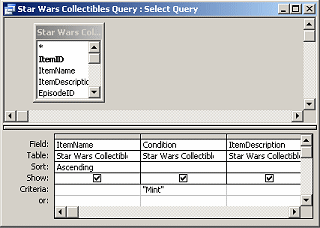
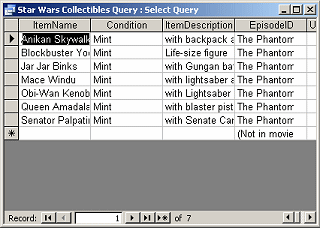
- Query Builder
- A design window for queries that opens from the Record Source
property in the Properties dialog for a form or report. The query
constructed can be saved as a new query or just saved as an SQL
statement with the form or report.
|
 Back to Top Back to Top

|
- Read-only
- Able to display but cannot be changed.
- Forms: A form that is read-only will not allow the user
to add records or edit records.
- record
- A set of fields which belong together, like a complete name
and address or a complete sales order.
- record selector
- Area at the left of a datasheet or form that, when clicked,
selects the whole record.
- Record Source
- A property of a form or report which tells where the records
are coming from.
- referential integrity
- Making sure that records are not deleted or changed that are
referred to by other records and that every object and field that
is referred to, does actually exist.
- Regional Settings
- An icon on the Control Panel opens a dialog which lets you
choose a language and country for your regional settings. This
affects what Windows and Windows programs use as a unit of
measure for distances and currency and also how dates and times
are displayed.
- relationship
- A relationship defines how two tables are connected. Tables
must share at least one field. A relationship can be One-to-One,
One-to-Many, or Many-to-Many.
- relational database
- A database which uses several tables that are related by
sharing a common field.
-
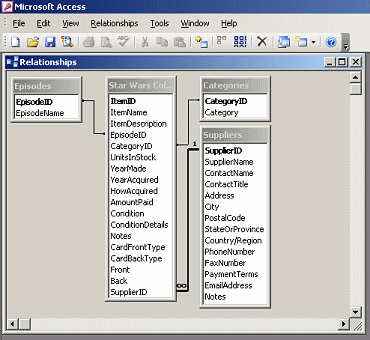 Relationships
window Relationships
window
- Displays related tables. Join lines show which fields are
matched between the tables.
- report
- A print-out which formats the records in a table or the
results of a query in a way that is easier to use than just
printing the datasheet. Reports can also group data for
calculations like counts and totals.
- Report Header/Footer
- A section of a report. The Report Header appears before
anything else in the report. The Report Footer follows the last
record and above the Page Footer.
-
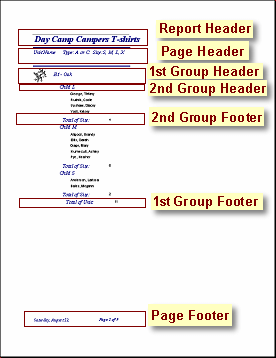
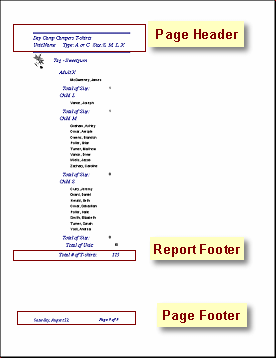
- Report Wizard
- A sequence of dialog pages that lead you through the process
of creating a report.
- row
- A set of cells that runs across the page to the last column.
- row height
- The height of the cells in the row. All cells in the same row
must have the same height.
- row source
- The table, list, or query that is the source for the choices
in a Lookup list.
- RTF format
- Rich Text Format. A document format for word processing
documents which retains a lot of the formatting of the document.
Formatting that is specific to a particular word processing
program will be lost but such things as font, font size, color,
indentions are kept.
- run
- You run a query to display the datasheet of records that the query picks
out. When an action query runs, the action is actually
performed.
- running sum
- An accumulation of values from record to record. Each record
adds its value to the sum of the values in the previous records.
|
 Back to Top Back to Top

|
- screen capture, screen shot
- An
image of what was showing on the computer screen. Pressing the Print
Screen key sends a image of the whole screen to the Windows
Clipboard. Holding the ALT key down while pressing Print Screen
key captures an image of the active window. You must paste the
captured image into a graphics program or another program that can
display graphics in order to see it.
- section
- A separate part of a form or report. Sections include header,
footer, detail. Pages, reports, forms, and groups all have a
header and a footer, though some sections may not be shown.
- selection
- The object that will receive the actions of keys and commands,
such as a field in a datasheet or a text box on a form.
- Snapshot Report
- A special format for exporting a report from Access to someone
who does not have Access. By using the free download Snapshot
Viewer, the user can see the report exactly as it displays in
Access.
- Snapshot Viewer
- A program for viewing Snapshot Reports. It is a
free download
 from Microsoft.
from Microsoft.
- SNP format
- The file format for a Snapshot Report. The file name ends in
.snp, like
MyReport.snp
- sort
- To rearrange rows of data in an
order without separating the fields in a record. The order can be alphabetical, numerical, or based on a
custom list.
-
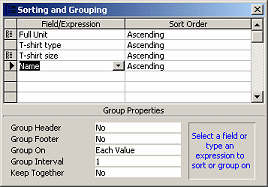 Sorting
and Grouping Sorting
and Grouping
- A dialog where you can select which fields to use to group
your records and how to sort them.
- Sort Ascending
-
 A button which will sort selected cells in a column into
alphabetical or numerical order. If multiple cells are selected
in each row or whole rows are selected, the sorting is based on
the first cell in each row of the selection. A button which will sort selected cells in a column into
alphabetical or numerical order. If multiple cells are selected
in each row or whole rows are selected, the sorting is based on
the first cell in each row of the selection.
- Sort Descending
-
 A button which will sort selected cells in a column into
reverse alphabetical or numerical order. If multiple cells are
selected in each row or whole rows are selected, the sorting is
based on the first cell in each row of the selection. A button which will sort selected cells in a column into
reverse alphabetical or numerical order. If multiple cells are
selected in each row or whole rows are selected, the sorting is
based on the first cell in each row of the selection.
- Sort dialog
- A dialog which offers more choices than the Sort buttons. You
can sort on 3 different columns. For each one you can choose to
sort ascending, descending, or use a custom list.
- source
- The table and/or queries that the data comes from for a form,
report, or data access page.
- spreadsheet
- Sheet or worksheet- formed of rows and columns.
- spreadsheet database
- A range in a spreadsheet that can be treated as a database, having
each record in its own row.
- SQL
- Structured Query Language is a language
used to select and organize records
in a database. For example, when the parts of a student's name are in separate
fields in the table named Students, a query can put the parts
together, group the records by class, and alphabetize them with
the following in SQL:
-
SELECT Students.StudentID, Students.LastName,
Students.FirstName, Students.Class, [LastName] & ", " & [FirstName]
AS Name
FROM Students
ORDER BY Students.Class, [LastName] & ", " & [FirstName];
- SQL statement
- A query shown in SQL instead of in a design grid. For example,
the following SQL statement is the same as the query design below
it:
SELECT Students.*, [Create NameFull].NameFull FROM [Create NameFull] INNER JOIN Students ON
[Create NameFull].StudentID = Students.StudentID ORDER BY
Students.StudentID, [Create NameFull].NameFull;-
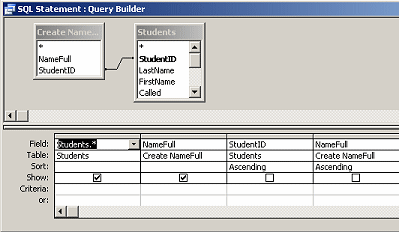
- square brackets
- [ is a left square bracket. ] is a right square bracket.
- standard height
- The standard, or default, height for a row in a datasheet is
12.75 points, which 1 point is 1/72 of an inch.
- standard width
- The standard, or default, width for a column in a datasheet is
1 inch, measured on a printed copy.
- stretch
- To enlarge an image to fit the size of its control, without
trying to keep the proportions the same as the original image.
- string, or text string
- A set of text characters, as opposed to a number. The
formatting of strings may be different from the formatting of a
number with the same characters. For example, as a text string,
49.56 is aligned to the left, but as a number it would be aligned
to the right.
- style
- Form or Report: An AutoFormat style is a saved
collection of formatting choices for the sections of a form or
report and the controls and labels. An AutoFormat style can be
applied to a different form or report with the AutoFormat command
on the Format menu.
- subdatasheet
-
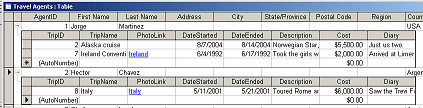 A
datasheet inside a datasheet. When two tables have a One-to-Many
relationship, the datasheet of records in the table on the One
side can open a subdatasheet that shows the related records. A
datasheet inside a datasheet. When two tables have a One-to-Many
relationship, the datasheet of records in the table on the One
side can open a subdatasheet that shows the related records.
- subform
- A form which is itself a control on another form or report.
- subreport
- A report which is itself a control on another report. A
subreport cannot be put onto a form.
- Sum function
- Adds all of the values in a field or the calculations based on
a field or fields.
Syntax: Sum(expr)
where expr is a field name or expression.
Example: Sum([Score]) would add all of the scores together.
- Summary report
- A report which contains summary information but no detail
records. Such a report might contain only a chart or only totals.
- switchboard
- A form which allows you to click buttons to perform actions or
open selected forms and reports. A switchboard can have multiple
pages, which look like separate forms.
- Switchboard Manager
- A tool in Access for creating and managing a switchboard form
and its pages. Only one switchboard form can exist in a database.
You can create the same effect yourself by creating custom
dialogs.
- switchboard pages
- A switchboard form can include buttons that open other pages
of the form. For example on the main switchboard page a button
called Forms could open another page that has buttons for the most
commonly used forms in the database.
- synchronize
- To coordinate. In particular, a subform or subreport
synchronizes with the main form or main report to show only the
records that match the current record.
- syntax
- The rules or pattern for constructing an expression or
function.
Example: A calculated value in a query has the general
form: NewFieldName:expression
- Example: The IIF function has the general form:
IIF(<statement that is either true or
false>, <value if true>, <value if false>)
|
 Back to Top Back to Top

|
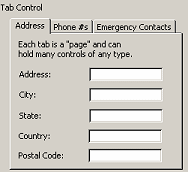 tab
control tab
control- A control on a form which shows two or more tab pages.
- tab page
- Each tab displays a different page in a tab control.
-
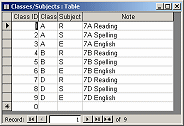 table table
- A set of records in rows and columns
- Table Wizard
- A dialog that walks you through the steps to create a table
based on a sample table. Useful for tables that are similar to
common tables like mailing lists, customers, students, orders.
- text field
- A field that can contain text, either with a limited number of
characters or as a Memo field, which can contain up to 65,535
characters.
- texture
- An image that is tiled across the background, usually creating
the impression of a single surface. The effect may be of
wood, steel, water, stucco, fabric or just a design.
-
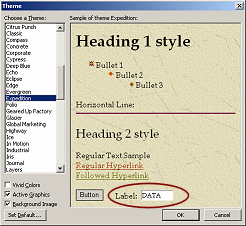 theme theme
- A set of fonts, font colors, bullets, lines, and backgrounds
for a data access page.
- tiling
- Repeating a small image across the screen and then dropping
down to repeat across the screen again.
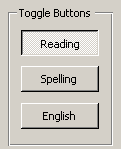 toggle
button toggle
button- An option button which switches a value on or off. In Access
forms, these behave the same as option buttons or checkboxes,
which is not true in web pages for similar-looking buttons.
- Toolbox bar
-
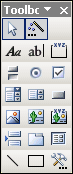 A
toolbar which has buttons to create the various kind of controls
for a form, report, or data access page. It is usually docked at
the left edge of the window, but it can be docked at another edge
or float as a palette. A
toolbar which has buttons to create the various kind of controls
for a form, report, or data access page. It is usually docked at
the left edge of the window, but it can be docked at another edge
or float as a palette.

|
 Back to Top Back to Top

|
- unbound control
- A control that does not have the Control Source set. These are
used in custom dialogs to receive input from the user.
- unbound object frame
- An object frame which is not tied to an object that will
change for each record. The contents of the frame will be the same
for all records.
- Update query
- A query which updates values in selected fields.
|
 Back to Top Back to Top

|
- validate
- To confirm as acceptable, appropriate, or correct.
- Validation Rule
- A property set in the Table Design view-
- Table: The validation rule for a table applies to the
table's records. A record will not be saved unless it satisfies
the validation rule. Such a rule may involve several different
fields in a comparison or calculation.
Field: The validation rule for a field is applied when
the field's value is saved. An entry will not be saved unless it
satisfies the rule.
- Validation Text
- A property set in the Table Design view -
- When a validation rule is violated, a message box displays
the Validation Text, which should explain what kinds of values
are acceptable.
- View: Datasheet
- A view where you see the records as a set of rows and columns.
- View: Design
- A view where you can add, delete, move and otherwise edit a
form, report, or data access page.
- View: Form
- A view where you can see a form with data displayed.
- View: Layout Preview
- A view of a report which uses sample data. Records may not
actually be in the groupings shown. It is for the purpose of
seeing how the sections are laid out.
- View: Page
- A view where you can see a data access page with data
displayed.
- View: Print Preview
- A view that shows the whole document, page by page, as it will
be printed.
- View: Report
- A view where you can see a print preview of a report with all
its data.
|
 Back to Top Back to Top

|
- watermark
- A background image on a form or report that stays in one place
rather than tiling across the whole background.
- wild-card character
- A character/symbol which is a placeholder in an expression.
See Wildcard Characters for
uses and choices.
- wizard
- A set of dialogs that walks you through the choices to make to
create something, such as a form, report, or data access page.
|
 Back to Top Back to Top

|
- .xls
- The file extension used for Excel spreadsheets.
- XLS format
- File format used for Excel spreadsheets
|
 Back to Top Back to Top
 Back to Top Back to Top

|
- zero-length string
- A character string without characters, indicated by two
double-quotes with nothing between them, "". A field would have
such a value when you KNOW that the record has no value for this
field. This is different from a NULL value, which has never been
set and means more like "I don't know whether or not this field
should have a value."
- zoom
-
Print Preview:
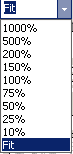 To
enlarge or reduce the size of the print preview of a report. The
Zoom button To
enlarge or reduce the size of the print preview of a report. The
Zoom button
 toggles between enlarging and reducing. On the toolbar, the Zoom
control has a drop list of percentages and the choice Fit, which
makes the report fit into the window as a whole page.
toggles between enlarging and reducing. On the toolbar, the Zoom
control has a drop list of percentages and the choice Fit, which
makes the report fit into the window as a whole page.
-
Properties dialog: A choice for Size Mode for an image
which sizes the image to fit the control but keeps the original
proportions of the image.
- Zoom window
-
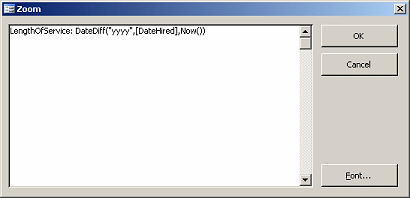 A
handy popup window with blank space where you can compose an
expression for a calculated field in a query. It has much more
visible space that the Query Design grid. A
handy popup window with blank space where you can compose an
expression for a calculated field in a query. It has much more
visible space that the Query Design grid.
|
 Back to Top Back to Top

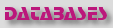 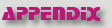
~~ 1 Cor. 10:31 ...whatever you do, do
it all for the glory of God. ~~
|
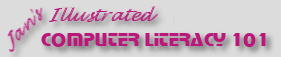
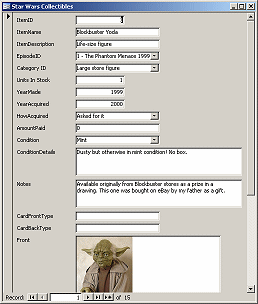
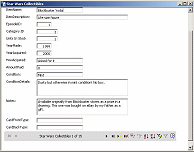
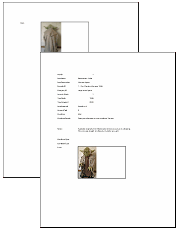 AutoReport
AutoReport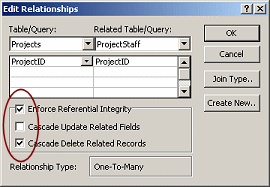
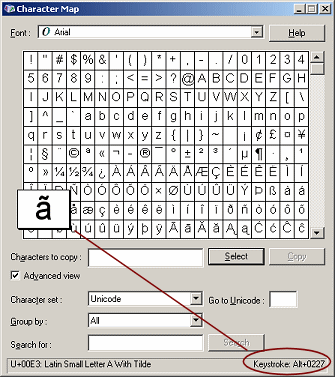
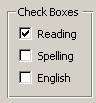
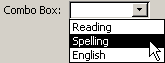
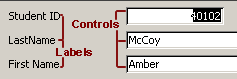 control
control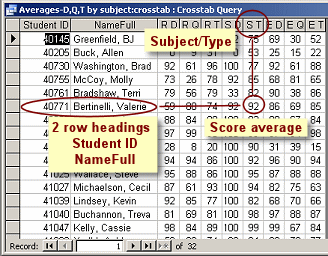 Crosstab query
Crosstab query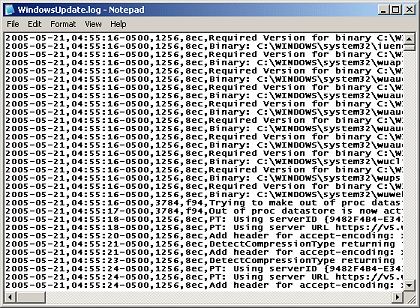 CSV
format (Comma Separated Values).
CSV
format (Comma Separated Values). 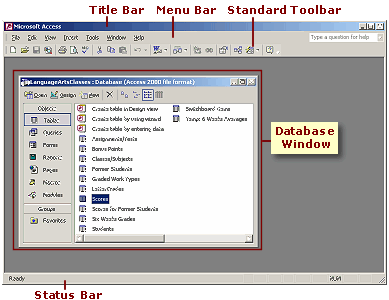
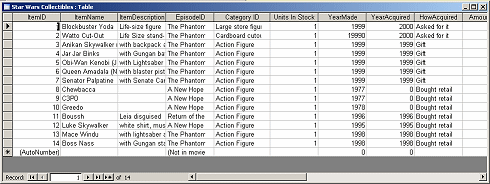
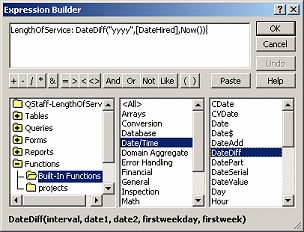
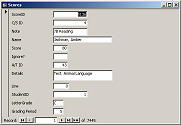 form
form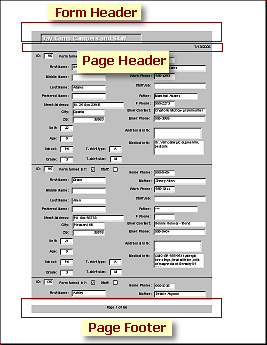
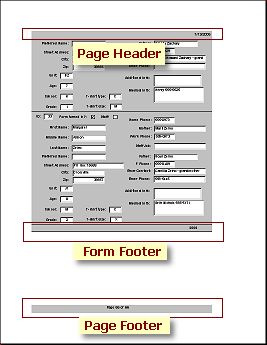
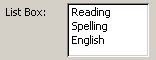
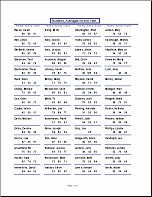

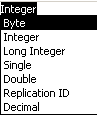
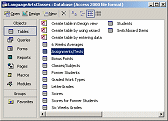 object
object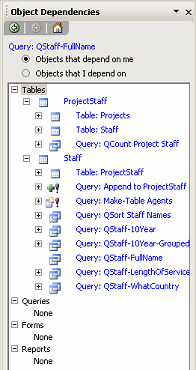
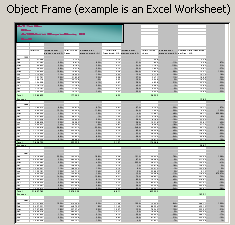
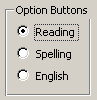
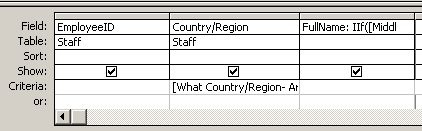
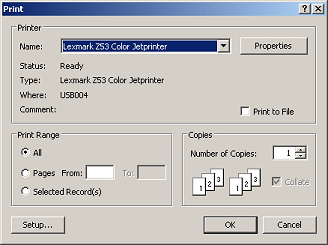
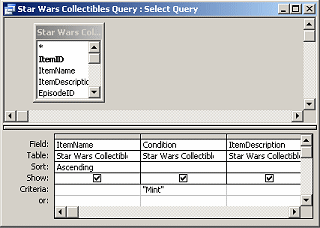
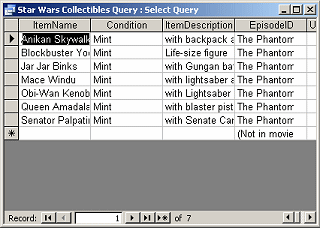
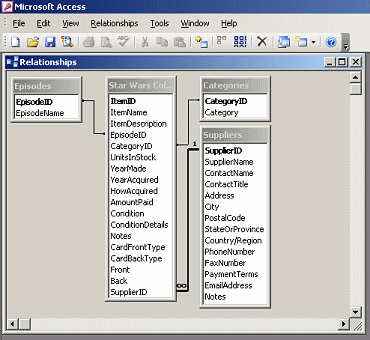
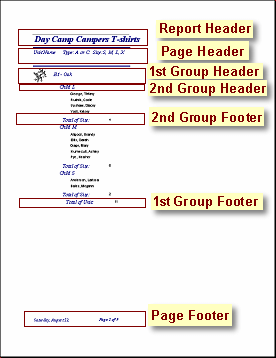
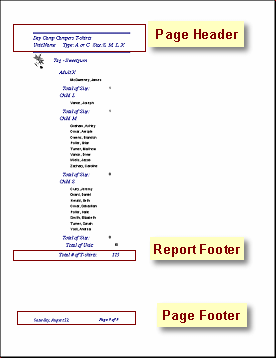
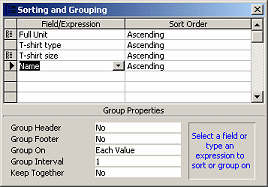
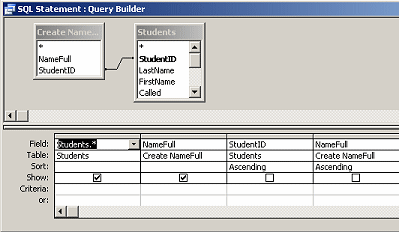
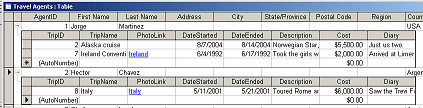 A
datasheet inside a datasheet. When two tables have a One-to-Many
relationship, the datasheet of records in the table on the One
side can open a subdatasheet that shows the related records.
A
datasheet inside a datasheet. When two tables have a One-to-Many
relationship, the datasheet of records in the table on the One
side can open a subdatasheet that shows the related records.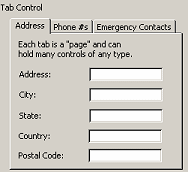
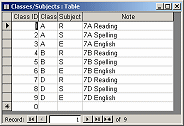 table
table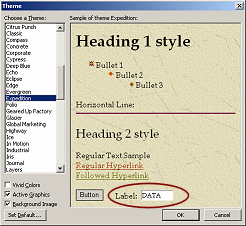
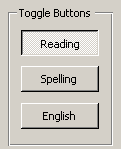
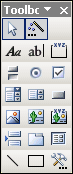 A
toolbar which has buttons to create the various kind of controls
for a form, report, or data access page. It is usually docked at
the left edge of the window, but it can be docked at another edge
or float as a palette.
A
toolbar which has buttons to create the various kind of controls
for a form, report, or data access page. It is usually docked at
the left edge of the window, but it can be docked at another edge
or float as a palette.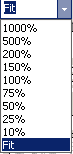 To
enlarge or reduce the size of the print preview of a report. The
Zoom button
To
enlarge or reduce the size of the print preview of a report. The
Zoom button
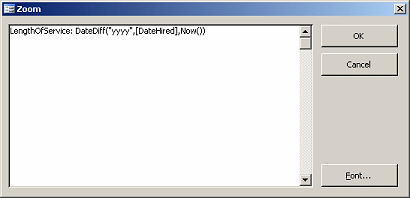 A
handy popup window with blank space where you can compose an
expression for a calculated field in a query. It has much more
visible space that the Query Design grid.
A
handy popup window with blank space where you can compose an
expression for a calculated field in a query. It has much more
visible space that the Query Design grid.