Toolbars in IE
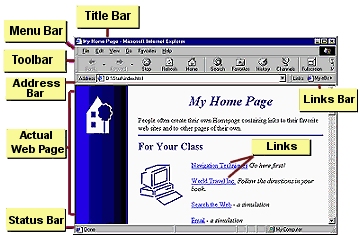
Title BarThe Title Bar shows the title of the page and the browser's name at the left. At the right are the standard buttons: Minimize, Maximize, and Close. |
Menu BarThe Menu Bar contains cascading lists of commands. 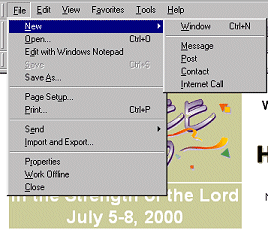
|
ToolbarThe toolbar has buttons for the most commonly used commands. When the mouse is over a button, it will gain colors and look raised. Some buttons won't show if the window size is small. Until you know the function of each button on the toolbar, you probably will want to display the text labels. |
Address BarThe Address bar shows the URL (Universal Resource Location), also called the address, for the web page that is showing in the browser's window. The Links bar is usually shown to the right of the Address bar. You can type a URL in the Address bar and press the ENTER key to display the page whose location you typed.
|
Actual Web Page with Links
The actual web page is shown in the bottom part of the browser window. The browser will put up scrollbars if the page is too wide or too tall to fit in the window. A link to another web page, image, or file should look
special. The default for a text link is to underline it and color the text blue. You click on a link to
open its target in the browser.
|
Status Bar
The Status Bar talks back to you. On its left side you will see messages about what browser is doing. The most common message is "Done"
If your mouse hovers over a link, the address of that link
appears on the status bar. There are also icons to show the status of your
connection. More details later in the Step-by-Step lesson.
|
Links BarThe Links bar is a convenient spot for shortcuts to your most frequently accessed web pages. IE comes with some Microsoft sites already showing on the Links bar. Different versions will have somewhat different sites listed. You can delete those and add your own sites.
|
|
Teachers: Request permission to use this site with your class Copyright © 1997-2012 Jan Smith <jegs1@jegsworks.com>All Rights Reserved |
~~ 1 Cor. 10:31 ...whatever you do, do it all for the glory of God. ~~