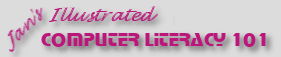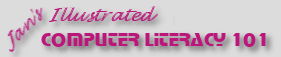|
Exercise Database 2-3: City Soccer League
|
What you will do: |
Create a new blank database
Create tables manually and with Table Wizard
Enter data
Create a form
Enter data using form
Print selected records from form
Create a query with Simple Query Wizard
 Move columns in Query Design View
Move columns in Query Design View
 Create a report
using Report Wizard, based on a query Create a report
using Report Wizard, based on a query
Print report |
Start with:
Access open
The City Soccer League needs a database to keep track of the members,
staff, teams, and officials.
You will create several tables and database objects to help them manage
this information.
- Create a new blank database.
-
 Save it as
citysoccer.mdb
Save it as
citysoccer.mdb
- Tables:
- Create a table named Teams in Design View.
Fields:
- TeamID - AutoNumber field
- TeamName - Text
- Coach - Text
- TeamColors - Text
Teams
|
TeamName |
Coach |
TeamColors |
|
Fireballs |
Garcia |
yellow, red |
|
Lightning |
Wagner |
orange, white |
|
Wolves |
Vega |
black,
gold |
|
Tornadoes |
Yamoto |
blue,
yellow |
|
Sharks |
Black |
green,
orange |
|
Piranhas |
Simmons |
blue,
red |
|
Bulls |
Sanchez |
yellow, green |
|
Mustangs |
Miller |
white,
blue |
|
no
team |
|
|
- Create a table named Members using the Table Wizard with
the Mailing List sample table.
Choose the following fields from the sample table:
- MailingListID (the primary key)
- First Name
- Last Name
- Address
- City
- State/Province
- Postal Code
- Country/Region
- Home Phone
- Work Phone
- Mobile Phone
- Email Address
- Change the field MailingListID to be called MemberID.
- Edit the
property Caption
in Table Design view to read Member ID.
Add new fields:
- TeamID - Lookup field from Teams table. Select the
TeamID and
TeamName fields for the list.
Hide the AutoNumber field.
Set the
number of items to show in the list to 9, which is the number of
records in the Teams table.
- Team Position - Text
- Relationships: Create a relationship between the two tables,
joining with the TeamID.
- Form:
- Create a form based on the table Members.
- Save the form with the name Members Form.
- Use the form to enter the records below.
Printable version of table below. (Use
Landscape orientation when printing the table.)
|
Members |
First
Name |
Last
Name |
TeamID |
Team
Position |
Address |
City |
State/
Province |
Postal Code |
Country/
Region |
Email Address |
Home Phone |
Work Phone |
Mobile Phone |
| Luis |
Garcia |
Fireballs |
Coach |
555 West Oak St. |
Nashville |
TN |
37889 |
USA |
lgarcia@worldtravelinc.net |
615-555-4567 |
615-555-8965 |
615-555-9992 |
| Sam |
Wagner |
Lightning |
Coach |
11235 Mimosa Ave. |
Hendersonville |
TN |
38556 |
USA |
samtheman@jegsworks.com |
615-555-7745 |
615-555-6633 |
615-555-8242 |
| Jorge |
Vega |
Wolves |
Asst. Coach |
55 West Willow Ave. |
Franklin |
TN |
38777 |
USA |
coachvega@jegsworks.com |
615-555-4422 |
615-555-9964 |
615-555-4876 |
| Al |
Yamoto |
Wolves |
Coach |
235 Willow Road Apt. 443 |
Franklin |
TN |
38777 |
USA |
aly@jegsworks.com |
615-555-8884 |
615-555-6645 |
615-555-2234 |
| Marvin |
Black |
Tornadoes |
Coach |
102 South Pine St. |
Nashville |
TN |
38546 |
USA |
blacky@jegsworks.com |
615-555-2215 |
|
615-555-4421 |
| Jacquiline |
Simmons |
Sharks |
Coach |
3310 Westchester Dr. Apt. 2 |
Antioch |
TN |
38564 |
USA |
jackies@jegsworks.com |
615-555-7788 |
615-555-7788 |
615-555-8456 |
| Jorge |
Sanchez |
Piranhas |
Coach |
89 Loma Ave SW |
Columbia |
TN |
38567 |
USA |
sanchez_jorge@jegsworks.com |
615-555-2200 |
615-555-3310 |
615-555-0045 |
| Frieda |
Miller |
Bulls |
Coach |
1123 Maple Dr. |
Smyrna |
TN |
38665 |
USA |
mamamiller@jegsworks.com |
615-555-7770 |
615-555-7770 |
615-555-2223 |
| Manuel |
Vega |
Mustangs |
Coach |
992 Pine Circle Apt. 4 |
Nashville |
TN |
38223 |
USA |
vegamanuel@jegsworks.com |
615-555-4422 |
|
615-555-8887 |
| Tad |
Gunter |
Fireballs |
Player |
|
|
|
|
USA |
|
615-555-4423 |
|
|
| Alexander |
Green |
Fireballs |
Player |
|
|
|
|
USA |
|
615-555-9996 |
|
|
| Jack |
Akimbo |
Fireballs |
Player |
|
|
|
|
USA |
|
615-555-4447 |
|
|
| Joan |
Popov |
Fireballs |
Player |
|
|
|
|
USA |
|
615-555-0032 |
|
|
| Lynn |
Landers |
Fireballs |
Player |
|
|
|
|
USA |
|
615-555-6665 |
|
|
| George |
Landers |
No team |
Official |
55 Lauderdale Ave. |
Antioch |
TN |
38645 |
USA |
glanders@jegsworks.com |
615-555-8877 |
615-555-4466 |
615-555-2233 |
| Justin |
Wagner |
Wolves |
Player |
11235 Mimosa Ave |
Hendersonville |
TN |
38556 |
USA |
|
615-555-7745 |
|
|
| Dustin |
Harvey |
Wolves |
Player |
|
|
|
|
USA |
|
615-555-4466 |
|
|
| Crystal |
Williams |
Wolves |
Player |
|
|
|
|
USA |
|
615-555-8811 |
|
|
| Helen |
Armstrong |
No team |
Official |
1443 West Fourth St. Apt. 42 |
Dickson |
TN |
37231 |
USA |
harmstrong@jegsworks.com |
615-555-6002 |
|
615-555-3340 |
-
 Verify that all fields are showing completely in the
print
preview of the form. Verify that all fields are showing completely in the
print
preview of the form.
Make changes in Design View if necessary, adjusting widths and
heights, etc.
-
Change to Form
Design View. In the Form properties, change the Default View
property from Single Form to Continuous Forms.
-
In Form View, scroll and then select records 3, 4, and 5 by
clicking on the record bar at the left of record 3, hold the
SHIFT key down and click on the bar at the left of record 5. All
three are selected, as shown by the bar turning dark.
-
 Print records 3 through 5 by choosing File | Print... | Print
selection. There will be 1 page. (Do not open Print Preview,
which will show ALL of the records, not just the selected ones.)
Print records 3 through 5 by choosing File | Print... | Print
selection. There will be 1 page. (Do not open Print Preview,
which will show ALL of the records, not just the selected ones.)
- Query:
- Create a new query with the Simple Query Wizard.
Select the fields
FirstName and LastName from the Members table
and the field
TeamName from the Teams table.
Name the query as QMembers on Teams.
- In the query's Design View, rearrange the fields if
necessary so that they are in the order:
TeamName, LastName,
FirstName.
Sort ascending by team and then by LastName and then
FirstName.
-
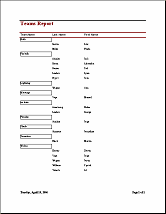 Report: Create a report using the Report Wizard. Report: Create a report using the Report Wizard.
- Use query you just created as the record source.
- Group the report on each team.
- Sort on LastName and then
FirstName.
- Choose the Stepped layout in Portrait orientation.
- Choose Bold style.
- Title your report Teams Report.
-
 Print your report. (It should have just one page)
Print your report. (It should have just one page)
-
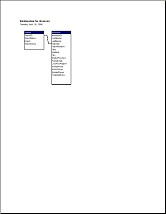 Relationships: Relationships:
- View the Relationships window. If necessary,
enlarge the table lists so that all fields are showing.
-
 Print the Relationships. (1 page)
Print the Relationships. (1 page)
|