Jan's Working with Numbers
Design: Analysis: Analyze
Does the worksheet for the World Travel special offers that you have been developing in these projects have good design?
Analysis Questions:
- Purpose: What is it for? What questions does it answer?
Can the user easily figure out the answers to these questions??
- Data: What input data is needed and where does it come from?
Is it easy to input the data from the source or is it difficult or
tricky?
- Calculations: How did they do that?
(What parts are calculated and what formulas are used to do the calculations?)
- Changes: Does this sheet allow you to add or change data later?
Is that important for this particular sheet?
Will it be easy to do?
| |
Step-by-Step: Analyze a Sheet |
|
| What you will learn: | to analyze a sheet to record analysis on the sheet to create line break inside a cell |
Start with: ![]() trips29-Lastname-Firstname.xlsx in the folder excel project4 on your Class disk (saved in previous lesson)
trips29-Lastname-Firstname.xlsx in the folder excel project4 on your Class disk (saved in previous lesson)
Analyze Sheet
-
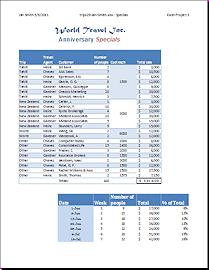
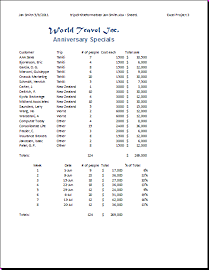 Open trips29-Lastname-Firstname.xlsx, if necessary.
Open trips29-Lastname-Firstname.xlsx, if necessary. -
 Save As trips30-Lastname-Firstname.xlsx to your Class disk in the
folder excel project5.
Save As trips30-Lastname-Firstname.xlsx to your Class disk in the
folder excel project5.
If necessary, create this folder -
Inspect the upper table on the sheet Specials.
How good is the design? Think about the four analysis questions (for the upper table only). You will record these answers shortly.Is it easy to answer these questions for this sheet? What could make this sheet easier to read and use? What else would you recommend?
- Look at your printout of this sheet
at the end of Project 2 [trips9-Lastname-Firstname.xlsx] and compare it to the current version. Is
the new version easier to understand and work with? What is better? What
still needs improving??
Record Analysis: Multiple lines in a cell
You will put your analysis on the sheet itself. To type multiple lines in a cell you must wrap the text. To start a new line inside a cell use the key combo ALT + ENTER. This is different from the key combo for a line break in Word (SHIFT + ENTER). To get a wide area for your text, you can merge some cells.
-
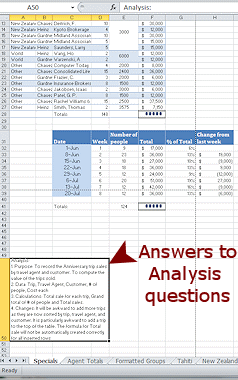 Select range A50:D50.
Select range A50:D50.
(Suggestion: Use the Name Box.)
- From the buttons on the Home tab, click on
the buttons Wrap Text, Merge & Center, Align Left.
This merges the selected cells, aligns the text to the left, and will allow the text to wrap once there is more than will fit on one line.
- Type Analysis: then press ALT + ENTER.
This creates a line break inside the cell. The new blank line shows in the cell and the first line is out of sight above.
-
Now start typing your answers to analysis questions 1, 2, 3, and 4.
Be brief but complete. Use ALT + ENTER to create new lines.Resize row height as needed to show all of your text. Be careful to read what is showing to be sure all your text shows!!
To make the space wider you can merge the merged cell with cells to the right, if you wish. Don't widen the columns! That will change the width of the columns in the tables above.
-
 With cell A50 selected, from the Insert ribbon tab or the Page Layout ribbon tab, in the Page Setup tab group click the
button Breaks and then select Insert Page Break.
With cell A50 selected, from the Insert ribbon tab or the Page Layout ribbon tab, in the Page Setup tab group click the
button Breaks and then select Insert Page Break.
A page break is inserted above row 50. Problem: Insert Page Break does NOT actually insert a page break
Problem: Insert Page Break does NOT actually insert a page break
The sheet is scaled to print on one page still.
Solution: Change the scaling back to 100% using the Page Layout ribbon or (easier) the Page Setup dialog.
-
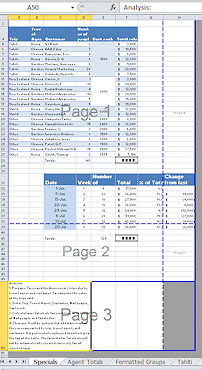 Open Page Break Preview and note that your analysis is on page
3.
Open Page Break Preview and note that your analysis is on page
3.
The data you added earlier in column H is forcing some extra pages, which we will not worry about.
Your analysis is on page 3 by itself.
- Switch back to Normal view.
- Spell Check the new text in cell A50.
- Page Setup: Open the Page Setup dialog.
- Page tab: Portrait orientation, Scaling 100%
- Header/footer tab: Correct the sheet's header to show Excel Project 5.
- Sheet tab: In the Print titles box, if necessary, type $1:$2 so that the
first two rows, with the titles, will print on all pages of this sheet.
-
 Save.
Save.
[trips30-Lastname-Firstname.xlsx] -
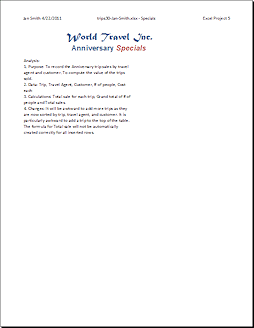
 Print page 3 only by selecting Pages From 3 To 3 in the Print dialog in Excel 2007 or on the Print pane in Excel 2010, 2013, and 2016.
Print page 3 only by selecting Pages From 3 To 3 in the Print dialog in Excel 2007 or on the Print pane in Excel 2010, 2013, and 2016.

Your page will have your own text below the titles, which will make your page look different from the illustration. Notice that each answer starts on a new line and then the text wraps.
