Jan's Working with Presentations
Basics: Exercise PPT 1-2
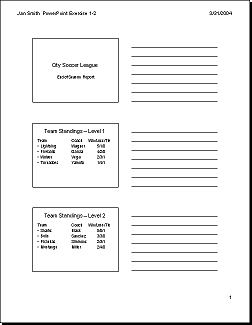 You need to use what you just learned, and maybe learn a little more. Complete all parts of the following exercises. Don't forget to backup your Class disk when you have
completed the exercises or whenever you stop for the day and saved a document
along the way.
You need to use what you just learned, and maybe learn a little more. Complete all parts of the following exercises. Don't forget to backup your Class disk when you have
completed the exercises or whenever you stop for the day and saved a document
along the way.
In this exercise you will create a presentation from blank slides.
Exercise PowerPoint 1-2: Create from Blank Slides
| What you will do: | Create a presentation from blank slides. Add new slides. Create a text table. Remove bullet. Use the Pre-Print Checklist. Print handout with header. |
Start with: ![]()
![]()
The City Soccer League is having a meeting at the end of the soccer season to present awards. You will create a presentation with slides about the teams' win/loss records.
- Open a new blank presentation.
PowerPoint 2013 and 2016 have a different aspect ratio (16:9) for the slides than PowerPoint 2007 and 2010 (4:3). -
 Save with the name ex1-2-CitySoccerLeague-Lastname-Firstname.pptx to your Class
disk in the powerpoint project1 folder.
Save with the name ex1-2-CitySoccerLeague-Lastname-Firstname.pptx to your Class
disk in the powerpoint project1 folder. - Add two additional slides.
- Type in the text below on slides as indicated:
Slide #1: Title = City Soccer League
Subtitle = End of Season Report
Slide #2: Title = Team Standings - Level 1
Bulleted text table = (no bullet for the first line)
Team Coach Win/Loss/Tie
Lightning Wagner 5/1/0
Fireballs Garcia 4/2/0
Wolves Vega 2/3/1
Tornadoes Yamoto 1/4/1Slide#3: Title = Team Standings - Level 2
Bulleted text table = (no bullet for the first line)
Team Coach Win/Loss/Tie
Sharks Black 5/0/1
Bulls Sanchez 3/3/0
Piranhas Simmons 2/3/1
Mustangs Miller 2/4/0 - Header: Create a header for a handout that has your name and
Ex. PPT 1-2 at the left and the date at the right.
- Use Pre-Print Check List
 in the Appendix to be sure you are ready to print.
in the Appendix to be sure you are ready to print. -
 Print the presentation as a handout with 3 slides per page and lines
for taking notes and a frame around each slide.
Print the presentation as a handout with 3 slides per page and lines
for taking notes and a frame around each slide.
-
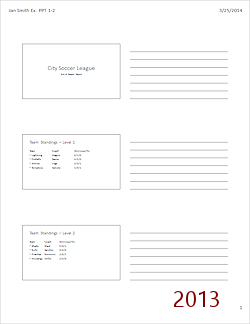
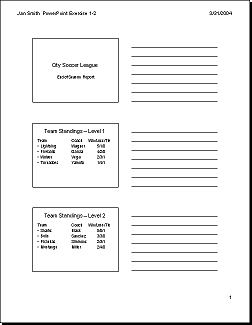
 Save.
Save.
[ex2-2-CitySoccerLeague-Jan-Smith.pptx]Note: Why no spaces in files names: Windows is perfectly happy with spaces, but other operating systems and some classroom management programs choke on spaces. Some of you may be uploading files for grades with such programs. Better to be safe!

This exercise does not use any of the resource files. You will be creating a presentation from scratch.