Jan's Working with Presentations
Basics: Interface: Task Pane
PowerPoint and the other Office programs use several task panes. Unlike a dialog, a task pane can stay open while you work if you wish. Its purpose is to give you easy access to frequently used commands related to what you are doing. A task pane can appear at the left or right of the window. You can make it float or switch sides, if you wish.
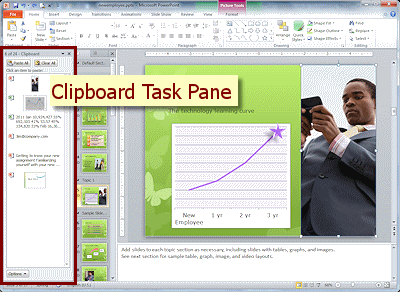
PowerPoint 2010 - Task Pane = Clipboard
Different Panes for Different Tasks
PowerPoint does not have any task panes that are special to PowerPoint, just the ones that all Office programs have.
Clipboard -
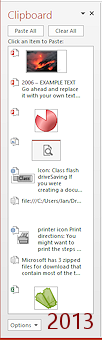
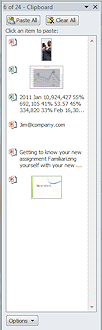 The Office Clipboard keeps
track of up to 24 items that you copied or cut in any Office
program. The first illustration shows two Excel objects as well as several
PowerPoint objects. The second shows several image and some cut text. The total file size that the Clipboard can store is 8 MB.
The Office Clipboard keeps
track of up to 24 items that you copied or cut in any Office
program. The first illustration shows two Excel objects as well as several
PowerPoint objects. The second shows several image and some cut text. The total file size that the Clipboard can store is 8 MB.
This Office Clipboard is not the same as the Windows Clipboard, which only remembers the last thing you copied.
How to open: Home tab > Clipboard tab
group > Dialog Launcher button ![]()
![]()
Default location: Left side
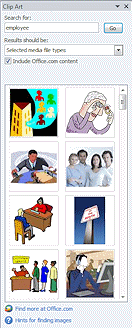

 PowerPoint 2007, 2010: Insert Clip Art -
PowerPoint 2007, 2010: Insert Clip Art -
Opens a search form to look for clip art images, and then shows thumbnails of the results. Not all image formats will show thumbnails.
How to open: Insert tab > Illustrations tab group > Clip Art button
Default location: Right side
![]()
![]() PowerPoint 2013, 2016: Uses a dialog for this task instead of a task pane.
PowerPoint 2013, 2016: Uses a dialog for this task instead of a task pane.
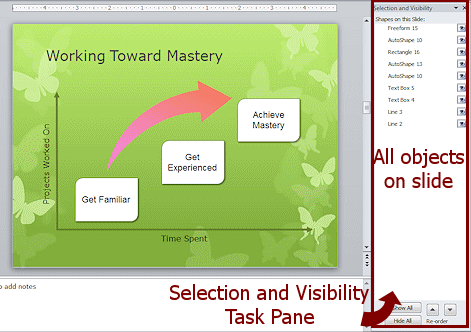 Selection and Visibility/Selection -
Selection and Visibility/Selection -
Clicking a name in the Selection list selects the object, which can be clip art, a picture, Word Art, or a shape, including a text box.
The Selection and Visibility pane enables you to select objects to move or modify, to hide objects, and to change the stacking order for objects - even when they are underneath other object.
How to open: Home tab > Editing tab group > Selection button> Selection pane command
Default location: Right side
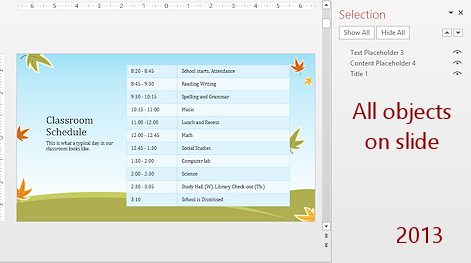
![]()
![]() PowerPoint 2013, 2016: Calls this the Selection pane. In the illustration the colorful background is not in the Selection pane because it is part of the Master Slide. The table is in Content Placeholder 4.
PowerPoint 2013, 2016: Calls this the Selection pane. In the illustration the colorful background is not in the Selection pane because it is part of the Master Slide. The table is in Content Placeholder 4.
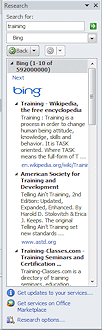
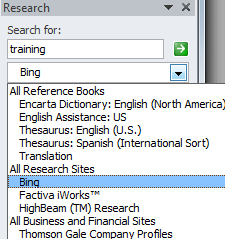 Research -
Research -
The Research pane includes a drop list of several sources to search, including a dictionary, thesaurus, and online sites. You can add other services to this list.
How to open:
Review tab > Proofing tab group > Research or
Thesaurus buttons
Review tab > Translate tab group > Translate button
Default location: Right side
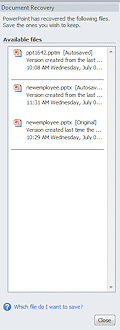 Document Recovery -
Document Recovery -
By default, Office automatically saves your work every so often. When an Office program closes unexpectedly (perhaps from a power outage or a computer crash), the Document Recovery task pane opens the next time you start that program. It shows you a list of one to three previously saved versions of each document that was open when the program crashed or was shut down incorrectly. Any changes you made between the AutoSave and the crash are lost. If you had recently saved your documents, you may not want any of the versions listed at all.
You can View the available version, Delete it, or Save As with a different name.
How to open: Opens automatically when you open the program after a crash.
Default location: Left side
Managing a Task Pane
Open pane
A task pane can open from a button or automatically when needed. It depends on the task.
Hide pane
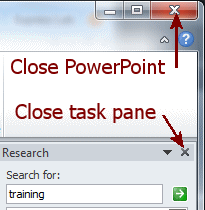 You can hide the Task
Pane by:
You can hide the Task
Pane by:
-
Click its Close button

-
Click the button that opened it.
Be careful not to click the button that closes the program!
Move pane
A Task Pane can be docked at the right or left edge of the window or it can float. Office remembers where you put it the last time.
Dock: Drag it by its title bar until about half the pane is past the edge of the window. The pane snaps in place.
Float: Drag it by its title bar toward the central area of the window until the pane releases from the window's edge.
Resize pane
Docked: Drag the free edge of a docked pane to make it wider or narrower.
Floating: Resize in any direction.
A
wide floating task pane is useful when there is a lot of text to inspect in order to choose which item you want. Office
will remember the width and height the next time you float the pane.
