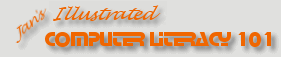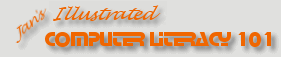|
You have several choices of how
to open PowerPoint and then the presentation that you need. You will not
use all of these in these lessons. But you may need to use one of these
alternate methods sometime in the future. Just to be sure, you will also
practice closing a presentation and PowerPoint.
Methods to open to a new, blank presentation:
-
Start menu: Microsoft PowerPoint


|
-
Start
menu:
 New Office Document New Office Document

This shortcut is not installed by PowerPoint 2003.
|
- Explorer: Find the file Powerpnt.exe and double-click on it.
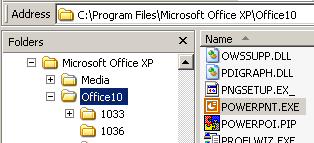
|
-
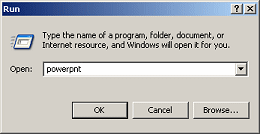 Run
dialog: From
the Start menu, open the Run box, type in
powerpnt, and click on OK. Run
dialog: From
the Start menu, open the Run box, type in
powerpnt, and click on OK.
|
|
 |

Where you are:
JegsWorks > Lessons > Presentations
Before you start... Project 1: PowerPoint Basics
Getting Started

 Open
& Close Open
& Close
 Settings Settings
Interface
Create
Printing
Summary
Quiz
Exercises
Project 2: PowerPoint Formatting
Project 3: Advanced PowerPoint

Search
Glossary
Appendix
|
|
Methods to open an existing presentation:
There are basically three way to open an existing presentation: from the
Open dialog, from a list of recent files, or directly from Explorer's list
of files.
- Open dialog:
- List of recent files:
-
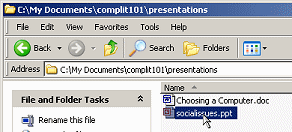 Explorer:
Find the presentation in Explorer and double-click
it. PowerPoint will open and then open the presentation. Explorer:
Find the presentation in Explorer and double-click
it. PowerPoint will open and then open the presentation.
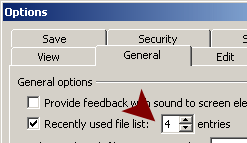  Recent
Files List: Most programs remember the last 4 files you opened, but
PowerPoint and other Office programs allow you to increase that number to
as many as 9 in the Options dialog:|| Your choices about recent files apply only to
PowerPoint, not to all Office programs. Recent
Files List: Most programs remember the last 4 files you opened, but
PowerPoint and other Office programs allow you to increase that number to
as many as 9 in the Options dialog:|| Your choices about recent files apply only to
PowerPoint, not to all Office programs.
You won't use all of these choices here, just enough to get you
going.
 |
Step-by-Step: Open & Close |
 |
What you will learn: |
to open PowerPoint when Office is installed
to
open PowerPoint when it is installed alone
to open a presentation from a disk
to use Save As
to open a presentation from the Internet
to close a presentation
to close PowerPoint |
Start with:
 (Windows Desktop with no applications open.)
(Windows Desktop with no applications open.)
Open Blank Presentation: Shortcut to New Document (MS Office XP)
If you have PowerPoint installed by itself or a version of MS Office
besides Office XP, skip to
the next section.
-
Open the Start menu and click on .
 ||
||
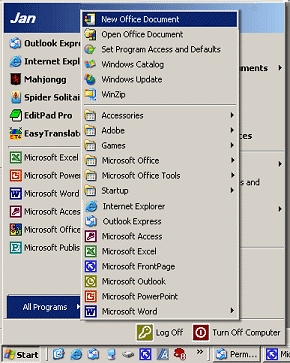
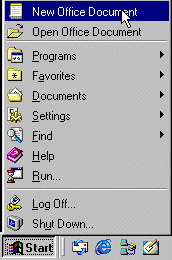
Start menu: WinXP and Win98
A dialog box will appear with tabs for different types of documents,
depending on what Office applications you have installed.
-
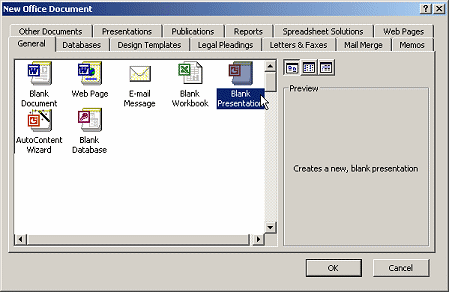 Select the General tab and Blank
Presentation. Select the General tab and Blank
Presentation.
Your dialog probably has different tabs than the illustration shows.
Different kinds of Office
documents have different icons. The icons are somewhat different in different versions of
Office.
- Click on the OK button. PowerPoint opens with a fresh blank
presentation, with the unexciting name Presentation1.
Do not close PowerPoint.
Open Blank Presentation: Shortcut to PowerPoint
This
method also works when you have installed any version of Microsoft
Office or just PowerPoint by itself.
-
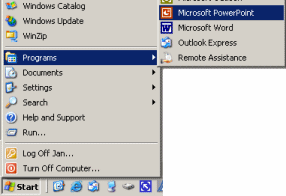 Click on |
| . Click on |
| .
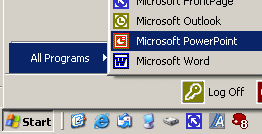  ||
||
PowerPoint
2002/03 will open with a blank presentation.
-
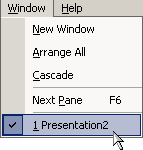 From
the menu, select . At the bottom
of this menu is a list of the open presentations. From
the menu, select . At the bottom
of this menu is a list of the open presentations.
Now if you opened the blank presentation in the steps above, you would expect to have two PowerPoint windows open - both with
blank presentations. But, not necessarily. Depending on your
version of PowerPoint you may see
Presentation2 instead of
Presentation1. Unexpected!
Leave the blank presentation open.
Open Existing Presentation: from disk
Now that PowerPoint is open, you need to see how to open an existing
presentation.
Start with: resource files
installed,
 (PowerPoint open)
(PowerPoint open)
-
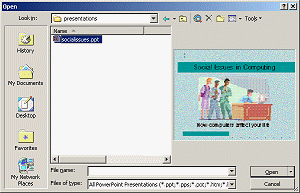 Click Click
 the
Open button on PowerPoint's Standard toolbar. The Open dialog appears. the
Open button on PowerPoint's Standard toolbar. The Open dialog appears.
-
In the Open dialog, navigate to the default location:
C:\My Documents\complit101\presentations\socialissues.ppt
or type the path yourself.

 Error message:
You will get an error message if the resource files were not installed to the default folder. You will need to find where they were put
and either type that path in the text box or else navigate in the Open dialog to
the correct location. Error message:
You will get an error message if the resource files were not installed to the default folder. You will need to find where they were put
and either type that path in the text box or else navigate in the Open dialog to
the correct location.
 If
you navigate to the right location but do not see any presentations, make sure
that the text box Files of type: is showing All PowerPoint
Presentations or All Microsoft PowerPoint Files. If
you navigate to the right location but do not see any presentations, make sure
that the text box Files of type: is showing All PowerPoint
Presentations or All Microsoft PowerPoint Files.
-
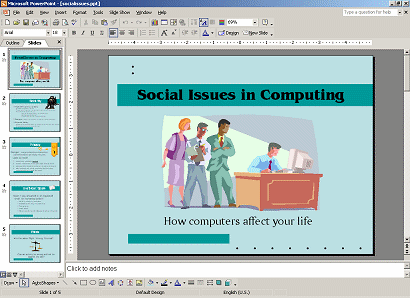 Click
on Open and the presentation opens in PowerPoint. Click
on Open and the presentation opens in PowerPoint.
-
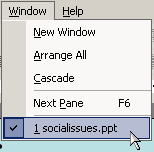 From the
menu, select . The blank presentation
has vanished. Only socialissues.ppt shows in the
menu. From the
menu, select . The blank presentation
has vanished. Only socialissues.ppt shows in the
menu.
Clearly, PowerPoint views these initial blank documents as disposable and
uninteresting!
Save Presentation
-
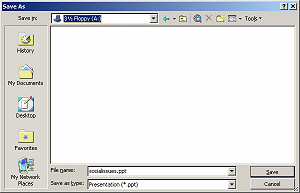 From the menu select | .
The Save As dialog opens. From the menu select | .
The Save As dialog opens.
 In the Save As dialog, save the
presentation to your Class disk in the folder
presentations with its same name, socialissues.ppt . In the Save As dialog, save the
presentation to your Class disk in the folder
presentations with its same name, socialissues.ppt .
 If the folder
presentations does not exist, create it using the New Folder button If the folder
presentations does not exist, create it using the New Folder button
 on the
toolbar. on the
toolbar.
 How
to handle a full disk How
to handle a full disk
-
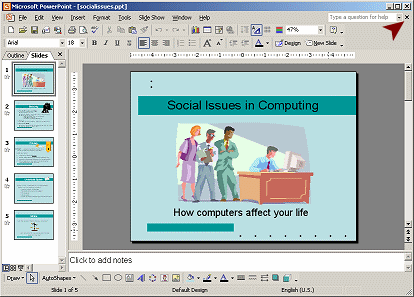 Close the presentation by clicking Close the presentation by clicking
 the Close button at the right on the Menu bar. (Be careful
to click the correct button or you will close PowerPoint instead of just the
presentation.)
the Close button at the right on the Menu bar. (Be careful
to click the correct button or you will close PowerPoint instead of just the
presentation.)
PowerPoint will show a gray area where the Normal view would be.
Existing Presentation: from Web with PowerPoint
If you know the URL for a presentation that is stored on the Internet, you
can open it directly from PowerPoint. You won't be able to save back to
the Internet location unless you have the correct login and password.
- If necessary, open PowerPoint.
- Click the Open button
 . The Open dialog
appears. . The Open dialog
appears.
- In the File name text box, type:
http://www.jegsworks.com/Lessons/resources/presentations%20resources/socialissues.ppt
You will see a message about connecting to the web server, unless it flicks by
too fast to see.
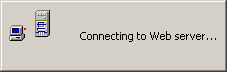
A login dialog appears.
 Error message
appears: Connect to the Internet first and then try again. Error message
appears: Connect to the Internet first and then try again.
-
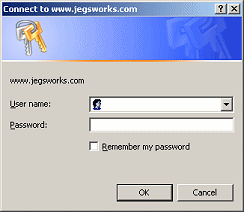 Click
on Cancel. Click
on Cancel.
Next you will see a message telling you that you do not have permission to
make changes.

- Click Yes to open a read-only copy. The login dialog
appears again.
- Click on Cancel again.
The presentation opens in PowerPoint, marked Read only.

This means that to save your changes you must change the name and/or location
of the presentation.
- Close PowerPoint by clicking its Close button at the right of the
Title Bar.
Existing Presentation: from Web with Internet Explorer
As you browse the web, you may find a link to a presentation file. Clicking
the link usually will load the presentation in the browser window,
not in PowerPoint itself. Confusing!
You can edit such a presentation, but it takes a few extra steps and things
will look a bit strange.
If you do not have the resource files on your hard disk, you can open them
directly from the Internet this way. You will probably want to save the file to
your own disk instead of opening it directly so you can have the normal
PowerPoint interface.
 Error: Can't
open two with same name Error: Can't
open two with same name
If
you did not close the presentation from the steps above, you may get a message
telling you that you cannot open two presentations with the same name at the
same time, even when they are in different locations.
 Login
dialog: If you see
a login dialog, click Cancel. You should still be able to view the
presentation. You just cannot save it back to the Internet location. Login
dialog: If you see
a login dialog, click Cancel. You should still be able to view the
presentation. You just cannot save it back to the Internet location.
Start with:  Internet Explorer open
(You probably have it open to read the directions!) Internet Explorer open
(You probably have it open to read the directions!)
- Open a new browser window by using the key combo CTRL + N.
(This assumes you are reading these directions in a browser window!)
- In the new window, type in the address text box: http://www.jegsworks.com/Lessons/resources/
presentations%20resources/socialissues.ppt
The %20 in the address stands for a blank space. URLs aren't allowed to have spaces.
-
Click

 the Go
button or press ENTER. the Go
button or press ENTER.
 If a login
dialog appears, click on Cancel and choose Yes in the message box about a
Read-Only copy. If a login
dialog appears, click on Cancel and choose Yes in the message box about a
Read-Only copy.
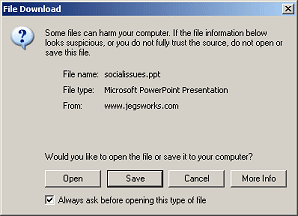 Depending
on your version of Internet Explorer, you may see the File Download dialog. Depending
on your version of Internet Explorer, you may see the File Download dialog.
You have the choice of Open or Save.
- Open: The presentation will download and be displayed by Internet
Explorer.
- Save: The file will be downloaded to your hard disk. To open it
you must use one of the techniques above.
- Choose Open, if necessary. Internet Explorer downloads
the presentation into the browser window.
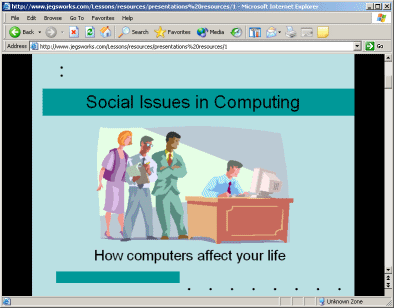
Hmm. You can view this show, but can you edit it? The Edit button
 is
grayed out. There is a way! First, view the show. is
grayed out. There is a way! First, view the show.
- View slides: Click the slide to advance to the next step until you are
back at the beginning. You just ran your first slide show! Now let's see about
editing the presentation.
- Click
 the Tools button. (This may not have shown on the toolbar earlier!) Nothing happens
yet! Unexpected. For some types of documents (like Word and Excel documents) the
Tools button
appears when the document is opened in Internet Explorer. Clicking the Tools
button
adds the toolbars of the program that created the document to the window. This does not seem to work
for a PowerPoint presentation. But, never fear! We can handle this!
the Tools button. (This may not have shown on the toolbar earlier!) Nothing happens
yet! Unexpected. For some types of documents (like Word and Excel documents) the
Tools button
appears when the document is opened in Internet Explorer. Clicking the Tools
button
adds the toolbars of the program that created the document to the window. This does not seem to work
for a PowerPoint presentation. But, never fear! We can handle this!
-
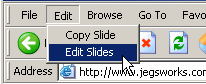 Select from the menu
| . This command may not have been there before! Select from the menu
| . This command may not have been there before!
The display changes to a PowerPoint Normal view.If new toolbars did not
appear, click the Tools button
 . PowerPoint's own toolbars appear!
But you are still in an Internet Explorer window. So many toolbars!! . PowerPoint's own toolbars appear!
But you are still in an Internet Explorer window. So many toolbars!!
If your window is small, you may not have much room left for the
presentation!
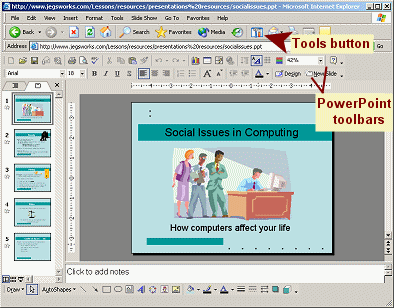
-
If you did not save the presentation in the directions above, from the menu select | .
The Save As dialog opens.
 In the Save As dialog, save the
presentation to your Class floppy disk with its same name, socialissues.ppt . In the Save As dialog, save the
presentation to your Class floppy disk with its same name, socialissues.ppt .
 How
to handle a full Class disk How
to handle a full Class disk
 While you can open a
presentation from
the Internet, you cannot save it back to the Internet location unless you have a
login and password. may
not even show on the File menu! You must use Save As to a location on your computer, to
a removable disk, or to an Internet location that you have permission to access. While you can open a
presentation from
the Internet, you cannot save it back to the Internet location unless you have a
login and password. may
not even show on the File menu! You must use Save As to a location on your computer, to
a removable disk, or to an Internet location that you have permission to access.
- Close the Internet Explorer window that shows the presentation.
|