Working with the Web |
 |

| Intro |  |
 |

| Before you start |  |
 |

| Project 1: Browser Basics |  |
 |

| Project 2: HTML & CSS Basics |  |
 |

| Glossary |  |
 |

| Appendix |  |
 |

Often you will find pages on the web (like these lessons!) that you'd like to keep to use when you are offline, that is, not connected to the Internet.
It is perfectly legal to download and save web pages for your own use. After all, the text and images must be downloaded to your browser's cache for you to view the page at all. But... read the last section on this page, about copyrights.
Any browser will let you save the current web page with all of its graphics and linked files. However, if you save several pages from the same site using your browser, they will not be linked together like they were in the live web site.
Parts of the page that are controlled by the web server won't work when you are not connected. That includes any Flash or Shockwave widgets.
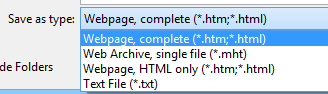 File Types: Current browsers let you save a web page in
at least two different formats.
File Types: Current browsers let you save a web page in
at least two different formats.
Webpage, complete creates a folder for all of the graphics and linked files. The paths in the page are automatically changed to point to the new folder. The extension on the file name is htm or html.
Web Archive, single file is special to IE. It puts all the images and files together in a single file.
Webpage, HTML only saves only the source code for the web page and does not save any of the images or linked files. The extension on the file name is htm or html.
Text File saves just the text on the page without any of the formatting or images. It uses the extension txt on the file name.
To save part of a web page takes a couple of steps and the right software. Current browsers do not have a command to save just a selection.
Basically, select what you want to save, copy it, paste it into another program, and save in that program.
To save an screenshot of the browser window, you can capture the whole screen with the PrintScrn key or of just the current window with the key combo ALT + PrintScrn. Then open a graphics program like Paint and paste. You can crop the picture inside the graphics program or add text labels. OR, you can paste to a word processing program but you will be pasting an image of the page that you saw, not the text on that page.
Of course this method will only get you what shows in the browser at the moment. If the page is longer than one window's worth, your screenshot won't show the part that is out of sight.
To save text only, copy and paste to a blank document in Notepad or another plain text editor and save as a txt file.
To save an image or the background image, right click on it and the context menu will include a Save command, like Save image as... Pick the file format you want to use and a location and Save.
However, if the image is a link, the context menu will show commands for links and NOT for the image itself!
Also, if the image is part of an add-in like Flash or Shockwave, the context menu will have commands about the underlying program instead of about the image. So complicated!!
To save text plus the images, copy and paste to a word processing document or a blank document in an HTML editing program. Then save. You might be prompted about saving the images and attached files, like style sheets. For some word processors you must copy and paste each graphic separately.
To save a set of pages or a whole web site to your hard disk to use while you are offline, it is best to use a program that is designed for that task. The program will automatically make any changes needed for the pages to link to each other correctly offline. This type of program is called an offline browser or a web site downloader.
![]() How large is the site? Find out before trying to
download an entire site!
How large is the site? Find out before trying to
download an entire site!
You could download individual pages and then get busy with your keyboard to change the source code yourself. Do you have lots of free time? It is quite time-consuming to download all the separate pages, graphics, etc. and then get the folder structure just right for all those parts, too
The information and graphics that your computer downloads when you view a web page are like the books you borrow from the library. You do not own them. Material published on the Internet has the same protections against unauthorized use that books, magazines, and newspapers have always had. Any original material is automatically copyrighted. The author has the right to control how others use the material - in what ways and at what cost. Just because you can download and save it does not make it yours!
Some materials that are on the Internet are stated to be free. For example, an artist may create graphics for web page navigation buttons and backgrounds and offer them to all for free. Software may be offered as freeware or shareware. The lessons you are in now are an example of a web site that is free to use online, but which requires permission from me, the author, to use some other way. (Links are welcome!)