Jan's Working with the Web
Navigating: Errors
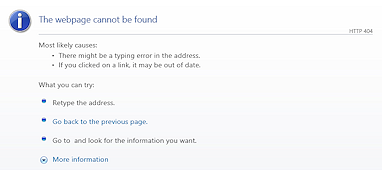 Errors occur in web pages with annoying frequency. (It's
even more annoying to the web authors than it is to you!)
Errors occur in web pages with annoying frequency. (It's
even more annoying to the web authors than it is to you!)
You can not do much yourself about most of the errors. But it helps to know what is going on. Some error messages leave you totally in the dark.
There are several sources for errors.
- Author
- Server
- Scripting
- Browser/Version mismatch
Author HTML Errors
Authors can of course make typing errors or give wrong information. HTML errors are errors in the code for the web page that make the page display or work incorrectly.
Reasons a link might fail:
-
Typo: The link or image address was mistyped in the source code for the page.
-
Moved or Renamed: A page or image was moved, renamed, or deleted by the site's webmaster, who is the person in charge of maintaining a web site.
When a site is reorganized or files are renamed, it can be hard to get all of the internal links changed to match. Links in other web sites will not be updated automatically. -
Not There Yet: The page has not been put on the web server yet but the navigation links are already in place.
I've run into this error with news sites and email newsletters which contained a link to the full article... which was not on the server yet! So annoying!!
If the browser cannot find the file, you will get an error message, either in a dialog box or in a web page in the browser.
![]() Help the webmaster: If you visit a page and
find that a link on the page does not work, an image is missing, or if you experience some other problem
with the pages, send a brief, polite email to the webmaster of that site. There is
often a link at the site for reporting such problems.
It might be in the footer or in the Contact Us page.
Report exactly which page has the problem and where on the page. Describe exactly what happened and
what you expected to happen.
Include the name and version of your browser and operating
system that you are using. It does make a difference!
Help the webmaster: If you visit a page and
find that a link on the page does not work, an image is missing, or if you experience some other problem
with the pages, send a brief, polite email to the webmaster of that site. There is
often a link at the site for reporting such problems.
It might be in the footer or in the Contact Us page.
Report exactly which page has the problem and where on the page. Describe exactly what happened and
what you expected to happen.
Include the name and version of your browser and operating
system that you are using. It does make a difference!
A webmaster may never know that a link is broken unless someone reports it, especially for links to other sites. Politeness works both directions.
Software that automatically checks for broken links can only sense a failed link. It cannot tell that a page or image there but was the wrong one!
Server Errors
Sending web pages out over the Internet is a complex process. There are many ways for it to go wrong. The server can be so overwhelmed with tasks that it just ignores your browser's request for a web page. This is common with breaking stories on news sites or with videos that have 'gone viral'. That is, they have gotten very popular. Or perhaps the web server is just having a really bad day!
The server can be mis-configured so that parts of the page are not sent out correctly, especially forms, sound, video, or other embedded objects. This is most likely to occur after the technical people fixed a different issue. Fixing one problem sometimes causes another one!
Scripting Errors
Scripts are small programs that are part of web pages or are attached to them. A script might be written by the web author or it could have been written by someone else.
Uses for scripts:
-
Validate your form entries
Examples: To make sure a typed USA zip code is exactly 5 numbers or that an email address contains an @ and a dot. -
Open a link in a new window; set the size and features of the new window.
-
Menus on a web page - change color or size when mouse hovers, expand submenus on click, float above the page to stay in view when the page scrolls, etc.
-
Show or hide parts of the page in response to clicking something.
-
Many cool and helpful features of interactive web pages.
JavaScript, ASP, Perl, and PHP are languages that are commonly used for scripts affecting web pages.
Unfortunately these scripts are very
picky, like any other computer program. A misplaced comma or apostrophe or semicolon
can cause complete failure. It can be horrendously difficult to debug a
script (find the cause of an error).
[I had trouble with a
little script that hides some text and reveals other text when you click a
link. It failed in Firefox on one page but worked on another page! I had
used the wrong type of brackets in the code. The real mystery is why it worked
anywhere at all!]
Browser/Version Mismatch
The author of an HTML page must sometimes consider what browsers and versions of those browsers their viewers will be using. There are some cool things that the author can have the page do that just don't work in all browsers.
Example: The web page for my faculty email account was designed to work in Internet Explorer. I used Chrome to access that page successfully for quite a while. But one day I tried to download a file that was attached to an email (my direct deposit pay stub!). I got an error message about the file. But the message used the wrong file name and wrong file type. I never found out why that happened and no one would fix the problem. They just told me to use Internet Explorer instead! I did find that if I saved the file anyway and changed its name and extension back to the original, the file would open properly. Tech support did not bother to suggest that. Very annoying! Eventually the function worked correctly in Chrome so something got fixed. Hurrah!
Example: I taught a class that used web-based tests from the textbook's publisher. The testing site would not let me log in except from Internet Explorer 8 or 9, not in earlier versions of IE nor from other browsers.
As Internet Explorer has become less and less popular, we are returning to the days when web authors must think harder about the fancy features that they want to include. Writing pages that use code that meets published standards, currently HTML5, may still not work as intended in all browsers. It's the browsers that are not keeping up!
| |
Step-by-Step: Errors |
|
| What you will learn: | what to do about missing pages what a 404 error means what to do about a scripting error |
Start with: ![]() the World Travel Inc. home page
the World Travel Inc. home page
Missing Pages
-
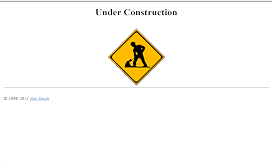 In the
navigation links at the left of the World Travel Inc page, click on the link New Zealand.
In the
navigation links at the left of the World Travel Inc page, click on the link New Zealand.
The new page loads. Whoops. Under construction! No information about New Zealand. How disappointing. At least you now know that the page has not been prepared yet.
- Click the browser's Back button to return to the World Travel Inc. page.
- Click on the link Trip around the world in the navigation links at the left.
The URL in the link is world.htm , which does not actually exist.
You will see either a dialog box or a web page message depending on your browser and on whether the file you are trying to load is on the online web site or is on your local computer. You cannot tell if the URL was mis-typed or if the page is planned but just not uploaded yet.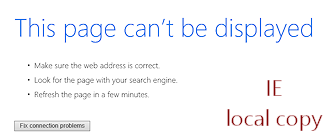
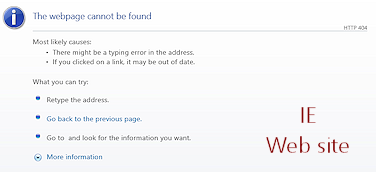
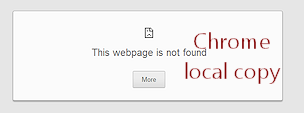
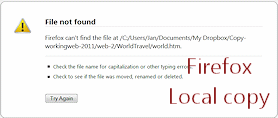

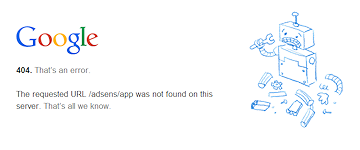 Error 404 is the error code for a file
that cannot be found. The server sends out an error page, which can look different for each site.
Error 404 is the error code for a file
that cannot be found. The server sends out an error page, which can look different for each site. An error message might say Not Found in English and not mention the code 404. You may be able to figure out what the problem with the address is and type it into the Address Bar yourself. If you really want to see the page, it might be worth some experimentation.
 Cannot
find server:
Cannot
find server:
If the first part of the web address is wrong, then the server computer cannot even be contacted to look for the file. A dialog or message appears that says something like Cannot find server or Cannot connect to server. Sometimes this just means that the server was too busy. Refreshing the page (click the Refresh button or press the F5 key) might catch the server in a position to let you in. If that does not work, inspect the URL carefully for typing errors. Capitalization can be important! Many web servers treat CAT, Cat, cAt, caT, CAt, cAT CaT, and cat as different words!Think what the file name might actually be, if it exists at all.
- In the Address Bar edit the URL, to
change the filename to aroundworld.htm
-
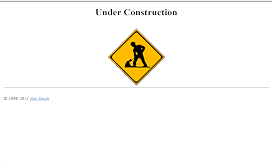 Press the ENTER key.
Press the ENTER key.The page is displayed. That was a good guess, except that it is another "under construction" page. All that thinking for nothing!
- Click the Back button to get back to the World Travel home page.
Script Error
A simple typing mistake can cause a script to fail.
(The directions assume that your browser allows JavaScripts to run.)
- On the left, hover over the link Computer course.
In the Status Bar you don't see a URL, but something about JavaScript:

- Click on the
link Computer course
Nothing seems to happen.In some browser versions you get an error message about scripting but the current trend seems to be to hide this type of error message.
The error in this case is a simple one - a missing character. Look at the Status Bar message again. There is an single quote at the beginning of the URL (before http) but there is no closing single quote at the end of the URL (after com). The rules of scripting languages are firm - quotes must be in matched pairs! Whoops.
Unfortunately this is not an error that is easy for the average viewer to fix! You would have to edit the underlying HTML code.
Most scripting errors cannot be diagnosed from the Status Bar message. Most browsers have a way to dig down to some kind of developer tools that might give some hints as to what caused the error. But you would, of course, have to know something about the scripting language to take advantage of that feature!
