|
A form on a web page asks you to type in information or make choices. Forms are used for things like tests, surveys, shopping orders, and collecting information for technical support. The form below shows each of the kinds of input controls you might see.
Tips for Navigating Forms: Navigating through a form can be frustrating if you don't understand how it works. You might even think your machine is screwed up!
There are two different ways of moving around a form. People have definite personal preferences about which way they like best.
- Mouse - easiest to understand. Move the mouse pointer to the input spot and click. A radio button or checkbox will be selected. In a text box or textarea the cursor appears and you are ready to type.
The disadvantage is having to move from keyboard to mouse and back a lot.
- The TAB key - the favorite of those who
like the keyboard best. Each time you press the TAB key the focus moves
to a different form element. Round and round and round you go through all the parts. This
has the advantage of keeping your hands on the keyboard all the
time.
 Often when a page opens that contains a form, the first input on
the form has the focus as soon as the page loads. This
means that any keystrokes will apply to that
box. That is handy since the
viewer won't have to mouse or tab into the box. But the arrow keys,
Page Up, and Page Down may not move you around on the page. Instead,
these keys will move the cursor within a textbox or textarea. So if you
just want to skip the form, you will have to click out of the form
before you can use keys to move around. Annoying if you like to use
the keys. Often when a page opens that contains a form, the first input on
the form has the focus as soon as the page loads. This
means that any keystrokes will apply to that
box. That is handy since the
viewer won't have to mouse or tab into the box. But the arrow keys,
Page Up, and Page Down may not move you around on the page. Instead,
these keys will move the cursor within a textbox or textarea. So if you
just want to skip the form, you will have to click out of the form
before you can use keys to move around. Annoying if you like to use
the keys.
Tips about Tabbing:
- TAB will move the focus to a different input. The ENTER key will no
do this, on a standard HTML form.
- In a Textarea box, the ENTER key will give a line
break, just like in a word processor. But the TAB key will move
you out to the next input instead of indenting your typing.
- In a set of radio buttons or checkboxes, tabbing will take
you to each
in turn. But you may not be able to tell where the focus is
currently since the inputs are so small. Once the focus is on a
radio button or checkbox, select it by pressing the space bar.
- In a drop list (pull-down list), the down and up arrows will move
the focus through the list. To see more of the list at once,
use the ALT key while pressing the down arrow.
- A button on the page is pressed when you press the
Spacebar, not the ENTER key.
ÜScroll back up the form
above. Use both the mouse and
keys
to do the
following tasks, until you are comfortable with all the types of input controls:
- Move from part to part through the form.
- Select and enter text.
- Make choices with radio buttons and checkboxes.
Remember that only one radio button at a time can be selected within a
group but any number of checkboxes can be selected.
Back  Return to
Contents Return to
Contents
 Next
Next 
©1999-2000 Jan Smith
|