Jan's Working with Windows:
Views
In keeping with Windows' fondness for multiple ways of doing things, you can change how your computer shows you what is on your computer's disks. Each version of Windows has its own special features and "look".
Choices for Views
-
Show the folder tree? Show Favorites?
-
Show details about each object?
-
What size for the icons?
-
Sort on which property?
-
Group?
Different Versions, Different Looks
![]() WinXP:
An old-style menu and toolbar run across the top of the My Computer window.
The Folders button on the toolbar toggles the left pane between Common Tasks and the folder tree.
WinXP:
An old-style menu and toolbar run across the top of the My Computer window.
The Folders button on the toolbar toggles the left pane between Common Tasks and the folder tree.
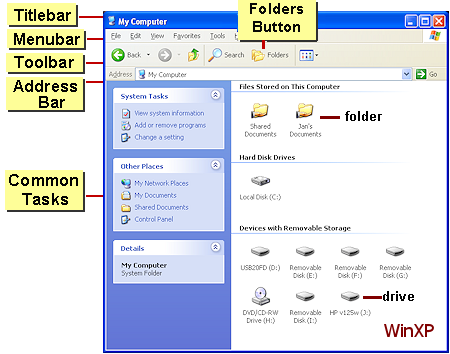
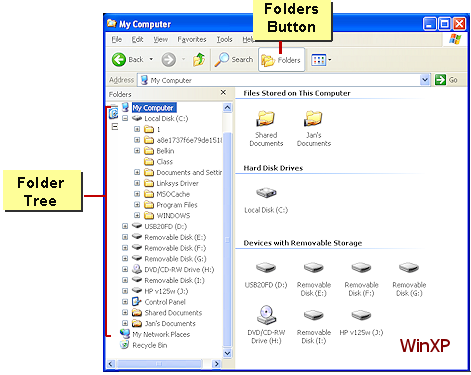
|
|
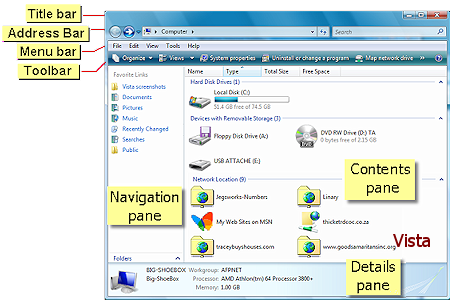 |
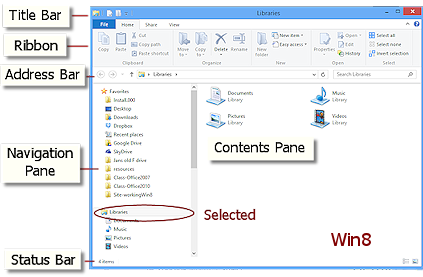 |
