Jan's Working with Windows 10:
Context Menus
Windows pops up a context menu when you right click on something. What is on the menu depends on what you clicked on and, sometimes, on what you were doing. That makes the menu context-sensitive.
Examples:
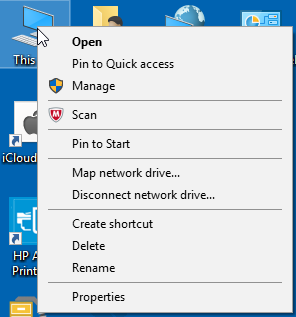
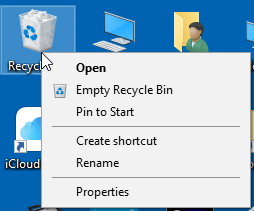
Context-sensitive menu: This PC and Recycle Bin
Using the context menus can save your wrist a lot of work. The commands you are most likely to need are on the menu that pops up right beside your pointer. Hardly any distance to move at all!
It may take you a while to get into the habit of using the right mouse button or a two-finger tap to open these context-sensitive menus. Make the effort. Some programs have commands that are not accessible except from a context menu!
|
|
Step-by-Step: Context Menus |
|
| What you will learn: | to open context-sensitive menus what is on some of the context menus |
Start with: ![]() Desktop and Taskbar showing
Desktop and Taskbar showing
-
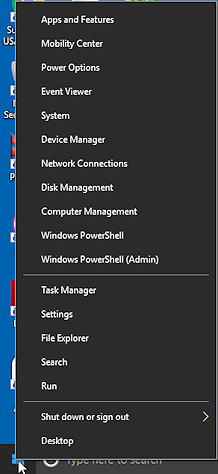
 Right click on the Start button.
Right click on the Start button.
Or, tap the Start button with two fingers.
Or, move the pointer over the Start button and tap the bottom right corner of the touchpad.A menu appears. In Windows 10 these items are shortcuts to useful dialogs. For example, the first one, Apps and Features, is where you would go to uninstall a program.
- Press the
ESC key.
The menu vanishes.
-
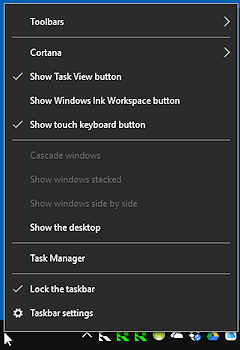
 Right click on a blank area of the
Taskbar.
Right click on a blank area of the
Taskbar.
An entirely different menu appears. -
Find the entry Taskbar Settings, which is at the bottom of of the menu.
Most objects in Windows have properties and settings that you can change or that you might need to know. What those properties are varies depending on what the object is, of course. Many context menu have a Properties or Settings item, usually at the bottom.
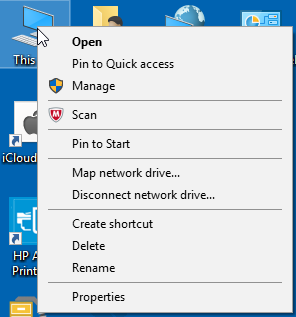
 Right click on the icon for your computer on the Desktop.
Right click on the icon for your computer on the Desktop.
It's name in Windows 10 is 'This PC'.
Again we see a different menu. Properties is there, down at the bottom.Note that your menu may not be quite the same. The illustration includes Scan, which was installed with an anitvirus program.
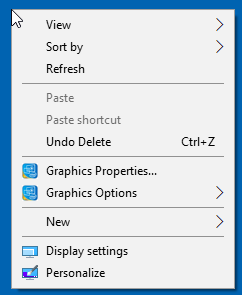
 Right click on a blank area of the Desktop itself.
Right click on a blank area of the Desktop itself.
Again we see a different menu. In versions of Windows after WinXP, this menu shows 'Personalize' at the bottom instead of 'Properties'. Choosing Personalize lets you make some changes to properties of the Desktop. There could be more consistency!Commands that are in gray are not available at this time. For example, you cannot use Paste until you have something copied to the Windows Clipboard. Duh!
We will not investigate what the Properties for these features actually are at this point. The purpose of this
lesson is to practice with Context Menus.
