Jan's Working with Words
AutoTools: Margins & Breaks: Columns
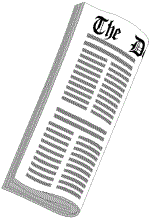 Newspapers are not the only documents to use newspaper columns for text, where text flows from the bottom of one column to the top of the next one or to a column on a later page. Lists are often placed in columns within a document.
Newspapers are not the only documents to use newspaper columns for text, where text flows from the bottom of one column to the top of the next one or to a column on a later page. Lists are often placed in columns within a document.
A similar effect can be created for short phrases using tab stops. Long phrases or sentences will not wrap neatly with tab stops.
When text is long enough to wrap, you need to use either columns or a table. A table gives you much more control over what appears where but does not let text flow freely. You will use some tables in Word Project 4.
|
|
Step-by-Step: Columns |
|
| What you will learn: | to create columns with the Columns button |
Start with:![]() ,
trip_planner9-Lastname-Firstname.docx
,
trip_planner9-Lastname-Firstname.docx
To improve the look of the Packages' details, you will reformat each Package list into two columns of equal width. You will adjust the indentions and add some line breaks to make the text flow neatly.
Create Equal Columns: Button
 Save
as trip_planner10-Lastname-Firstname.docx in
the word project2 folder on your Class
disk.
Save
as trip_planner10-Lastname-Firstname.docx in
the word project2 folder on your Class
disk.
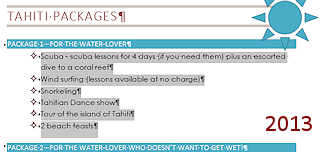 Select all the lines of the
bulleted list under Package 1. Be careful to
select
the paragraph mark at
the right of the last item.
Select all the lines of the
bulleted list under Package 1. Be careful to
select
the paragraph mark at
the right of the last item.
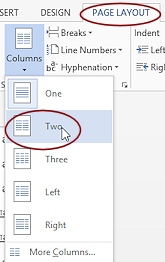 In
the Page Layout tab in thee
Page Setup tab group, click on
the Columns button and select Two in
the gallery.
In
the Page Layout tab in thee
Page Setup tab group, click on
the Columns button and select Two in
the gallery.
This method creates two equal width columns with space between the columns. To create columns where one column is wider than the other, you must use the Columns dialog and uncheck the box for equal columns, which you will do shortly.
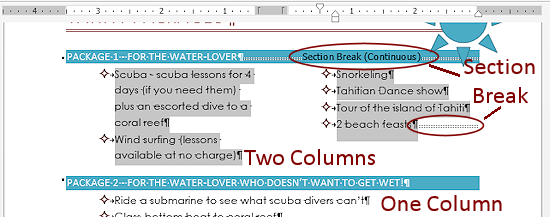
Section Breaks: Word automatically created Continuous section break before and after your selection and rearranged your selected text into two columns of equal width. Do you see the double dotted section break lines? When space is short, all you see is part of the double dotted line.
Only the selected text was adjusted. The items under Package 2 are NOT in two columns.
Column Rulers: Look at the ruler at the top. When your cursor is in a column item, Word shows a ruler for each column. The current column shows the indention arrows. Bullet lists use a hanging indent. You can use the ruler to adjust the margins and indentions.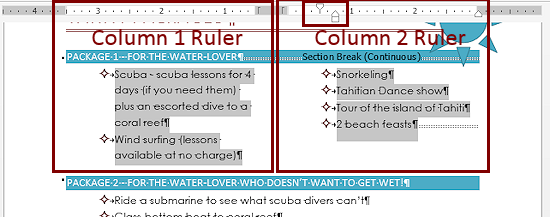
-
Repeat for Packages 2, 3, and 4:
- Select list items.
- Use Columns button to create 2 equal columns.
Old Problem fixed:
The page break and last list item(s) are back onto the Tahiti Packages page! That was easy!!!A new issue may appear. How much indention does your bullet list have? The default is different in different versions. Too much indention wastes space!
-


 Word 2007, 2013, 2016: Adjust indention
Word 2007, 2013, 2016: Adjust indention
With the steps above, Word 2007, 2013, and 2016 indent the list paragraphs at 0.5" while Word 2010 indents at 0.25". Other actions you took earlier while experimenting might affect the indention.
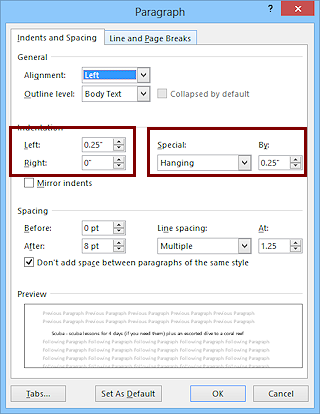 Put your cursor in a list paragraph.
Put your cursor in a list paragraph. - On the Home tab in the Paragraph tab group, click the Dialog Box Launcher to open the Paragraph dialog.
- Change the Left Indention to 0.25"
- Click on OK.
- Update the
List Paragraph style to match the selection.
If your lists are still not indenting quite the same, do not worry about it yet. We have more changes to make.
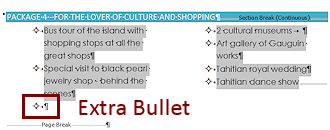
 Problem: Extra
blank bullet line in columns
Problem: Extra
blank bullet line in columns
You did not include the paragraph mark at
the end of the line for the last item in the bullet list.
at
the end of the line for the last item in the bullet list.
Solution 1: Undo your last action, select again, and create 2 columns.
Solution 2: With the cursor between the bullet and the paragraph mark, press the DELETE key.This sort of thing can drive you crazy if you don't know where it is coming from!
-
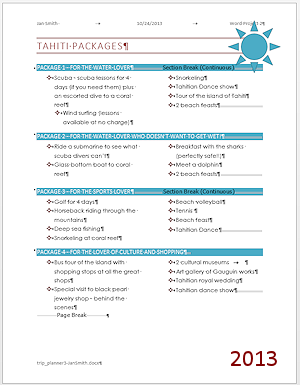
 Save.
Save.
[trip_planner10-Lastname-Firstname.docx]
