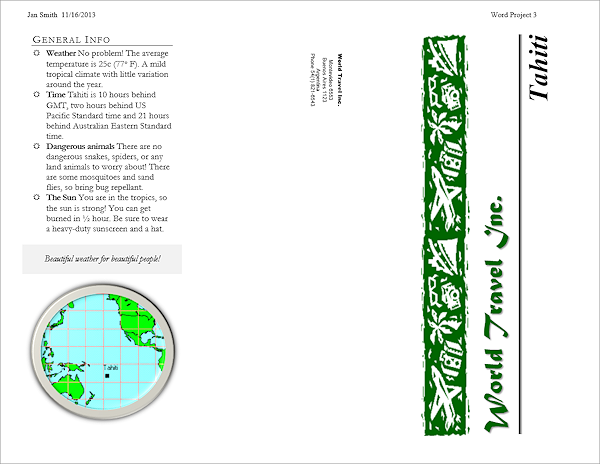Jan's Working with Words
Brochure: Format Flap
Now that you've reviewed paragraph and character styles, you can get back to the Tahiti brochure. World Travel Inc. wants to create a whole set of travel information brochures. To keep the look of these brochures the same it makes sense to create some paragraph and character styles. It's less strain on the brain!
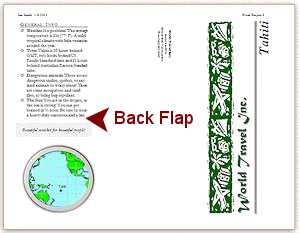
|
|
Step-by-Step: Brochure Flap - Format Text |
|
| What you will learn: | to modify a paragraph style, including character spacing to create a new paragraph style to create a character style to create a block quote style to insert an image in a text box to apply a style to an image to position an image to remove border from text boxes |
Start with: ![]()
![]() ,
brochure-tahiti4-Lastname-Firstname.docx from a
previous lesson
,
brochure-tahiti4-Lastname-Firstname.docx from a
previous lesson
Previously you practiced with styles, so now you can do some neat formatting easily.
Modify Style Dialog
-
Open brochure-tahiti4-Lastname-Firstname.docx from your Class disk.
-
 Save as brochure-tahiti5-Lastname-Firstname.docx to the folder word project3 on your Class disk.
Save as brochure-tahiti5-Lastname-Firstname.docx to the folder word project3 on your Class disk. - Position the cursor
somewhere in Text Box 1.
- Right click the style Heading 2 from the Styles
Gallery.
- Select
Modify...
The Modify Style dialog appears. It looks just like the Create New Style dialog.
-
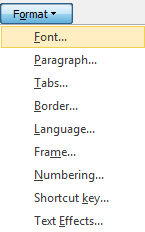
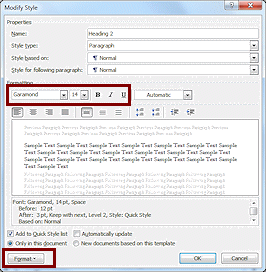 Make
these changes directly in the dialog:
Make
these changes directly in the dialog:
Font = Garamond
Size = 14
not bold
not italics - Click on the Format button at the bottom left of the dialog.
A menu appears.
-
Click on Font...
The Font dialog opens. The changes you just made are showing here, too.The preview panel shows the text where your cursor is.
-
Check the box for Small caps.
Look at what else you could choose on this tab of the dialog.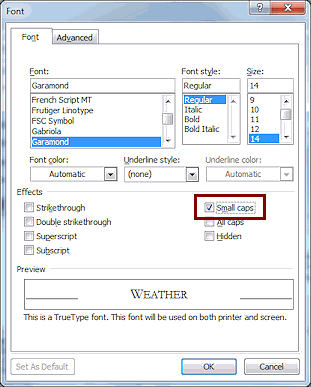
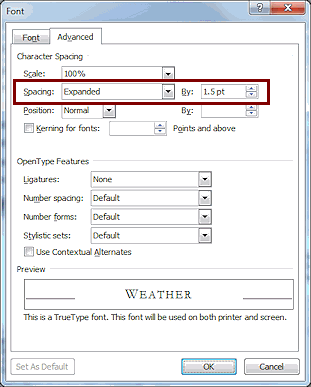
- Click on the
 Character Spacing or
Character Spacing or


 Advanced tab.
Advanced tab.
The preview panel shows text where your cursor is in the document. - Change the Spacing to Expanded by 1.5 pt.
- Click on OK.
You are back at the Modify Style dialog.
-
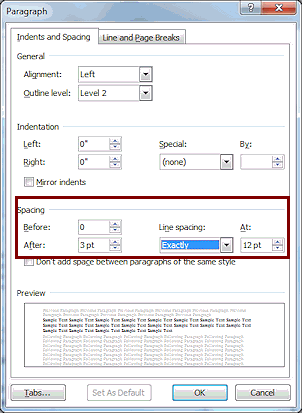 Click on the
Format... button again and then on
Paragraph....
Click on the
Format... button again and then on
Paragraph....
The Paragraph dialog opens. -
Change the following:
Spacing Before = 0
Spacing After = 3 pt.,
Line Spacing = exactly 12 pt. - Click on OK.
- Click on the Format... button again and then on
Border....
-
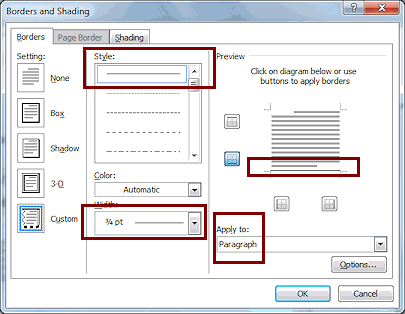 Change, if necessary:
Change, if necessary:
- solid line
- Color = Automatic
- Width = ¾ pt.
- just the bottom
of the paragraph.
-
Click on OK.
You are back to the Modify Styles dialog.The Preview panel in Modify Styles updates to include your changes.
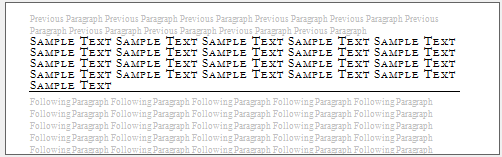
- Click on OK.
The thumbnail for Heading 2 updates to include your changes.
-
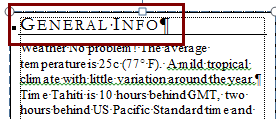 Click
in the first line of Text Box 1, General Info, and apply
Heading 2 style to it.
Click
in the first line of Text Box 1, General Info, and apply
Heading 2 style to it.
- Scroll to the brochure's second page. What changed
there?
Apparently there is a paragraph in each text box that uses Heading 2 style.
 Save.
Save.
[brochure-tahiti5-Lastname-Firstname.docx]
Create a Paragraph Style
The paragraphs below the heading in Text Box 1 are going to be a list. You will create a new style for this list.
-
Drag to select the paragraphs below the heading
except for the last one Beautiful weather... .
- Set the Font to Garamond and the Size to 12 pt.
- Right click on the list and select Bullets from the context menu or the Bullets button on the Mini-Toolbar (Word 2013, 2016).
-
Click on Define New Bullet...
The Define New Bullet dialog opens.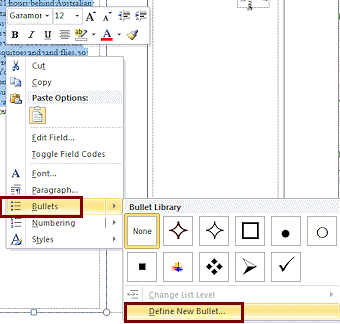
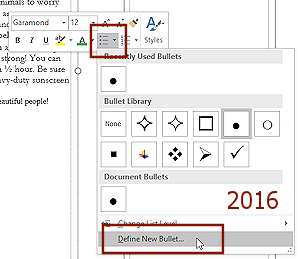
-
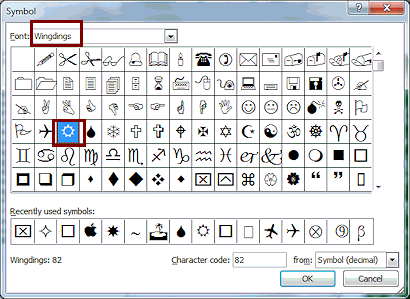 Click on the
Symbols button and select Font = Wingdings.
Click on the
Symbols button and select Font = Wingdings.
- If necessary, scroll to the
top to find the sun shape
(between the airplane and the water drop) and click
on it.
Which row the sun symbol is on depends on the size of the dialog. - Click on OK to close the Symbols dialog.
You are back at the Define New Bullet dialog. - Click on OK to close the dialog.
Make sure that only 4 paragraphs have sun bullets.
-
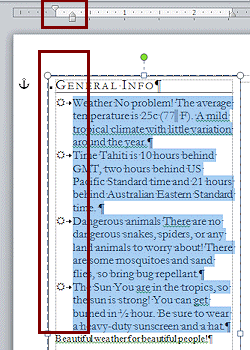 While
the bulleted text is selected, on the horizontal ruler, drag the
indention box to the left until the Sun shape is at the dotted line that shows
the text area inside the text box.
While
the bulleted text is selected, on the horizontal ruler, drag the
indention box to the left until the Sun shape is at the dotted line that shows
the text area inside the text box.
- Right click on the selected text.
A context menu and the Mini-toolbar appear. - Open Styles Gallery and menu:
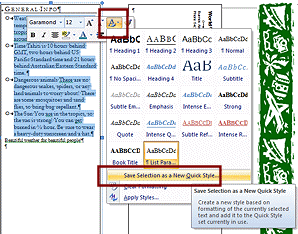
 Word 2007: Click the Styles button
Word 2007: Click the Styles button
 on the Mini-Toolbar.
on the Mini-Toolbar.
The Styles gallery and menu appear.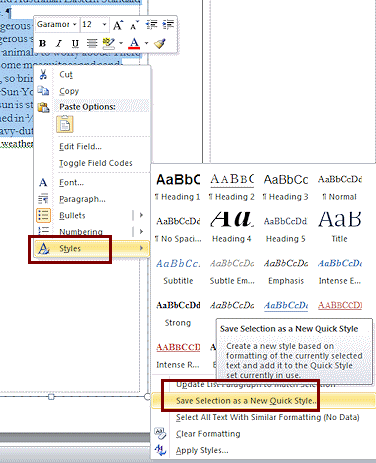
 Word 2010: Hover over Styles in the menu.
Word 2010: Hover over Styles in the menu.
The Styles gallery and menu appear.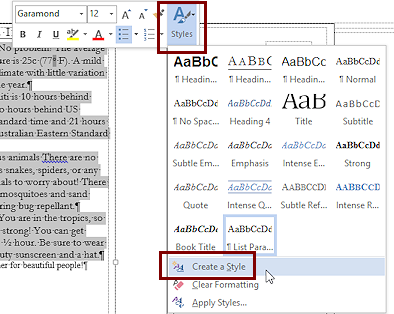

 Word 2013, 2016: Click the Styles button on the Mini-Toolbar.
Word 2013, 2016: Click the Styles button on the Mini-Toolbar.
-
Click
on Save Selection as a New Quick Style... or Create a Style.
The short-form dialog Create New Style from Formatting appears.
-
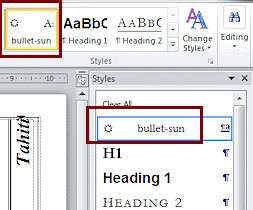
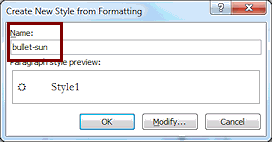 Type bullet-sun as
the Name.
Type bullet-sun as
the Name.
-
Click the OK button.
Your new style appears in the Styles gallery and in the Styles pane.  Save.
Save.
[brochure-tahiti5-Lastname-Firstname.docx]
Create a Character Style
Sometimes you want a word or phrase in a paragraph to have different styling from the rest of the paragraph. Vocabulary words and key phrases are often emphasized this way. Using a character style makes it easy to be consistent throughout your document. Plus, you update all the places where the style is used at once when you modify the style. A real time-saver!
The simplest change is to make the characters bold or italic. You can create subtle but effective styles in other ways by changing the spacing, scaling, or position of the characters.
The first phrase in each bulleted item in Text Box 1 is actually a topic title. You will create a character style for these topics.
-
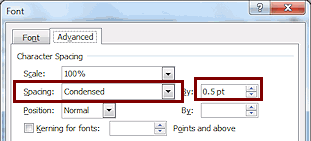 Select the word Weather in line 2.
Select the word Weather in line 2.
Did you notice? The status bar is not showing line numbers for your text in a text box.
- Make the selection Bold.
- Open the Font dialog by clicking the dialog box launcher button
for the Font tab group on the Home tab.
- Click on the
 Character Spacing or
Character Spacing or


 Advanced tab..
Advanced tab..
- Change Spacing to Condensed by
0.5 pt.
Did you see the change in the Preview box.
- Click on OK to close the Font dialog.
- If necessary, show the Styles pane by clicking the dialog box
launcher on the Styles tab group on the Home tab.
-
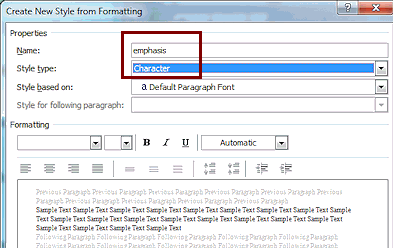 Click
on the button New Style
Click
on the button New Style
 at the bottom of the pane.
at the bottom of the pane.
The dialog Create New Style from Formatting opens.
- In the Name box type emphasis .
(Must be typed just like this. Do not capitalize. There is already a style named Emphasis!) - Change the Style type to
Character.
- Click on OK.
 Save.
Save.
[brochure-tahiti5-Lastname-Firstname.docx]
Apply Character Style
-
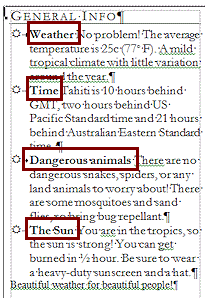 Select the following phrases in the other paragraphs and apply the emphasis style to each of them:
Select the following phrases in the other paragraphs and apply the emphasis style to each of them:
Time , Dangerous animals , The SunOf course, you could have used the Format Painter to apply the characteristics of Weather to the other phrases. But, by using a character style, you can change the styling of all the phrases at the same time, by changing the emphasis style itself. This can really help if you find you don't have enough room in these tight text boxes and you need to reduce space somewhere.
 Save.
Save.
[brochure-tahiti5-Lastname-Firstname.docx]
Create a Block Quote Style
You will format the final line in Text Box 1 as a block quote. This term refers to text which is indented on both sides, as is done when quoting a section of another document or a poem. For a short line you could just center the words instead of indenting.
This block quote will have a shaded background. Normally shading applies to the paragraph only. It would look better to have some shading further away than just the top of the tallest letter!
You will use a border method that tricks Word into doing just what you want. By setting a border, you can then set the distance the border is from the text. That setting makes the shading expand until it meets the border. Sneaky! Using a white border on white paper adds white space around the block quote text. We are getting very sneaky!
- Place the cursor at the beginning of the last line - Beautiful weather... . Press the ENTER key to create a new blank line above the paragraph.
- Place the cursor at the end of the last line and press ENTER to create a blank line below the paragraph.
- Select the entire last line Beautiful weather for beautiful people!
- Use the Font dialog to format as:
Garamond
13 pt
Italic
Condensed by .25 pt
-
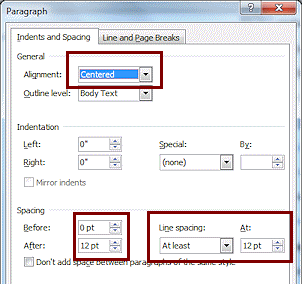 In the Paragraph dialog:
In the Paragraph dialog:
Alignment = Centered
Line spacing before = 0
Line spacing after = 12 pt
Line spacing at least 12 pt.
-
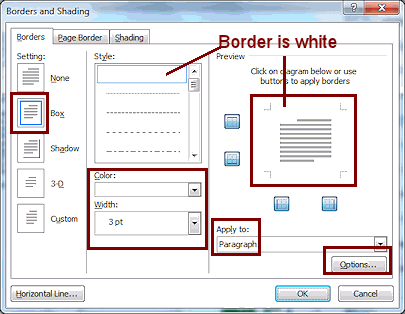 Open
the dialog Borders and
Shading....:
Open
the dialog Borders and
Shading....:
On the Border tab, set:
Box border
Color = White, Background 1
Width = 3 pt.
Applied to ParagraphTricky part here! The white border does not show in the preview area since the dialog has a white background. Look at the border buttons surrounding the preview. The buttons are colored when that side has a border.
-
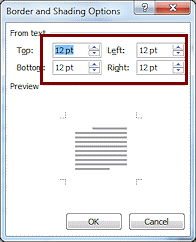 Click on the Options button and set the Distance from text to 12 pt for all 4 sides.
Click on the Options button and set the Distance from text to 12 pt for all 4 sides.
 If you go back and make changes to the settings, you will have to reset the Options distances.
If you go back and make changes to the settings, you will have to reset the Options distances.
-
On the Shading tab, set the Fill color to White, Background 1, Darker 5% and apply to Paragraph.
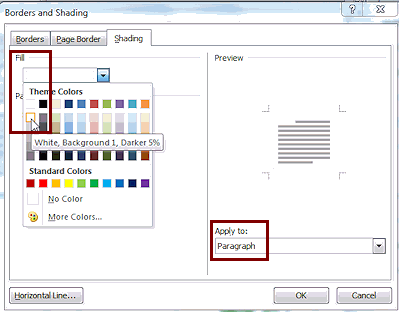
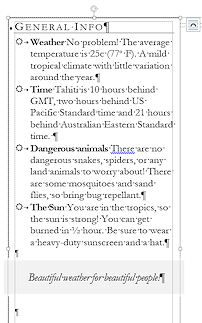
- Click on OK to close the dialog.
-
With the last
paragraph still selected, using a method used above, create a style
named Block quote .
- Check that your new style shows in the Styles gallery and Styles pane.
-
 Save.
Save.
[brochure-tahiti5-Lastname-Firstname.docx]
Insert and Apply a Style to an Image
- Move the
cursor to the line below the block quote.
-
Get
the image to insert into the text box:
- Method 1: local resource files
- On the Insert tab, click the Picture button.
- From the resource files
 , select the image
map-Pacific.gif .
, select the image
map-Pacific.gif .
The full path to the file is c:\My Documents\complit101\words\tahiti\map-Pacific.gif if you copied the resource files to the default location. - Click on OK to close the Insert
Picture dialog.
The picture appears in your text box.
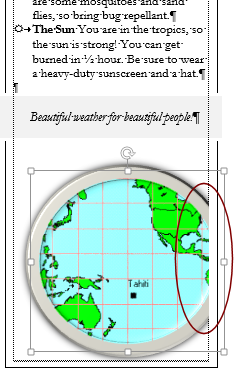 Method 2: web site resources
Method 2: web site resources- Click the link:
map-Pacific.gif

The image loads in your browser. - Right click the image in the browser and choose Copy from the context menu.
- Switch back to Word, with the cursor still in the line after the
Block quote, paste.
- Click the link:
map-Pacific.gif
- Method 1: local resource files
- If necessary, click on the image in the document to select it.
-
From the Picture Tools: Format tab, click on the Picture Style, Metal Oval.
It looks a bit like you are seeing the map through a boat's porthole. Sort of goes with the island theme.Unfortunately the image with its frame and shadow is too wide for the text box. The image either hangs over to the right or is cut off at the edge of the text box, depending on your version of Word. You will fix that next.
-
 Save.
Save.
[brochure-tahiti5-Lastname-Firstname.docx]
Position Image
The frame and shadow makes the image stick out over the right edge of the text box. Unhappily, this image is anchored inside the text box. You need to get it out of the text box so you can line it up better.
- If necessary, click on the map image to select it.
The handles show up. 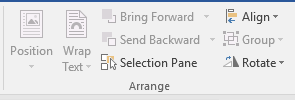 On
the Picture Tools: Format tab, inspect the buttons in the Arrange section. Most are not available! You cannot work well with the image while it is contained in a text box.
On
the Picture Tools: Format tab, inspect the buttons in the Arrange section. Most are not available! You cannot work well with the image while it is contained in a text box.-
 Use the key combo CTRL + X to delete the image.
Use the key combo CTRL + X to delete the image.
The image is copied to the Office clipboard.
-
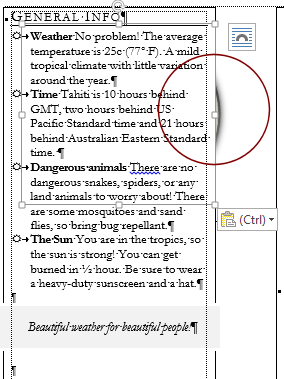 Click
in the document between text boxes.
Click
in the document between text boxes.
The cursor is underneath Text Box 1 again, like it was when you inserted the image that is now on the brochure's cover section.
- Paste.
The framed map is now underneath Text Box 1.
- Hold SHIFT down and press the left arrow key.
The image is selected. You can see the handles for for the image.
Now the tools in the Arrange section will be available!
-
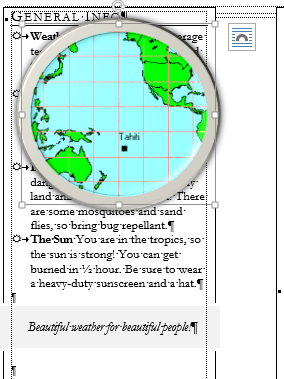 On
the Picture Tools: Format tab,
click on the
On
the Picture Tools: Format tab,
click on the  Text Wrapping or
Text Wrapping or 

 Wrap Text button
and select In Front of Text.
Wrap Text button
and select In Front of Text.
The image shows up on top of Text Box 1.
-
Drag the image down the page and line it up neatly in the bottom of Text Box 1.
There are a number of lines in the area - text box border (solid), text area (dotted), and image area (solid). These make it hard to tell if your image looks centered, especially since it has a shadow effect.
 Look at Print Preview to see if your placement is balanced.
Look at Print Preview to see if your placement is balanced.
-
 Save.
Save.
[brochure-tahiti5-Lastname-Firstname.docx]
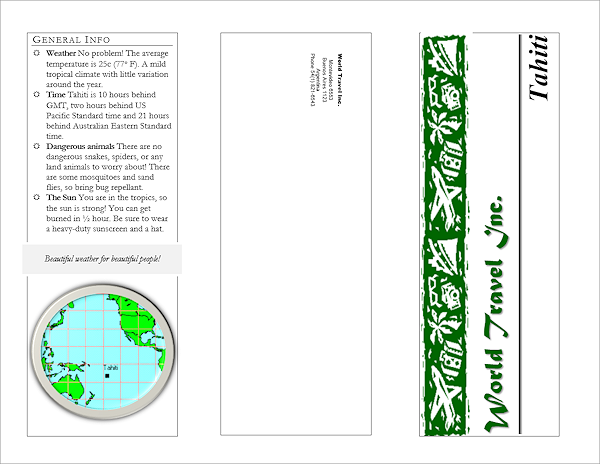
Remove Borders from Text Boxes
- If necessary, change Zoom to show the whole page.
- Click on the Text Box 1's border.
The handles show on the border. Word 2010, 2013, and 2016 show a rotation handle but Word 2007 does not.
-
Hold the SHIFT key down and click on the border of Text Box 2 and Text Box 3.
This results in all three being selected at the same time. Don't get an image's border instead!
You should see the handles for all three text boxes.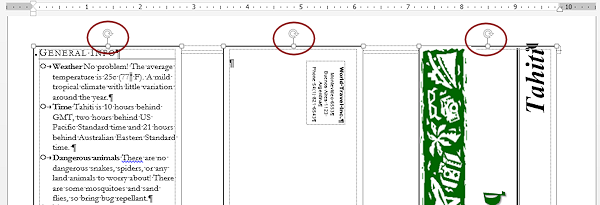
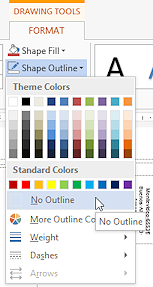 In the
In the  Text Box Tools: Format in the Text Box Styles tab group
Text Box Tools: Format in the Text Box Styles tab group
or

 Drawing Tools: Format in the Shape Styles tab group, click
on Shape Outline and select No
Outline.
Drawing Tools: Format in the Shape Styles tab group, click
on Shape Outline and select No
Outline.
- Switch to Print Preview to see how page 1 looks.
- Switch back.
- Add a header with your name and the date on the left. At the far right type Word Project 3
The header is too close to the paper's edge.
- While viewing the header,in the Header and Footer ribbon tab, change Header from Top to 0.2"
- Drag the right tab stop to 9.5".
Now the words "Word Project 3" will be at the far right of the printed page.
- Check
Print Preview again to verify that the header will print.
-
 Save.
Save.
[brochure-tahiti5-Lastname-Firstname.docx]
 Print page 1 only!
Print page 1 only!