Project 2: Access Basics
Task Pane
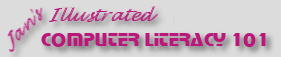
Did you want: Working with Databases: Access 2007, 2010, 2013, 2016
Project 2: Access Basics
|
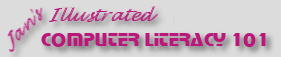 Did you want: Working with Databases: Access 2007, 2010, 2013, 2016 | |||||
|
|
||||||
|
The Task Pane appears at the right of the Access window and changes, depending on what you are doing. The Task Pane offers shortcuts to frequently done tasks. Access uses the task pane much less often than other MS Office programs.
|
Project 2: Access Basics
Search Glossary Appendix |
||||||||||||||||||||||||||||||||||
Available PanesThere are more task panes available in MS Access 2003 than in 2002.
Sample Task PanesBy default, only certain Task Panes have a menu command or toolbar button that opens the pane. The appropriate Task Pane should appear automatically as you work. You can add a command or button to the menus and toolbars, if you wish, for the Task Panes that don't already have one.
|
|||||||||||||||||||||||||||||||||||
~~ 1 Cor. 10:31 ...whatever you do, do it all for the glory of God. ~~ Last updated: 30 Apr 2012 |