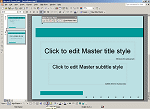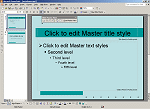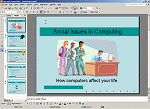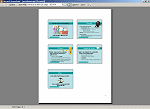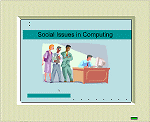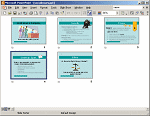|
| If you don't see the term you are looking for, use your browser's Find command to search for it. Perhaps your term is used in a definition.
Each term is linked back to the appropriate lesson. If you don't see the term on that page, use your browser's Find command to search for it.
|

|
|

|
- align objects
- To line up objects like images, tables, and
charts with respect to each other - left edges,
right edges, centered over each other, top edges,
bottom edges, centered horizontally.
-
animation
- An effect applied to part of a slide controlling
the entrance, emphasis, or exit of that part.
- animation scheme
- A pre-set combination of animations and slide
transitions
-
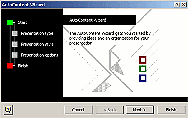 AutoContent Wizard AutoContent Wizard
- PowerPoint wizard that creates a presentation with
a standard set of slide for a particular type of
presentation.
-
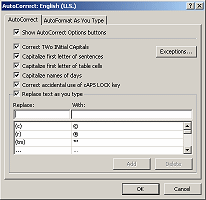 AutoCorrect dialog AutoCorrect dialog
- Dialog which allows you to control what kinds of
corrections Microsoft Office programs will make
automatically, such as inserting the copyright symbol
when you type (c) or substituting the company's full
name when you type its initials.
-
- The AutoFormat As You Type tab controls a number
of formatting changes that Microsoft Office programs
make, such as changing "straight quotes" to "smart
quotes" and changing 1/2 to ½.
- AutoCorrect Options
- When Microsoft Office programs make an automatic
correction, the AutoCorrect Options button allows you
to keep or discard the correction. It first appears as
a small blue rectangle under the correction.
 It does not appear until the mouse pointer is near the
corrected text. Hovering over the rectangle makes the
full button appear.
It does not appear until the mouse pointer is near the
corrected text. Hovering over the rectangle makes the
full button appear.

-
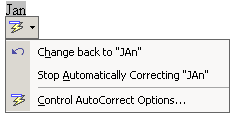 Clicking
the down arrow opens a list of your options, which
varies depending on what the change was. Clicking
the down arrow opens a list of your options, which
varies depending on what the change was.
- AutoFit Options
-
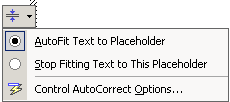 The
AutoFit Options button The
AutoFit Options button
 appears when PowerPoint changes the size of your text
to make all the text fit into the placeholder.
Clicking the button opens a list of options.
appears when PowerPoint changes the size of your text
to make all the text fit into the placeholder.
Clicking the button opens a list of options.
- AutoLayout Options
-
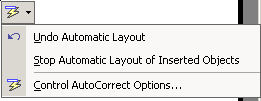
- PowerPoint automatically changes the layout when you add certain kinds of objects to the slide, like an image or table. The AutoLayout Options button
 appears when PowerPoint changes the layout of your
slide when you insert an object like a table or
clipart. Clicking the down arrow opens a list of
options.
appears when PowerPoint changes the layout of your
slide when you insert an object like a table or
clipart. Clicking the down arrow opens a list of
options.
- AutoPreview
- Allows the Slide Pane to play an effect as you
choose them.
- axis
- The X-axis is the horizontal base line for a chart. The Y-axis is
the vertical base line for a chart.
|
 Back to Top Back to Top

|
- bitmap image
- An image which defines the color of each pixel in the image.
- build
- To build a slide is to reveal its parts in stages.
|
 Back to Top Back to Top

|
- cell
- The intersection of a row and a column in a table.
- chart
- A picture of data showing how values compare to each other
(commonly with a Column chart) or how they compare to the whole
(Pie chart).
- clip art
- Images which can be inserted into document, usually drawings
in vector format.
- collate
- When printing several copies of a document, collating the
pages makes the printer print all of the pages in order before
starting on the next copy. Not collating will print all copies of
page 1 before starting on page 2.
- color scheme
- A set of colors and fills for the parts of a slide
- column
- Table: a vertical set of cells
Chart: a single data item in the shape of a vertical
rectangle or 3-D column
- content template
- A design template for a presentation that includes sample
slides with suggestions for what information to include. Only when
used to create a new presentation will the sample slides appear.
- copyright
- The legal ownership with the right to control how a document
or image is used.
- Custom animation
- Animation that you have chosen and modified for selected slide
parts.
- Customize dialog
-
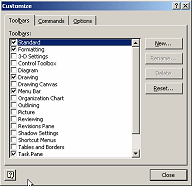 The
Customize dialog allows you to select which toolbars to display
and to change which buttons and commands are shown on the bars. The
Customize dialog allows you to select which toolbars to display
and to change which buttons and commands are shown on the bars.
- custom template
- A presentation template that you created yourself or have
modified and saved as a .pot file.
|
| |
|
 Back to Top Back to Top
 Back to
Top Back to
Top

|
- effect
- A transition or animation for slides.
- embed
- fonts: To include the fonts used in a package of
files to transport a presentation to a different computer.
- objects: To insert an object onto a slide, like
a chart or spreadsheet, from another program without
linking the object to the original. Changes to the original will
not show on the slide. Changes to the object on the slide will
not show in the original.
- Emphasis
- A change in a slide part that draws attention to it after it
is revealed. Examples: change of color, change of size, blinking,
spinning
- Entrance
- How a slide part is revealed
- Exit
- How a slide part leaves the screen
|
 Back to
Top Back to
Top

|
- file extension
- The part of a file's name that follows the dot, like
mypresentation.ppt or
myimage.gif.
- file format
- See file type.
- file name
- The name you see in an Explorer window for the file, such as
worldtraveloffer.ppt.
-

- file type
- A file or document always has a file type, which tells how the
information is stored in the file. A program can only work with
certain file types. The file extension (the letters after the dot
in the file name) are specific for a file type. The extension for
PowerPoint presentations is ppt. (Your
computer may not be set to display the extensions.)
- floating toolbar
- A toolbar that is not attached to an edge of a window. It
can be moved by dragging.
- footer
- An area at the bottom of a slide or printed page, above the
margin, that will be repeated on each slide or page. You often
find the page or slide number, the creation date, and copyright
info in a footer.
-

- format
- To set a characteristic of the appearance of text or an
object, such as its font, its size,or its background.
- Formatting Bar
-
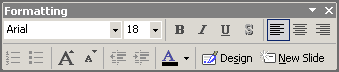 A
toolbar which primarily contains buttons for formatting text. A
toolbar which primarily contains buttons for formatting text.
|
 Back to Top Back to Top
 Back to Top Back to Top

|
- handle
- A small circle or square at the corner or center of an
object's edge that, when dragged, changes the size of the
object.
- handout
- A handout is any paper that you give to your audience.
PowerPoint has several layout options for such handouts.
- header
- An area at the top of a slide or printed page, below the
margin, that is repeated on each slide or printed page. You might
see the company name, logo, address, or decorative art in the
header.
- heading
- A paragraph style in a word processing document which includes
an outline level.
|
 Back to Top Back to Top

|
- import data
- To bring into a document data that already exists in another
document.
- import filter
- The software that interprets data from a different program so
that it can be imported.
|
 Back to Top Back to Top
 Back to Top Back to Top

|
- keyword
- A word or phrase that is attached to an image. The image will
be listed in the results of a search that includes the keyword.
|
 Back to Top Back to Top

|
- linked file
- A file which is included in another file in a way that allows
changes to the original to be displayed in the new file.
|
 Back to Top Back to Top

|
- Menu bar
- The Menu bar contains commands or menus of commands for the
program.
 - merge cells
- To combine two or more cells into a single cell
- Microsoft Graph
- Software that is part of Microsoft Office programs that
enables you to create graphs or charts
- Microsoft PowerPoint Viewer
- Software that allows a computer without PowerPoint to show a
PowerPoint slide show.
|
 Back to Top Back to Top
 Back to Top Back to Top
 Back to Top Back to Top

|
- pack
- To use Pack and Go to combine files, fonts, Microsoft
PowerPoint Viewer with one or more presentations for transport
to a different computer
- package
- The files created by Pack and Go for transporting one or
more presentations and the related files to a different
computer.
- Pack and Go
- Feature of PowerPoint that compresses files and includes
files related to your presentation for transporting to a
different computer.
- Page Setup dialog
-
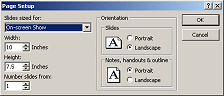 The
PowerPoint Page Setup dialog offers fewer choices than in many
other programs. You can choose the orientation of slides and
print-outs but not the page margins. The Slides sized for: box has
several choices, which affect the proportions of your slides. The
PowerPoint Page Setup dialog offers fewer choices than in many
other programs. You can choose the orientation of slides and
print-outs but not the page margins. The Slides sized for: box has
several choices, which affect the proportions of your slides.
-
- pane
-
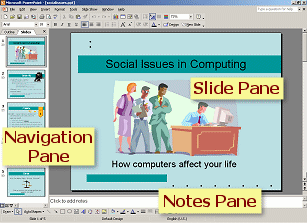 A
section of the program window. PowerPoint in Normal view has 3
panes: Navigation which shows either the outline or thumbnails of
the slides, Slide, and Notes. In addition, the Office Task Pane is
displayed when needed. A
section of the program window. PowerPoint in Normal view has 3
panes: Navigation which shows either the outline or thumbnails of
the slides, Slide, and Notes. In addition, the Office Task Pane is
displayed when needed.
- paragraph styles
- Assigns formatting characteristics to a paragraph and may
assign an outline level.
- Paste Options
-
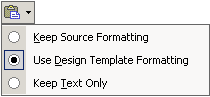 The
Paste Options button The
Paste Options button
 appears just after you paste, near where you
pasted. It is easy to overlook! Clicking the down arrow opens a list of options. appears just after you paste, near where you
pasted. It is easy to overlook! Clicking the down arrow opens a list of options.
- placeholder
-
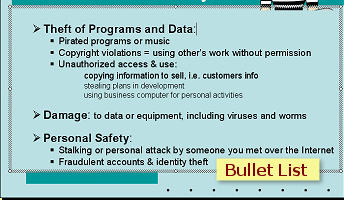 A
placeholder is a text box whose text will appear in the Outline.
You cannot create a placeholder or change an ordinary text box
into a placeholder. You must use the placeholders from a
PowerPoint slide layout. You can move or resize a placeholder. The
illustration at the right shows a bullet list placeholder. A
placeholder is a text box whose text will appear in the Outline.
You cannot create a placeholder or change an ordinary text box
into a placeholder. You must use the placeholders from a
PowerPoint slide layout. You can move or resize a placeholder. The
illustration at the right shows a bullet list placeholder.
- Play button
- A button which causes the Slide Pane to run the animations and
transitions of the displayed slide
- .ppt
- File extension for PowerPoint presentations.
- presentation
- A set of slides for use on-screen or in printed
handouts, primarily to accompany a speaker.
- presentation graphics
- Another term for presentation software.
-
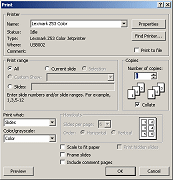 Print dialog Print dialog
- A dialog for controlling how your presentation prints.
- Printer Properties dialog
-
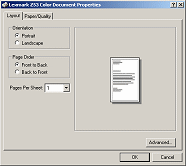 Varies
with the brand and model of your printer. Controls the printer's
hardware choices - print quality, color, media. Varies
with the brand and model of your printer. Controls the printer's
hardware choices - print quality, color, media.
- Print Preview
- View of a presentation that show what will print.
- Print Preview Bar
- Toolbar at the top of the Print Preview window. Contains
commands and buttons for controlling what is printed and how it is
printed.
-

- print quality
- Usually you can choose from at least Draft, Normal, and Best.
Better quality means smoother lines and smoother transitions in
gradient backgrounds.
- For some printers you can choose the dots per inch (dpi). The
more dots, the higher quality the printing.
- Print what: box
-
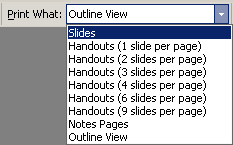 On
the Print Preview toolbar. Offers a list of print layouts. On
the Print Preview toolbar. Offers a list of print layouts.
- promote
- To raise a paragraph to a higher outline level
|
 Back to Top Back to Top
 Back to Top Back to Top

|
- recolor
- To change the colors in a clip art image
- Rehearse timings
- To step through a slide show and record the number of seconds
between changes.
- Rich Text Format
- A text format that includes basic formatting, like font, font
size, bold, and italics.
- row
- A horizontal set of cells in a table.
|
 Back to Top Back to Top

|
- slide
- in computing: one of a set of images to be shown on a
monitor or projected onto a screen. Part of a
presentation.
in
photography: a 35 mm transparency for projecting onto a
screen using a slide projector
- slide layout
- The arrangement of placeholders on the slide
- slide show
- Displays the slides on the monitor as they will be shown on a
screen
- Smart Tag
-
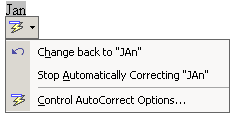 A
feature of Microsoft Office programs that produces buttons with
context-sensitive menus directly over the document being edited.
Different Office programs use different Smart Tags. PowerPoint has
Paste Options, AutoCorrect Options, AutoFit Options, and
AutoLayout Options. A
feature of Microsoft Office programs that produces buttons with
context-sensitive menus directly over the document being edited.
Different Office programs use different Smart Tags. PowerPoint has
Paste Options, AutoCorrect Options, AutoFit Options, and
AutoLayout Options.
- Standard Bar
-
 A
toolbar which has buttons and commands for the most commonly used
actions, like Open, Save, Print, Preview, Spell Check, Undo and
Redo. A
toolbar which has buttons and commands for the most commonly used
actions, like Open, Save, Print, Preview, Spell Check, Undo and
Redo.
- Status Bar
- A bar at the bottom of the window which has areas that tell
you of the current status of the program. In PowerPoint you will
see a Message Area, Design Template area, Language area, and
Status area for icons about spell check and printing.

|
 Back to Top Back to Top
 Back to Top Back to Top

|
- update
- To make a linked document match the current state of the
original.
|
 Back to Top Back to Top

|
- vector image
- An image that is made of calculated parts. Resizing a vector
image does not lose any of its quality.
- view
- A combination of window parts that work well together for a
task
- View: Masters
- The Masters view shows the Title and Slide masters for a
presentation. You set the default placeholders and formatting for
a presentation on the masters.
-
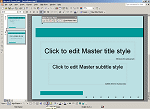
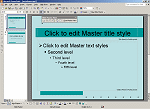
- View: Normal
- The Normal view includes the Slide pane, Navigation pane, and
Notes pane.
-
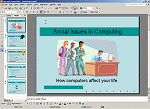
- View: Notes
- The Notes View shows the slides, one per page, with their
notes below.
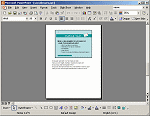 - View: Print Preview
- The Print Preview view shows how the slides will print. There
are several layouts to choose from.
-
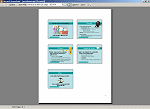
- View: Slide Show
- The Slide Show opens the presentation full screen so you can
see how your audience will see the slides.
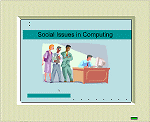 - View: Slide Sorter
- In Slide Sorter view you see rows of thumbnails of all the
slides. You can drag the slides to new locations or delete them.
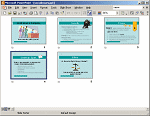 - Views Bar
-
 A bar at the bottom of the Navigation Pane. The buttons switch
you to a different view. The Views Bar buttons vary depending on your version of
PowerPoint. A bar at the bottom of the Navigation Pane. The buttons switch
you to a different view. The Views Bar buttons vary depending on your version of
PowerPoint.
-
- virtual printer
- Not an actual physical device. Examples include fax software,
which sends a fax instead of printing, and Adobe PDFWriter, which
creates a file in PDF format.
|
 Back to Top Back to Top

|
- wizard
- A set of dialogs that help you create a presentation by giving you
choices and forms to fill in.
|
 Back to Top Back to Top
 Back to Top Back to Top
 Back to Top Back to Top
 Back to Top Back to Top
 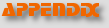
~~ 1 Cor. 10:31 ...whatever you do, do it all for the
glory of God. ~~
|

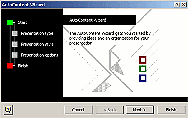
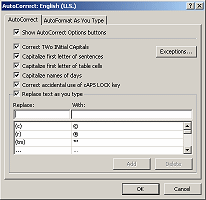
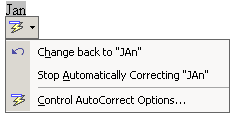 Clicking
the down arrow opens a list of your options, which
varies depending on what the change was.
Clicking
the down arrow opens a list of your options, which
varies depending on what the change was.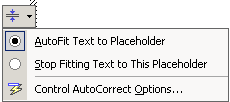 The
AutoFit Options button
The
AutoFit Options button
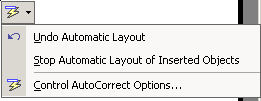
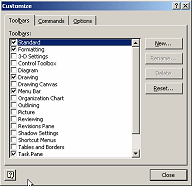 The
Customize dialog allows you to select which toolbars to display
and to change which buttons and commands are shown on the bars.
The
Customize dialog allows you to select which toolbars to display
and to change which buttons and commands are shown on the bars. Drawing Bar
Drawing Bar
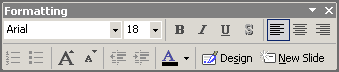 A
toolbar which primarily contains buttons for formatting text.
A
toolbar which primarily contains buttons for formatting text.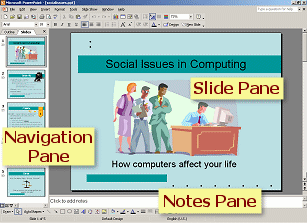 At
the left of the Normal view in PowerPoint, the Navigation Pane has
two tabs: Outline and Slides. You can do some of your editing
tasks directly in the Outline or with the Slides thumbnails.
At
the left of the Normal view in PowerPoint, the Navigation Pane has
two tabs: Outline and Slides. You can do some of your editing
tasks directly in the Outline or with the Slides thumbnails.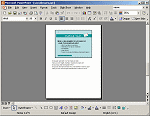 A
view which shows a slide and its notes on a single page for
printing.
A
view which shows a slide and its notes on a single page for
printing.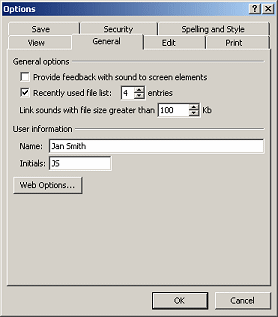 A
dialog which contains settings that control how PowerPoint
behaves.
A
dialog which contains settings that control how PowerPoint
behaves.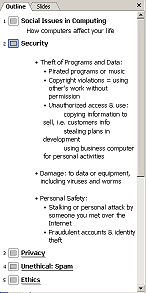 An
outline arranges the thoughts in your document in a hierarchy
order where the most important points are at the same outline
level and the supporting points are at a lower level. In a
PowerPoint presentation, the slide titles are at the highest level
in the outline. The bullet points fall in levels below, based on
their indentions.
An
outline arranges the thoughts in your document in a hierarchy
order where the most important points are at the same outline
level and the supporting points are at a lower level. In a
PowerPoint presentation, the slide titles are at the highest level
in the outline. The bullet points fall in levels below, based on
their indentions.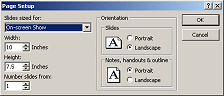 The
PowerPoint Page Setup dialog offers fewer choices than in many
other programs. You can choose the orientation of slides and
print-outs but not the page margins. The Slides sized for: box has
several choices, which affect the proportions of your slides.
The
PowerPoint Page Setup dialog offers fewer choices than in many
other programs. You can choose the orientation of slides and
print-outs but not the page margins. The Slides sized for: box has
several choices, which affect the proportions of your slides.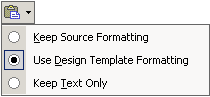 The
Paste Options button
The
Paste Options button
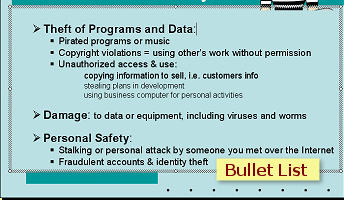 A
placeholder is a text box whose text will appear in the Outline.
You cannot create a placeholder or change an ordinary text box
into a placeholder. You must use the placeholders from a
PowerPoint slide layout. You can move or resize a placeholder. The
illustration at the right shows a bullet list placeholder.
A
placeholder is a text box whose text will appear in the Outline.
You cannot create a placeholder or change an ordinary text box
into a placeholder. You must use the placeholders from a
PowerPoint slide layout. You can move or resize a placeholder. The
illustration at the right shows a bullet list placeholder.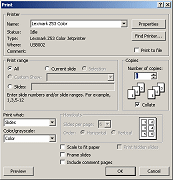 Print dialog
Print dialog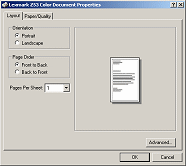 Varies
with the brand and model of your printer. Controls the printer's
hardware choices - print quality, color, media.
Varies
with the brand and model of your printer. Controls the printer's
hardware choices - print quality, color, media.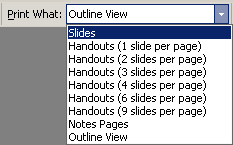 On
the Print Preview toolbar. Offers a list of print layouts.
On
the Print Preview toolbar. Offers a list of print layouts. A
toolbar which has buttons and commands for the most commonly used
actions, like Open, Save, Print, Preview, Spell Check, Undo and
Redo.
A
toolbar which has buttons and commands for the most commonly used
actions, like Open, Save, Print, Preview, Spell Check, Undo and
Redo.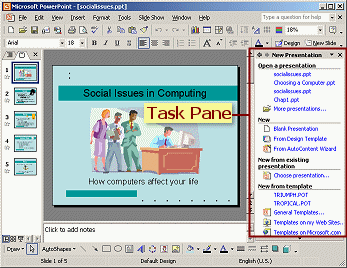 A
feature of Microsoft Office 2002. Appears at the right of the
window and offers choices for doing a task, such as creating a new
document or inserting clipart.
A
feature of Microsoft Office 2002. Appears at the right of the
window and offers choices for doing a task, such as creating a new
document or inserting clipart.