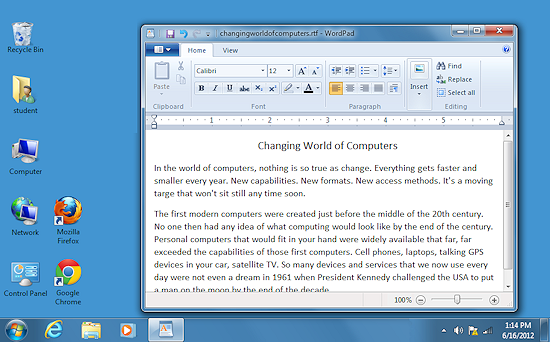Jan's Computer Basics:
Applications
An application or app is another word for a program running on the computer. Whether or not it is a good application depends on how well it performs the tasks it is designed to do and how easy it is for the user to use. That involves the user interface - the way the user tells the software what to do and how the computer displays information and options to the user.
Text Interface
A text interface was all that was available in the beginning. The example
below is of PKZIP, which squashes files into smaller size to save space.
Notice in the center the command you would have to type to use this program. An actual command line would look something like:
c:\>pkzip c:\myfiles\newfile.zip c:\docs\report14.doc
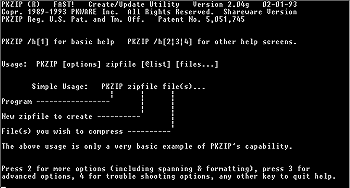
A text-based interface means typing in all the commands. If you mistype, you have to backspace to your error, which erases what you already typed. It's hard to have fun this way!
Add-on programs were written, of course, so you could edit what was typed - to the joy of all who had to work with long command lines.
You might be surprised to know that many technical people still work every day in a text interface. Modern text interfaces have lots of cool shortcuts and features. But you still have to spell and type well.
Text Interface with Menus
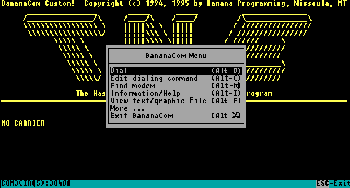 Improvements arrived with the addition of menus and the use of the arrow keys to move around the screen. This is much better than having to type in all the commands.
Improvements arrived with the addition of menus and the use of the arrow keys to move around the screen. This is much better than having to type in all the commands.
The example to the right is of a old bulletin board communications program. People would post messages and reply to other people's messages.
Notice the list of commands in the popup menu in the center. You would use the arrow keys to move up and down the list and then press the Enter key to execute the command. Various menus were usually available by using the ALT key in combination with a letter or number key.
Graphical Interface
A graphical user interface (GUI - sometimes pronounced GOO-ee) uses pictures to make it easier for the user. It is more user friendly.
The example below is from an older version of Windows. The use of drop-down menus, windows, buttons, and icons was first successfully marketed by Apple on the Macintosh computer. These ideas are now as standard for graphical interfaces as door knobs are for doors.
Common features of a graphical interface:
![]() Click the items listed below to see where they are in this example Windows 7 interface.
Click the items listed below to see where they are in this example Windows 7 interface.
Window Menu or Ribbon Buttons Icons