Project 2: Access Basics
Database Window
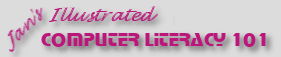
Did you want: Working with Databases: Access 2007, 2010, 2013, 2016
Project 2: Access Basics
|
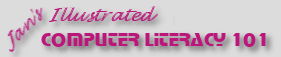 Did you want: Working with Databases: Access 2007, 2010, 2013, 2016 | |||||
|
|
||||||
|
The Database window is your starting point in MS Access. It shows all of the objects in the database. Closing the Database window will close the database. Sometimes the database programmer hides this window from the users!
|
Project 2: Access Basics
Search Glossary Appendix |
||||||||||||||||||||||||||||||||||||
Types of Objects
Toolbar: DatabaseThe toolbar in the Database Toolbar: DatabaseThe toolbar at the top of the Database window seems simple enough, but it changes depending on which category you select. The New button is different for each category. You cannot customize this bar.
What the Database Window Buttons do: |
|||||||||||||||||||||||||||||||||||||
~~ 1 Cor. 10:31 ...whatever you do, do it all for the glory of God. ~~ Last updated: 30 Apr 2012 |