|
 |
Step-by-Step: Regional Settings |
 |
What you will learn: |
to change what number system and currency Windows uses
|
Start with:

-
 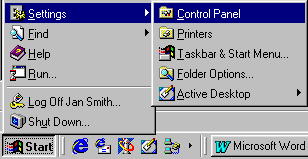  On the Start menu select:
| and in the Control Panel double-click on the Regional Settings
icon. On the Start menu select:
| and in the Control Panel double-click on the Regional Settings
icon.
OR
 On the
Start menu select: On the
Start menu select:
|

  Control
Panel does not show a menu: Click on the item Control Panel to open it and
then double click the
Regional and Language Options icon. Control
Panel does not show a menu: Click on the item Control Panel to open it and
then double click the
Regional and Language Options icon.
A dialog opens where you can change settings for things that can vary in
different countries: Number, Currency, Time, Date.
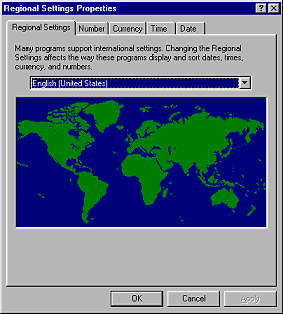
 Dialog in
Win98 Dialog in
Win98
|
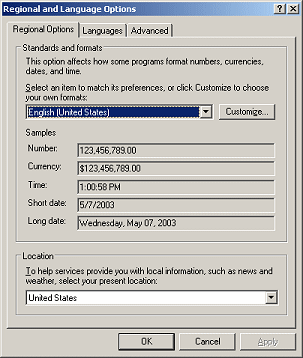
 Dialog in WinXP Dialog in WinXP |
 Choosing a language and country on the drop list makes changes on
the other four tabs (Number, Currency, Time, Date. Sometimes you might want to use those tabs to make some changes
separately. Choosing a language and country on the drop list makes changes on
the other four tabs (Number, Currency, Time, Date. Sometimes you might want to use those tabs to make some changes
separately.
In older versions of Windows you could click on the map to pick your country,
but not any more.
 In WinXP the the Regional Options
tab lets you choose a language from a drop list. The effects are shown in the
Samples on the tab. You can use the Customize button to get to separate tabs for
Number, Currency, Time, and Date if you want to make only certain changes. In WinXP the the Regional Options
tab lets you choose a language from a drop list. The effects are shown in the
Samples on the tab. You can use the Customize button to get to separate tabs for
Number, Currency, Time, and Date if you want to make only certain changes.
- Click on each of the tabs and see what you can change and what the choices
are.
 Click also on the Customize
button and inspect the choices on all the tabs of that dialog. Click also on the Customize
button and inspect the choices on all the tabs of that dialog.Excel uses
the measurement system specified in this dialog for the page margins (about the only thing that is truly measured in Excel).
The US system is "inches" but most of the rest of the world uses the
metric system.
- On the Regional Settings/Regional Options tab, choose
English (United States) from the drop
list. You automatically set values for Number, Currency, Time, and Date to the normal usage in the United States.
These are the settings that the exercises use. If your country uses different
settings, your instructor may wish to adapt the directions.
- If you did not make any changes, click on the Cancel button.
- If you made changes, click on the Apply button.
 If you
changed the Regional Setting, a dialog appears that tells you to restart the
computer. In fact, Excel can use these settings even if you do not
restart at this time. You may choose to restart or not, whichever you wish. If you do
not restart and your computer crashes or locks up before you restart, the new
Regional Settings will be lost. If you
changed the Regional Setting, a dialog appears that tells you to restart the
computer. In fact, Excel can use these settings even if you do not
restart at this time. You may choose to restart or not, whichever you wish. If you do
not restart and your computer crashes or locks up before you restart, the new
Regional Settings will be lost.
If you only made changes on one of the
other tabs, you may not get the prompt to restart the
computer at all.
 Excel can use your
new values right away, even if it was open when you made the change.
Nice! Excel can use your
new values right away, even if it was open when you made the change.
Nice!
|
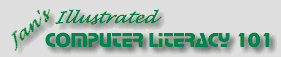
![]()