Excel Intro:
Exercise Excel 1-3
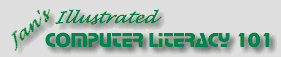
Did you want Working with Numbers: 2007,2010,2013,2016 or
español![]()
Excel Intro:
|
|
|||||
|
|
||||||
You need to use what you just learned, and maybe learn a little more. Complete all parts of the following exercises. Don't forget to backup your Class disk when you have completed the exercises or whenever you stop for the day and saved a document along the way. These exercises use files from the numbers
resource files. The default location for
these files is c:\My Documents\complit101\numbers\ You cannot make changes to these files and save them in the same place. Save the changed documents to your Class disk. This
keeps the original resource files intact in case you need to start over or
another student will be using this same computer.
|
|
Project 1: Excel Intro Search Glossary Appendix |
|||||||
Exercise Excel 1-3: Chart Wizard
Start with: Create a chart using the Chart Wizard.
| |||||||||
~~ 1 Cor. 10:31 ...whatever you do, do it all for the glory of God. ~~ |