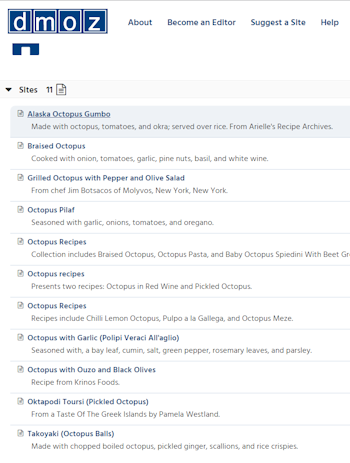Jan's Working with the Web
Searching: Web Directory
A web directory groups the web pages it has found into major categories like Education, Shopping, Sports, Family, Life, and Computers. Subcategories divide up the pile in each category.
Who decides which pages go in which category? Some directories allow a web author to submit her site to the category that she thinks it goes in. Other directories have their own staff who surf the Web and decide where to include the sites that they find useful.
You can use a web directory two ways:
- Dig down through the category tree
- Search the categories
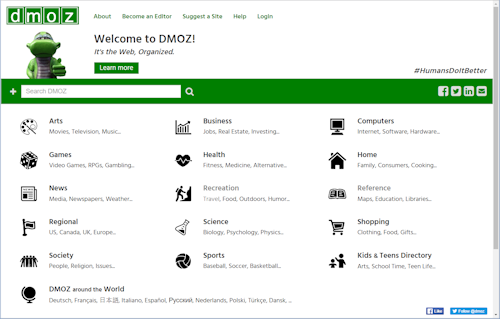
Example of web directory: dmoz.org
Dig down through the category tree
The web directory's home page will show only the top level of categories at first.
To locate a page about a particular subject, you first select one of the top levels of general categories. A level of subcategories opens from which you pick again. You may need to work down through several levels but eventually you will be shown a list of short descriptions of the first 10 or 25 web sites that are assigned to the final category.
Advantage: The results list shows sites that are all about the same topic (the subcategory). The listings are for sites as a whole, rather than each individual page in a site. In comparison, the results from a search engine are usually on a variety of topics that contain the search words.
Disadvantage: It is sometimes difficult to figure out what general category you should start with and what subcategories to choose. For example, to find recipes using octopus, should you look in Health or Hobbies or Leisure or Travel? Unless Cooking is one of the categories, it is hard to know which one to start with to find a recipe. Different directory services use different categories, so the choices that worked in one may not work in another.
Search the categories
A directory service will normally let you search the categorized sites. The results list shows the category that each site listed came from. If you find a site that seems appropriate, you can then back up and view the whole category it was in. It's sounds a bit backwards, but this method can work quite well.
| |
Step-by-Step: Search Web Directory |
|
|
What you will learn: |
Simulation: |
Web Directory Simulation: Choose Categories
You are interested in recipes for octopus and other seafoods. You decide that your search for recipes that use octopus can be expanded somewhat. You will try the categories in the web directory. In this simulation, only certain choices will actually do anything. You can't go wrong!
Start with: ![]() (the Home page you set earlier)
(the Home page you set earlier)
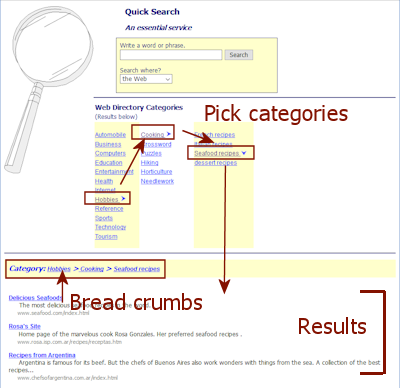 If necessary, return to the home page for Quick
Search.
If necessary, return to the home page for Quick
Search.
(Hint: Click on the magnifying glass at the top of your last search page or, from My Home Page, click on the Search the Web link.)
- Scroll down, if necessary, and click on the general
category Hobbies.
A column of subcategories opens to the right.
- Click on
the subcategory Cooking.
Another column of subcategories opens to the right. (Sometimes the nesting of categories seems to go on forever! To be kind, I kept this set of categories short.)
- Click on the
subcategory Seafood Recipes.
Finally, a list of results displays at the bottom of the page along with a set of bread crumbs to show a sequence of categories that lead to the final one. This is not always how you got there!
All of these results fit the category, so they all contain a recipe using seafood. But not all will use octopus in particular.
Remember that a web directory lists only a few of the pages on the Web. The sites that appear in a category usually cover the topic as a whole. So you usually get a general intro page in the results list.
Web Directory Simulation: Keyword Search
There may be thousands of different subcategories in a web directory. With so many choices, it can be hard to know where to look for the category that has the sites you want. You can search the web directory itself to find a site that might lead you back to an appropriate category.
-
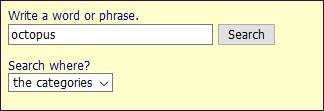 Scroll back up to the top of the home page for Quick
Search.
Scroll back up to the top of the home page for Quick
Search.
- Select the categories in the Search where? box.
- Type in the keyword text box the word octopus .
- Click the Search
button.
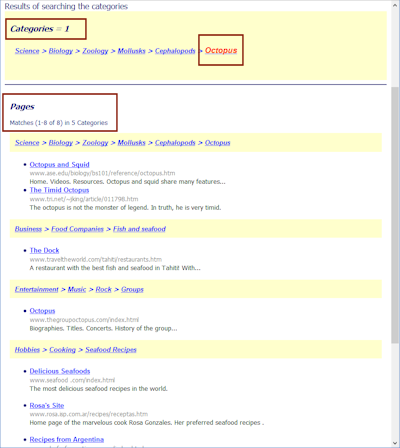
A new page first lists the categories that actually use the word. Only one category uses octopus in its own name.
Below that you see pages in other categories that contain the word octopus. The pages come from 5 different categories.
In some search directories you might also see a list of pages from the Web, which are not in the web directory. These would come from a partner search engine site.
-
Scroll the page to see what the search found.
Several categories contain pages that use the word octopus.
Notice that a page can appear in more than one category, as does the page The Dock which is in the Fish and seafood category as well as Restaurants.With this search you should get better results but fewer of them than you got when you searched the whole Web. Finding a category that actually uses the word you are searching with is hitting the jackpot. You may be a big winner!
- Click on
the red category Octopus at the
top of the results.
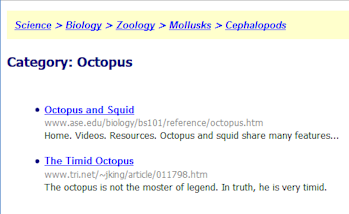 A page appears that lists the items in this category. It is a short list. From the brief descriptions, it does not appear that these pages will have recipes. This category is about animals rather than food. Should have noticed that!
A page appears that lists the items in this category. It is a short list. From the brief descriptions, it does not appear that these pages will have recipes. This category is about animals rather than food. Should have noticed that! - Use the Back button to return to the page of results.
-
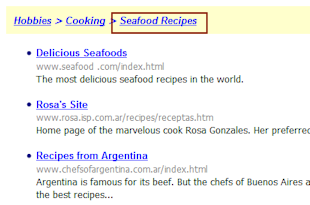 Scroll the page, looking at the categories for
the sites that used your search word.
Scroll the page, looking at the categories for
the sites that used your search word.
One category looks interesting. It seems to have recipes that use octopus. You would want to visit this category if you thought there might be other entries you could use. (This is the same category you found by expanding the list of categories.)
Enough for now!
Web Directory on the Web
A web directory requires human input, so there are fewer results found. But, the results should be highly related to the words you searched with. It's time to go out on the Internet and see what a real web directory can do for you.
Start with: ![]() , browser open
, browser open
- In the browser's address bar type dmoz.org and press ENTER to go to that web page.
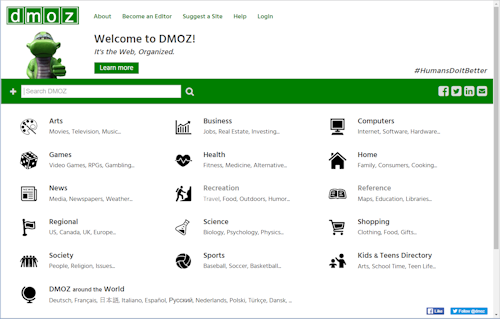
The DMOZ directory site opens to a table of top level categories.
- Click on Arts to see what subcategories are available.
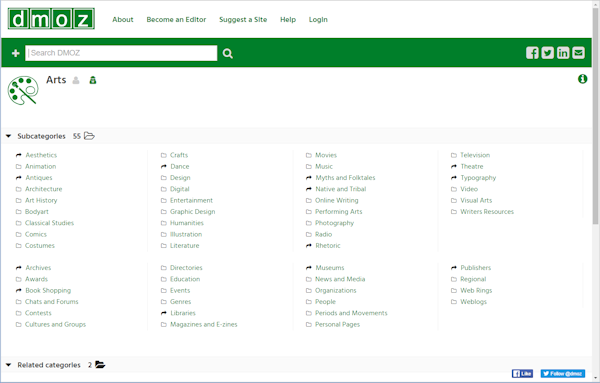
Are these the subcategories you expected? Are there more or fewer than you expected?
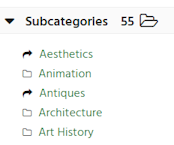 The entries with a file folder
The entries with a file folder  are subcategories of the top level category Arts. The entries with an arrow
are subcategories of the top level category Arts. The entries with an arrow  are actually in a different top level category.
are actually in a different top level category. - Hover over the link Aesthetics and look at the URL in the
Status Bar.

This subcategory is the second level under Society.  Experiment:
DMOZ
Experiment:
DMOZ
- Open four or five other categories and inspect and explore their subcategories to develop a feel for how DMOZ is dividing up the world.
- Guess a top level category that might have octopus recipes in it.
-
Dig down through the levels until you find it or you give up.
I found a category that had 11 recipes using octopus. [June 2016] Can you find it?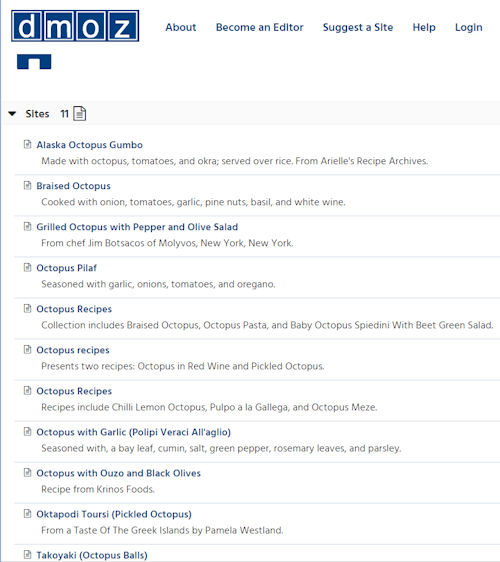
-
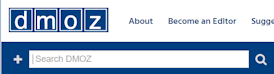 Search the Directory: At the top of any DMOZ directory page, there is a search box that lets you search only the DMOZ site.
Search the Directory: At the top of any DMOZ directory page, there is a search box that lets you search only the DMOZ site.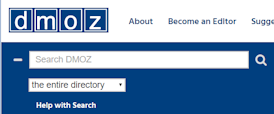
Click on the + button.
An additional box appears with a drop list
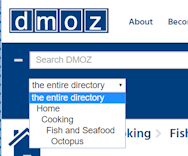 Click the arrow at the right end of the new box.
Click the arrow at the right end of the new box.
The drop list includes 'the entire directory' and each of the categories from the current page up to the top level category.
-
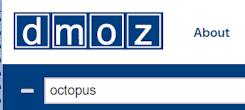 Type octopus in the main search box, press the ENTER key.
Type octopus in the main search box, press the ENTER key.
A page of results appears. At the top are the first five of 100 categories. Below are links to sites, the first 20 of 119.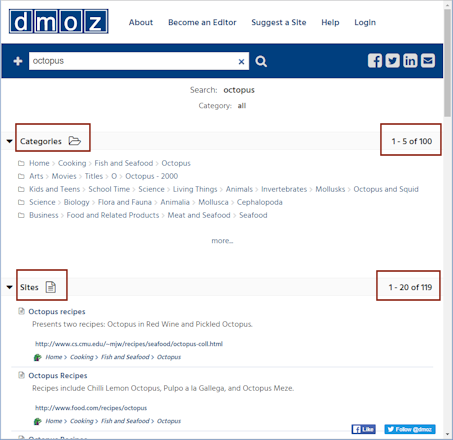
-
Click the more... link the five categories.
The list of categories expands to show more categories that had a search result.Are these the categories you expected octopus to be in? Marine Life makes sense but I did not expect Paper Mache!
- Inspect the results that are sites.
Bread crumbs: Each result also shows bread crumbs to its category. That can help you find other things you are interested in that are similar to what you started looking for.
Notice how many levels of subcategories there are! No wonder they let you search categories!
The result Grilled Octopus with Vinegar is definitely a recipe for octopus.
-
Click on the category Octopus in the result for Grilled Octopus with Vinegar.
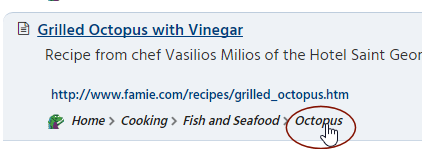
Now you have a list of recipes. This is the same category I found when digging through the category list. When I did the screen captures, there were only 11.
Clearly a web directory is not a very good tool for find a lot of recipes! But when you are looking for general information, a web directory is likely to produce good results.