Jan's Working with Windows:
Help: WinXP
With WinXP Microsoft has grouped Help topics in the Help and Support window by task, like Windows basics, Networking, and Customizing your computer. There are links for getting support elsewhere, too.
It's an approach that is intended to be more natural for newcomers. For those of us who have been using computers awhile, it can take some time to figure out where to look for the topic that we know is there... somewhere. But, you can always use Search!
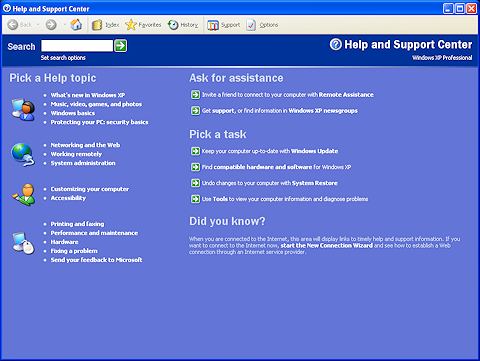
The initial Help and Support page
![]()
![]()
![]()
![]() To
work with Help in Windows Vista, Win7, Win8, or Win8.1, skip to Windows
Vista, Win7, Win8 Help.
To
work with Help in Windows Vista, Win7, Win8, or Win8.1, skip to Windows
Vista, Win7, Win8 Help.
Help Interface
The basic Help and Support window has two panes, a toolbar, and a Search text box. Quite different from Win98. No more tabs! This change can take some getting used to. Help for Windows is not quite like Help for applications.
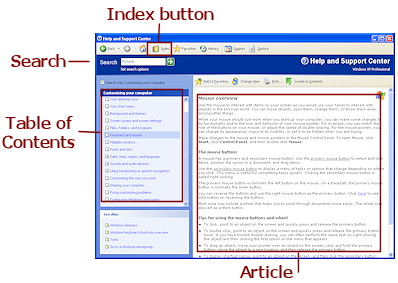 The Table of Contents is in the left pane.
On the home page the left pane shows a list of topic categories. More specific contents show up
here as you select Help topics.
The Table of Contents is in the left pane.
On the home page the left pane shows a list of topic categories. More specific contents show up
here as you select Help topics.
When you select a topic on the left, you usually get a more detailed list of subtopics in the right pane. Sometimes you get an actual article in the right pane.
Search is not on its own tab but is a text box. that is available in every Help window. Handy.
Index is not on a separate tab either. Click
the Index toolbar button ![]() to show the Index list in the left pane.
to show the Index list in the left pane.
Toolbar: Help
The toolbar for Help in WinXP has buttons that are similar to some of Internet Explorer's buttons. They are in three groups: Navigation buttons, lists for the left pane, and buttons that help with changes.
Navigation Buttons: Back, Forward, Home
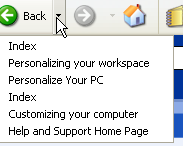
![]() Back and Forward buttons: These move you through the list of Help pages that you have
seen recently. The tiny arrow at the right of each button opens a short list of
the pages that you have visited. (Maximum of 10)
Back and Forward buttons: These move you through the list of Help pages that you have
seen recently. The tiny arrow at the right of each button opens a short list of
the pages that you have visited. (Maximum of 10)
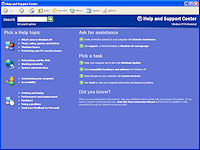
![]() Home: Takes you
back to Help's home page.
Home: Takes you
back to Help's home page.
Lists in the Left Pane: Index, Favorites, History
These buttons are not quite like similar buttons in Internet Explorer, which toggle content on and off. Clicking one of these a second time does NOT hide what showed up in the left pane. Annoying.
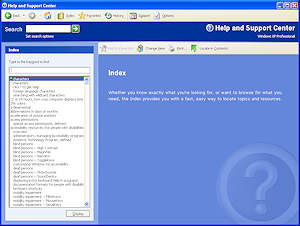
![]() Index:
Index:
Changes the left pane to show the Index of topics. Typing a
keyword in the Index text box. will scroll the list for you.
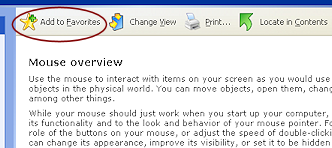
![]() Favorites:
Favorites:
Opens
in the left pane a list of Help and Support topics you have saved in Favorites.
You add a topic or support info page to this list with the button ![]() . This button appears at the
top of the right pane when an article is displayed.
. This button appears at the
top of the right pane when an article is displayed.
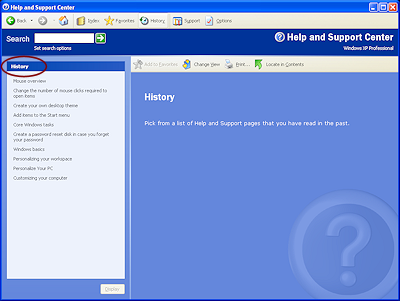
![]() History: Displays
in the left pane a list of the Help topics you have viewed. Clicking on one
opens it back up.
History: Displays
in the left pane a list of the Help topics you have viewed. Clicking on one
opens it back up.
Both panes change, so you cannot see the History list anymore. The Back button or the History button will bring History into view again.
Make Changes: Support, Options
![]() Support: Opens in
the left pane a set of links: Ask a friend for help (using Remote Assistance),
Get help from Microsoft, Go to a Windows web site forum. All of these require an
Internet connection.
Support: Opens in
the left pane a set of links: Ask a friend for help (using Remote Assistance),
Get help from Microsoft, Go to a Windows web site forum. All of these require an
Internet connection.
![]() Options: You can
change some things about how Help behaves and what buttons are displayed, what
size icons to use, whether to show the text labels on the buttons.
Options: You can
change some things about how Help behaves and what buttons are displayed, what
size icons to use, whether to show the text labels on the buttons.
In the next pages you will learn to use the table of contents and index while learning some things about your computer. Later you will learn how to use the Search function inside Help and Support.
