Jan's Working with Windows:
Help
We all need help from time to time. No one can remember all the tricks to working with Windows, much less all the other programs on your computer. In addition, things often change from version to version. The tricks and methods you learned may no longer work. Putting Help resources on paper is so last century! The current trend is to put the resources for answering your questions directly on the computer or on the Internet.
In the next sections you will learn to use Windows Help and Help for an application.
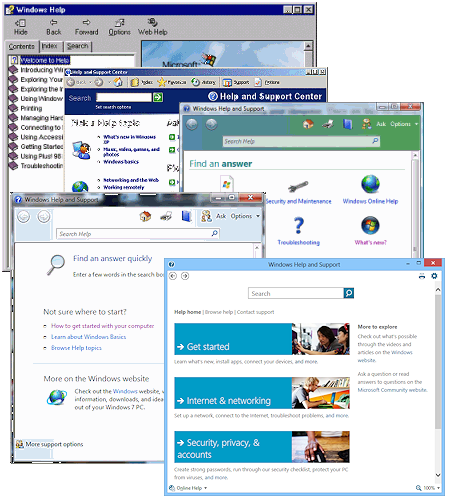
Initial
Help window: Win98 (style still used by some programs), WinXP,
Windows Vista, Windows 7, Windows 8
Help Tools
No more thick user manuals! Help is available right on your screen.
Help may be supplied by topic, keywords, or search, plus interactive tour, tutorial, or demo.
- Contents: Lists topics in groups, like the table of contents for a book.
- Index: Is like the index in the back of a book. You can look up keyword(s) and see what topics contain the word(s).
- Find or Search: Lets you search all the text of the Help file. It can find the places that a keyword is used which aren't in the Index
- Tour, tutorial, demo: A walk-through of features and common actions. You may need the installation CD for the software or an Internet connection, depending on the version of Windows.
Differences between Help versions
Win98-style Help: Two panes. The list of topics is in one pane and the Help topic you picked is in another pane. Some programs still use this format for their application help windows.

WinXP Help: Offers task-based groups of topics. Once you choose a topic, you have 2 panes: topics and articles.



Vista, Win7, Win8, Win8.1 Help: Help articles on are web pages that you read in a browser, even if the window does not look much like your normal browser. The initial window has categories. A category link opens another list of links to topics.
Because Help has different topics and methods in the different versions of Windows, there are separate sections for the versions covered here: WinXP, Windows Vista/Windows 7/Windows 8, and application help. The Application Help lesson combines all versions because some programs use an older style for their own Help windows. It actually is not as confusing as it sounds!
What you will need:
![]() WinXP
Tour: Installed by default to your hard disk when you installed
WinXP:
WinXP
Tour: Installed by default to your hard disk when you installed
WinXP:
C:\WINDOWS\Help\Tours\mmTour\default.htm (19.2 MB) for the multimedia tour
C:\WINDOWS\Help\Tours\htmlTour\default.htm (1.66 MB) for the plain
pages tour (no Flash animations and no music).
![]() Windows Vista demos: These should have been copied to your computer
when Vista was installed.
Windows Vista demos: These should have been copied to your computer
when Vista was installed.
![]() Windows 7 video demos: Online
Windows 7 video demos: Online
![]()
![]() Windows 8 and 8.1 tutorials: Online
Windows 8 and 8.1 tutorials: Online
![]() Why look at so many types of Help:
Why look at so many types of Help:
- An application may use an older style.
- You may need to help a friend or relative who has a different version of Windows.
(Yes, you do know more than some other people!) - If you don't have the latest operating system today, you will probably get there some day. Learn you way around now!
