Jan's Working with Words
AutoTools: Make Changes: Delete Text
If you delete text with the DELETE key, it is removed from the document and is not stored on the Office Clipboard. What you deleted is gone for good, unless you use Undo before the delete action has been moved off the Undo list.
If you cut the text, it is moved to the Office Clipboard and can be pasted in a different spot or even to a different document. The cut text is removed from your document, even if you never paste it anywhere. This is different from the way Cut works in a Windows Explorer window.
Both deleting and cutting are tracked by the Undo/Redo feature.
| |
Step-by-Step: Delete Text |
|
| What you will learn: | to select a paragraph to select a word to select a phrase to delete a selection to restore a deletion with Undo |
Start with: , ![]() , trip_planner-Lastname-Firstname.docx
, trip_planner-Lastname-Firstname.docx
Select and Delete: Paragraph
- Select the paragraph starting with Your trip to Tahiti by
double-clicking in the selection area to the left of the paragraph.
- Delete the selection by pressing the DELETE key. Simple!
 Material deleted this way cannot be
pasted anywhere. Without an Undo feature, it would be gone for
good!
Material deleted this way cannot be
pasted anywhere. Without an Undo feature, it would be gone for
good!
Undo and Redo: Keyboard shortcuts
 Undo the
deletion with the key combo CTRL + Z. This key combo will Undo the
actions on the Undo list.
Undo the
deletion with the key combo CTRL + Z. This key combo will Undo the
actions on the Undo list.
-
 Redo the deletion
with the key combo CTRL + Y.
Redo the deletion
with the key combo CTRL + Y.
- Get that paragraph back with Undo again!
Select and Delete: A Word
- In line 1 select the word World by
double-clicking it.
- Delete it by pressing the DELETE
key.
- Undo your deletion.
Select and Cut: a phrase
- In line 3 place the
cursor to the left of the hyphen.
-
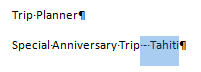 Hold down the
SHIFT key and use the arrow keys to move the cursor to the right of Tahiti . The characters - Tahiti should be
selected.
Hold down the
SHIFT key and use the arrow keys to move the cursor to the right of Tahiti . The characters - Tahiti should be
selected. Alternate Method 1: Hold the SHIFT key down and click at the end of what you want to select.
Alternate Method 2: Drag across the text that you want to select.
-
 Cut the selection with the key combo CTRL + X.
Cut the selection with the key combo CTRL + X.
-
 Click on the blank
line 4 and paste what you just cut by using the key combo CTRL + V.
Click on the blank
line 4 and paste what you just cut by using the key combo CTRL + V.
- Undo your paste and cut actions by
clicking
 the Undo button twice.
the Undo button twice.  Experiment: Deleting
Experiment: Deleting
Practice selecting words, phrases, sentences, paragraphs with different methods.
Practice deleting and undoing the deletion.
When you are finished practicing, close the document WITHOUT saving changes.
Your document should now be back just like it was before you started these directions. But you got to learn/practice selecting, cutting, and pasting.
