Project 2: Access Basics
Interface
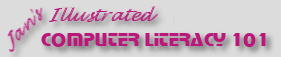
Did you want: Working with Databases: Access 2007, 2010, 2013, 2016
Project 2: Access Basics
|
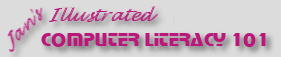 Did you want: Working with Databases: Access 2007, 2010, 2013, 2016 | |||||
|
|
||||||
|
The user interface for Microsoft Access looks much the same as in other programs, with the usual bars: Title bar, Menu bar, a toolbar of buttons, Status bar. There is one obvious difference from other Office programs. In the work area, the Database window is open as long as the database is open. The Database window shows the objects that are in this database. Closing the Database window closes the database while leaving Access open. The work area below the toolbars also holds windows for any open objects, like tables or forms. What bars show and what is available on them changes to match what can be used by the active window.
Microsoft Access 2002: A form is the active window |
Project 2: Access Basics
Search Glossary Appendix |
||||||
At Start-Up of DatabaseWhat you see when you open a database in MS Access depends on how the database is set to start up. Case 1: Normal program window containing the database window, which lists the Objects in this database. The object that is selected is the one that was selected when the database last closed.
Case 2: Minimal program window with a Main Switchboard form, containing buttons for standard forms and reports. The program window has a reduced set of toolbars and menu commands. In this case the user can add new records or edit data but can do little to change the objects in the database.
|
|||||||
~~ 1 Cor. 10:31 ...whatever you do, do it all for the glory of God. ~~ Last updated: 30 Apr 2012 |