Design:
Exercise
Excel 5-5
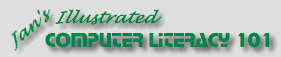
Did you want Working with Numbers: 2007,2010,2013,2016 or
español![]()
|
|
Design:
|
|
||||
|
|
||||||
|
|
You need to use what you just learned, and maybe learn a little more. Complete all parts of the following exercises. Don't forget to backup your Class disk when you have completed the exercises or whenever you stop for the day and saved a document along the way.
This exercise uses the document from Exercise 5-1. Save the changed
document to your Class disk in the excel project5 folder. This keeps the original files intact in case you need to start over.
|
|
Project 5: Design Search Glossary Appendix |
||||||||
Start with:
The theater manager wants to know what percentage of
total sales during August each of the ticket types was. In other words, he
wants to be able to fill in the blanks in the following sentence: You will use the Planning Checklist and construct such a sheet based on theater tickets5.xls from your Class disk. You will use Subtotals to calculate how many of each ticket type were sold. You will have to sort first.
|
|||||||||||
|
|
~~ 1 Cor. 10:31 ...whatever you do, do it all for the glory of God. ~~ |