Jan's Working with Numbers
Intro: Select & Navigate: Sheet
To select worksheets, you use the tabs at the bottom of the workbook window. This does not select the contents of the sheet.


Why would you want to select one or more sheets?
-
To switch to a different sheet
-
To rearrange the order of the sheets
-
To copy sheet(s) to a new spreadsheet
-
To select multiple sheets at once (grouping) to perform the same action on all them at once, such as printing or typing a company name to the same cell on all selected sheets.
This is tricky. It can be a very handy way to format or add the same text to a set of sheets all at once. But it can also be a disaster if you forget that multiple sheets are selected!
| |
Step-by-Step: Select Sheets |
|
| What you will learn: | to select a sheet to select adjacent sheets to select non-adjacent sheets to de-select a group of sheets |
Start with: ![]() budget-2010-Lastname-Firstname.xlsx from resource
files
budget-2010-Lastname-Firstname.xlsx from resource
files
You will not be saving any changes in this lesson but your instructor may want you to capture some screen shots to prove you did the lesson. Ask.
Select Sheet: Click
The sheets in this workbook have names to fit their contents.
- Click on the sheet tab for Inflow-Outflow Difference.
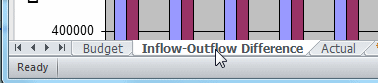
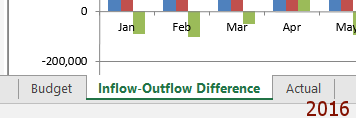
It is now the active sheet, which puts it on top of the other sheets. The sheet tabs stay in the same order.
This sheet is a chart based on data on the Budget sheet.
Select Sheets: Adjacent
Sheets that are selected together are grouped.
-
Select the sheet named Budget.

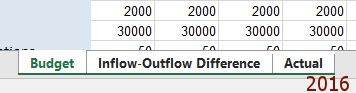
- Hold the SHIFT key down and click on the sheet named Actual.
All three sheets are all selected. They are grouped, but Budget is still the visible sheet.
 You cannot drag to select multiple sheets. Dragging moves the sheet(s) instead.
You cannot drag to select multiple sheets. Dragging moves the sheet(s) instead. Warning: Actions apply to all selected sheets
Warning: Actions apply to all selected sheets
Anything you do to the sheet on top (the visible one) is done to all of the selected sheets. This includes entering data, formatting, adding or deleting rows or columns, and clearing data. Be very careful when multiple sheets are selected! -
 Ungroup sheets (mouse): Click on Actual.
Ungroup sheets (mouse): Click on Actual.
Now the Actual sheet is on top. This sheet shows what money came in or was spent instead of what was budgeted. Since all sheets were selected, clicking on one sheet tab removes the grouping. To remove grouping:
To remove grouping:
- All sheets are grouped: Click on any sheet tab.
- Some sheets are grouped: Click on a sheet tab that is not in the grouping.
Select Sheets: Non-adjacent
Your friend the CTRL key is useful once again.

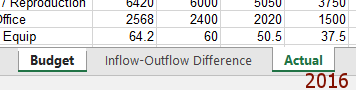
Select non-adjacent sheets: With the sheet Actual still selected, hold the CTRL key down and click on Budget.
Only the sheets Budget and Actual are selected. The name Actual is different to show that it is the active (visible) sheet.
De-Select Sheets
- Click on the sheet Budget.


It becomes the active sheet and the label changes to show that. The grouping remains.
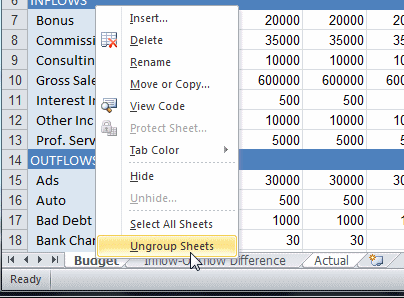 Ungroup sheets (menu):
Ungroup sheets (menu):
Right click on the Budget tab and from the context menu choose Ungroup Sheets.
Now only the Budget sheet is selected.
This method is best when you want to ungroup the sheets, but you do not want to switch to a different sheet.
