Groups & Formulas:
Exercise
Excel 4-3
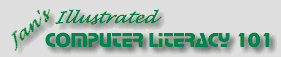
Did you want Working with Numbers: 2007,2010,2013,2016 or
español![]()
|
|
Groups & Formulas:
|
|
||||
|
|
||||||
|
|
You need to use what you just learned, and maybe learn a little more. Complete all parts of the following exercises. Don't forget to backup your Class disk when you have completed the exercises or whenever you stop for the day and saved a document along the way.
This exercise uses files from the numbers
resource files. The default location for
these files is c:\My Documents\complit101\numbers\ Save the changed
document to your Class disk in the excel project4 folder. This keeps the original files intact in case you need to start over or another student will be
using this same computer.
|
|
Project 4: Groups & Formulas Search Glossary Appendix |
||||||||
The newsletter Computers Today ran special advertising in June. They want to look at the new subscriptions that came in that month to see if their ads had an effect. You will create a spreadsheet that will subtotal the new subscriptions by country. Start with:
|
|||||||||||
|
|
~~ 1 Cor. 10:31 ...whatever you do, do it all for the glory of God. ~~ |