Data Groups & Formulas:
Sorting & Formulas
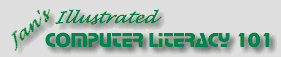
Did you want Working with Numbers: 2007,2010,2013,2016 or
español![]()
|
|
Data Groups & Formulas:
|
|
||||
|
|
||||||
|
|
Sorting data will usually break a formula that refers to cells on other rows. The rows get rearranged in the sort, so the values are not in the same place. If the formula uses only cells in the same row as the formula's own cell, then a sort will move them all together. No problem! How to fix sort errors?
|
|
Project 4: Groups & Formulas
Search Glossary Appendix |
|||||||||
Start with:
Add Formula
SortThe formulas you just created use cell references from two different rows. Excel does not expect you to sort after creating this kind of formula!
|
||||||||||||
|
|
~~ 1 Cor. 10:31 ...whatever you do, do it all for the glory of God. ~~ |