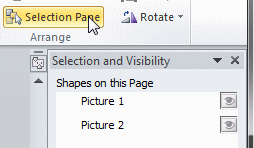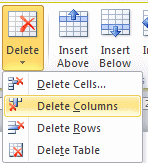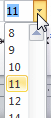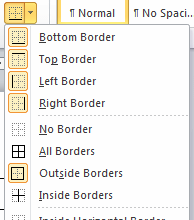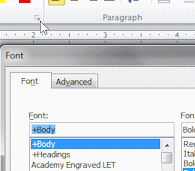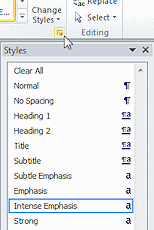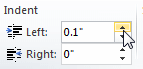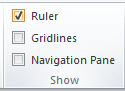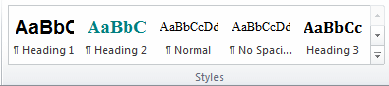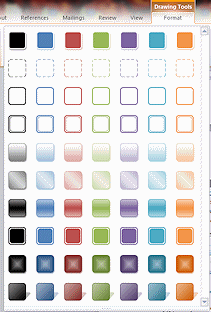Jan's Working with Words
Interface: Ribbon Tabs
The ribbon in Office programs runs across the top of the program window and contains tabs which hold tab groups of items that are related.
![]() Word 2010: Home tab
Word 2010: Home tab

For example, the Home tab shown above has the tab groups Clipboard, Font, Paragraph, Styles, and Editing. Each group holds items that are related. So the Font group has buttons for formatting text like font, font size, bold, italics, underline, strikethrough, subscript, superscript, etc.
The default tabs for the ribbon in Word are:
- Home Format text, Cut, Copy, Paste, Find, Replace
- Insert
Insert an object - image, table, shape, symbol,
header/footer - Design Themes, Style sets, Color sets, Font sets, Page Background
- Page Layout Margins, sections, orientation, themes
- References Create sources, footnotes, bibliography entries,
table of contents - Mailings Envelopes, address labels, mail merge
- Review Spelling and grammar, thesaurus, translation, track changes
- View Select a view, arrange windows
If you have an Office 365 subscription, you will have a Draw tab. Tools on the Draw tab let you annotate with a finger or stylus on a touch screen or even draw shapes. Explanation from Microsoft ![]()
Context tabs become available as needed, such as Drawing Tools, which appears when you insert or select a Drawing shape. This keeps the ribbon from getting entirely too full!
We have already seen part of the View ribbon on the Views page. In these lessons we will get very familiar with the Home tab and specific features on some other tabs plus what you can do from the Office button or File tab.
What's that button for?
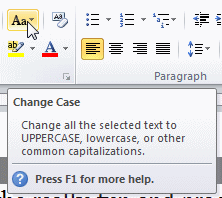 To
find out what an item on a ribbon tab is actually for, just hover the mouse
pointer over the button. A screen tip will appear below the ribbon. It tells you the name of the command and
usually more information.
To
find out what an item on a ribbon tab is actually for, just hover the mouse
pointer over the button. A screen tip will appear below the ribbon. It tells you the name of the command and
usually more information.
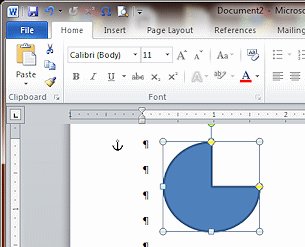
![]() Problem:
A control on the ribbon is gray and does not work.
Problem:
A control on the ribbon is gray and does not work.
Grayed out
controls are not available right now.
Solution: Select the object or text that you want first. Then the controls that make sense for your selection will be active.
Example: In the illustration at the right, an AutoShape is selected, so the buttons for formatting text are grayed out. But Paste, Cut, Copy, and Format Painter are still active because you can use those on a shape.
If the shape contains text, then the text formatting tools will still be active.
Click a Ribbon Object...
What happens when a ribbon object is clicked? It depends!
Command Button:
|
Menu: |
Drop list: |
Dialog Box Launcher:
|
Spin box: |
Checkbox:
|
Gallery:
The up and down arrows rotate what shows in the ribbon. This area will collapse when the window is narrow. |
Complete Gallery: |

 or Word 2007:
or Word 2007: