Jan's Computer Basics:
On Your Own: Trouble?
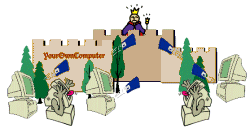 Unfortunately, things don't always go well in the kingdom of
Unfortunately, things don't always go well in the kingdom of ![]() . What can you, as the ruling monarch, do when your supposedly loyal hardware and software rebel?
. What can you, as the ruling monarch, do when your supposedly loyal hardware and software rebel?
Remember that as "Ruler of All" you must remain CALM! Perhaps things aren't as serious as they seem. There are a number of measures you can take, ranging from common sense to high tech desperation.
Comfort in Trouble
There will be times when you seem to have more trouble getting your "loyal royal subjects" to work well together than at others. Whether this is pure luck (bad!), personal magnetic fields, mind-over-matter, or visitations from beyond is more than I can tell. But it can be immensely frustrating when it happens to you. And it will!
| |
Comfort 1 - Computer troubles happen to everyone! Even to the most experienced and skilled computer professionals. Truly, they do! |
| |
Comfort 2 - Most things can be fixed, especially if you made some common sense preparations. |
| |
Comfort 3 - When things are really, truly broken and can't be fixed and you weren't prepared, keep your perspective. It's still not a heart attack (though it might give you one if you forget to remain calm!) |
Preparations
Since it is inevitable that computer troubles will strike, what can you do to be prepared?
| Backup | Make regular backup copies of all important data. This means anything that would be difficult or time-consuming to reproduce. Make multiple copies
in different places if it is REALLY important! Use an online backup location
plus off-the-computer storage like on DVD or a flash drive. Store those
copies somewhere besides where the computer is! Thieves and fires take
everything near by!!! |
| Install Disks | Keep handy the installation discs for all your current software. Keep disks for old software if you bought an upgrade version to replace it.
You may be asked for the old disks to verify that you can upgrade. If you don't have discs because you downloaded the installation files, keep extra copies of those files on removable software or online storage. At least keep multiple copies of the registration information. Most software companies will let you download again if you can verify the email address you used when you bought the software and the registration code for the program. |
| Manuals | Keep the original warranties, receipts, user manuals, and installation guides for both hardware and software. |
| Codes | Keep a list of all the ID and registration codes needed for installing software. |
| Configuration | Keep a
list of changes you make to hardware and software settings. Especially
record any changes you made when it was hard to get everything set up right. You don't want to go through it again! If you have to reinstall software, it would be very nice to know how to get it back to the way you had customized it. |
| Solutions | Keep a file of solutions to problems you have solved (and solutions you've read about or been told). You may see that problem again, only to realize that you remember solving it but not HOW you solved it! You can also help others if you have the details close at hand. (Didn't know you were starting a career as tech support, did you?!) |
Symptoms
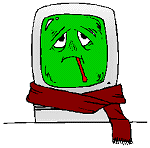 How do you know that something is wrong with your computer? Sometimes it is as obvious as "It won't
turn on." But there are some subtle symptoms, too. Take a good scientific approach to defining the problem. The more you can do to describe what causes the problem to occur, the more likely someone can help you solve it.
How do you know that something is wrong with your computer? Sometimes it is as obvious as "It won't
turn on." But there are some subtle symptoms, too. Take a good scientific approach to defining the problem. The more you can do to describe what causes the problem to occur, the more likely someone can help you solve it.
- Gradually developing problem: Something like a creeping decline in speed or degrading video might be missed for quite awhile.
Example: Some years ago I noticed my CRT monitor was showing streaks to the right of text boxes and some other objects. The effect gradually increased in length and the amount of color change. It took awhile though for me to decide it was a real change from before. Was it my eyes or the monitor? The monitor manufacturer confirmed that the effect was a sign that the monitor was going bad. Sigh. No fix; had to replace.
- Don't often get in the situation: A lot of problems go unnoticed because you
don't see them except when things are just right (or wrong!).
Example: I found a conflict between PaintShopPro (graphics program) and After Dark (screen saver) only when I was in PaintShopPro and selected the Fill tool, then Linear Gradient, and then tried to set the Options. Crashed the program! I checked at the PaintShopPro web site and found that this was a known problem. It was fixed in the next release. I was able to avoid that sequence in the meantime.
- Apparently random: Other problems are not related to what you are doing but to what the computer is doing. They seem
to be random but aren't. After a while, you may notice a relationship between what you are doing and the problem, but not be able to duplicate it all the time. A bad section of memory, not enough memory, shortage of free space on the hard disk, power fluctuations, heat build up from lots of dust or blocked ventilation or a dead case fan are all examples of hardware issues that cause weird problems in the way your computer behaves.
Example: I had a problem with WordPro 96 locking up while I was scrolling in tables. It didn't happen all the time, just sometimes. I finally noticed the same effect in some other programs. So my conclusion was that it was not a WordPro problem so much as a video driver problem. My husband happened to bring home more memory to add to the video card. The problem vanished for all of my programs! A nice side-effect!
Unfortunately, just like a fever or a headache or an itch, most signs of computer trouble do not tell you exactly what the cause is. Trouble can strike at any point in the computing process. A good troubleshooting book runs several hundred pages. So diagnosing the problem can be just a hard as diagnosing a human illness. Worse, the computer may not talk to you by giving error messages to help out.
Symptoms of Infection
When your computer displays any of the following symptoms, you may have picked up some kind of unwanted gremlin (virus, worm, malware). Of course, this is only true if you did not make the change yourself! Some of these changes can occur when you download and install something, perhaps a game or a video program, and the installation process adds things that you did not know were going to be installed. Very bad manners! Look carefully in the installation windows for check boxes giving permission to do things to your computer!!
- Browser home page changed.
- New toolbar in your browser.
- Firewall sends alert that a program is trying to access the Internet.
- New shortcut icons appear on the Desktop, Taskbar, or system notification area.
- New entries appear in your Favorites/Bookmarks list.
- Computer gets sluggish with lots of CPU use.
- Popup windows appear in huge quantities or you cannot close them.
- Your security programs like antivirus programs are OFF or open and
close immediately.
(Exception - If you are running any other antivirus program, including Windows Security Essentials, Windows Defender won't run. It will open and close immediately.) - Internet searches start using an unfamiliar search service and/or produce results that are not related to the keywords you used.
- The Add/Remove Programs list shows unfamiliar programs.
- You are unable to access parts of your system like the Task Manager, Run command, regedit, msconfig, control panel.
- Desktop background changed to a warning about being infected or you get a popup message about your system being infected with a virus or spyware. You must learn how your own security programs notify you about problems so you can tell the difference.
- You get a lot of returned email that you did not send. Your email account may have been hijacked but it is more likely that your email address is being used in a counterfeit message.
- Your Internet connection gets very slow. Your computer is sending out lots of 'packets' and is using more bandwidth than your own activities would cause. (This can also be your online backup or online storage service updating files for you.)
Remedies
 Here are some actions that are often prescribed when trying to solve a computer problem.
Here are some actions that are often prescribed when trying to solve a computer problem.
| Reboot | It is amazing how often simply starting the computer up again can clear up a very odd situation. When memory gets really crowded, very peculiar errors occur. Rebooting cleans out memory and all is well again. It's a kind of exhaustion that is fixed with a short nap! In particular when installing new software or hardware, you may need a couple of reboots to get everything cleaned up and settled in. |
||||||||||||||||||||||
| Undo Changes | Did you just install new hardware or software? Did you make changes to system files or the BIOS? The first step is to undo what you just did! If that works, then you know what the problem is! There may still be a way around it. Reread the manuals to look for known conflicts and how you might resolve them.
You may need to change some settings in the new program to fit your own
situation.
|
||||||||||||||||||||||
| Uninstall and Reinstall |
Installing your problem software afresh can be an amazingly easy cure to a lot of problems. Sometimes files get corrupted or overwritten by other software. Reinstalling gets you back to a fresh set of files. You probably should uninstall first, reboot, and then install the software again. If the problem was an overwritten file, you may find that a different program won't run right now! You may just have to choose which one to keep. |
||||||||||||||||||||||
| Don't Do That | Can you reproduce the glitch? That is, does the same thing happen every time you do certain things? If so, don't do that! No, seriously, you actually could ignore a problem that occurs only when you do a certain sequence of actions and you don't NEED to do them. But if it is a problem that you need to solve, you'll need to check with the hardware or software creators. It may be a known bug. There may already be a fix available. Or you might be the first to report it! You can check on the company's web site or call the technical support number.
|
||||||||||||||||||||||
| Replace It | Sometimes the parts are broken. You just have to get new ones. Here are some situations that cause programs to crash or lockup or even cause the whole system to crash or lockup. These sometimes require you to get new parts.
|
||||||||||||||||||||||
| Update It | Update your
operating system, programs, browser plug-ins, and drivers for your hardware. Some glitches have already been found and fixed! But you have to get the update. You can search online for updates or your program may have a command to look for updates in the Help menu. There is often a setting to automatically update or else to let you know whenever an update is available. |
||||||||||||||||||||||
| Search Online | There are many forums out there that have probably already helped someone
with your same problem. It can be hard to pick the right search words so
that the results are actually about your type of problem. This is especially helpful for some of the nastier infections that you can pick up. There are often free special tools that might fix some of the nastier worms and malware that you can pick up accidentally. |
And there are more! You may well need help to diagnose and fix problems that aren't reproducible. It will be a process of elimination. Where to get help was discussed in Hands On! - Help!
