Jan's Computer Basics:
Storage: Solid State Devices
Solid state devices are currently the new hot technology for data storage. There are no moving parts. Data is stored electronically, not magnetically.
| Solid State Drive (SSD) |
Most SSDs use flash memory to store all those 1's and 0's in a way that keeps the data after power is off. Some SSDs use DRAM cards, the same as normal computer memory. The data vanishes once the power goes off. Advantages:
Disadvantages:
|
| Flash Memory |  Several different brands
of removable storage cards, also called memory cards, are now available.
These are solid-state devices (no moving parts) that read and write data electrically, instead of
magnetically. Several different brands
of removable storage cards, also called memory cards, are now available.
These are solid-state devices (no moving parts) that read and write data electrically, instead of
magnetically.
Devices like digital cameras, digital camcorders, and cell phones may use CompactFlash, SmartMedia, Memory Stick, SD, or another flash memory card. Laptop computers use PCMCIA cards, which are type of flash memory used as solid-state hard disks. |
| USB drive |
All are small; most are about the size of your thumb or a large car key, but many are smaller. They plug into a USB port on the computer. No drivers are needed for recent versions of Windows. Plug it in and the computer reports a new drive! Such small flash drives can have storage capacities from 8 MB to 128 GB or more! Some flash drives include password protection and the ability to run software right off the USB drive. So cool! These will probably have to install drivers. The actual circuit board inside such a device is very small, so manufacturers add colorful and fun cases to get your business.
The shiny metal parts in the center illustration are the contacts that must meet matching contacts on the computer. In the other devices those contacts are inside the rectangle-shaped USB connector. |
Taking Care of Solid State Devices
It's pretty easy to care for a solid state device.
- Don't defragment. It will decrease the life span of the device and does not help in any way.
- Empty space: Leave a large percentage of a solid state drive empty (10% - 20% depending on the drive). These drives try to use the whole drive instead of using the same spots over and over, which would shorten the life of the drive. A lot of empty space helps this work well.
- Indexing off: These drives are so fast that you don't need to index files, which would add more read/writes to the pile, shortening the drive's life.
- Removable solid state drives: Treat your external or removable solid state devices with loving care
- Keep away from: Smoke, dirt, dust, liquids, etc. which mess up the contacts. Don't carry loose in your pocket or purse! Keep the cap on.
- Pack in carry-on luggage. X-rays are less powerful at passenger screening than for screening large bags.
- Don't crack the case or break the contacts loose by dropping, bending, or putting heavy objects on it.
- Don't force it into a USB port. You can bend the connectors or break the port on the computer. A USB connector fits only one way.
- Don't leave it on a key ring while inserted into a port. The weight can damage the port and the device.
- Use Remove Hardware Safely procedure to avoid corrupting files.
- Don't format unless absolutely necessary.
- Don't lose it!
- Label the case in some way - to get it back when you lose it! On the case is best, but you cannot get much text on most of these small devices.
Include a text file on the drive with your contact info. Name the file clearly, like "_README.txt", "_My owner is.txt" or "_Return me to.txt". The underscore puts the file first in the alphabetical list of files. People often leave a drive connected to the computer when they leave class or a public computer. Can't return it if we don't know whose it is!
Other Devices
| External drives |
An external hard drive or solid state drive looks like a box attached to your computer with one or two USB cables. The computer can access the files on such a drive nearly as quickly as those on the internal drive. Disks of 1 or 2 TB (terabyte) capacity are common now. An external drive is just as sturdy or as delicate as the one inside the computer. Be careful that it does not get knocked off the desk! |
| Mass storage | Businesses with very large sets of data that need easy access use sets of cartridges with robot arms to pull out the right one on command.
|
| Smart cards | 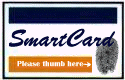 A chip on the card itself tracks changes, like deducting purchases from the amount entered originally on the card. Smart cards are already used in Europe and at colleges instead of using a handful of coins at vending machines and at
laundromats. A chip on the card itself tracks changes, like deducting purchases from the amount entered originally on the card. Smart cards are already used in Europe and at colleges instead of using a handful of coins at vending machines and at
laundromats.
Another use involves a new sensor technology which lets a smart card read your fingerprint right on the card. The digital image of the fingerprint is then transmitted to a database to compare it with the one on file for that card. You can prove you are really you!! |
| Optical cards | A chip on the card holds information like health records and auto repair records. They can hold more data than the smart cards since they don't need to do any processing. |
The history of computing suggests that some new technology will take over the market in the near future. Guessing which one will win the race is what makes fortunes in the stock market!

 Solid state drives replace traditional spinning-disk hard drives with banks of memory cards.
Solid state drives replace traditional spinning-disk hard drives with banks of memory cards.
 This relatively new type of
flash memory storage device still does not have a generally accepted name. Each
company calls it something different, including flash drive, jump drive, flash pen, thumb
drive, key drive, and mini-USB drive.
This relatively new type of
flash memory storage device still does not have a generally accepted name. Each
company calls it something different, including flash drive, jump drive, flash pen, thumb
drive, key drive, and mini-USB drive.



