Jan's Working with Numbers
Intro: Exercise Excel 1-3
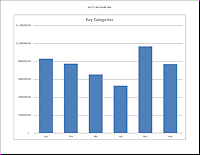 You
will create and adjust a column chart to go with the sheet from the previous
exercise.
You
will create and adjust a column chart to go with the sheet from the previous
exercise.
Exercise Excel 1-3: Column Chart
| What you will do: | Select data cells and label cells Create a column chart Choose a layout Edit the title Save and print |
Start with:![]() , ex1-2-Lastname-Firstname.xlsx from previous lesson
, ex1-2-Lastname-Firstname.xlsx from previous lesson
Create a Column Chart
 Open ex1-2-Lastname-Firstname.xlsx, if necessary, from your Class disk in the excel project1 folder.
Open ex1-2-Lastname-Firstname.xlsx, if necessary, from your Class disk in the excel project1 folder.
(You created this file in the previous exercise.)
 Save As ex1-3-Lastname-Firstname.xlsx
Save As ex1-3-Lastname-Firstname.xlsx
- Select Data series: Select the column labels, B4:G4, and the column totals in B21:G21.
- Chart: Use the buttons on the Insert tab to create a column graph.
Apply a Chart Layout that includes a text box for a title.
Title = Key Categories
Do not show the legend or data labels. Select and delete them if they came with the layout. (There is not a layout with a title and no legend and no data labels.)
Move the chart to a new sheet and name the sheet Column Chart. - Header: Insert a header that shows the file name.
- Prepare to Print: Look at Print Preview.
Make corrections if necessary. Be sure the orientation is Landscape. -
 Save.
Save.
[ex1-3-Lastname-Firstname.xlsx]
 Print or submit electronically, as your teacher directs.
Print or submit electronically, as your teacher directs.
Your chart may look different from the illustration below, depending on which layout you chose.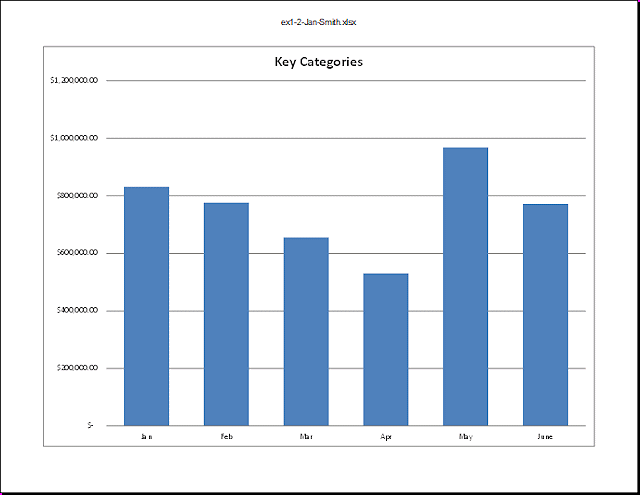

These exercises use files from the numbers resource files. The default location for these files is c:\My Documents\complit101\numbers\ You cannot make changes to these files and save them in the same place. Save the changed documents to your Class disk. This keeps the original resource files intact in case you need to start over or another student will be using this same computer.