![]()
Excel Basics:
AutoFill
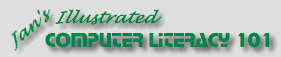
Did you want Working with Numbers: 2007,2010,2013,2016 or
español![]()
|
|
Excel Basics:
|
|
||||
|
|
||||||
|
It is entirely boring to type in the same data over and over. And it certainly is not interesting to number lines 1, 2, 3, ... or fill in months of the year or days of the week. Excel's AutoComplete and AutoFill features are just the thing to handle these repetitious actions!
|
Project 2: Excel Basics
Search Glossary Appendix |
||||||||
AutoCompleteExcel keeps a list of what you have already entered in each column. When you start entering data in a new cell, Excel may offer to complete your typing for you. For example, if you are entering a list of names and addresses, it is likely that many of them will have the same city and state and even the same street. It can save a lot of typing if you let Excel finish out the ones that repeat.
To accept Excel suggestion, just make another cell active by doing one of these actions:
Excel will not make a suggestion unless it sees only one choice in the list of things you have already typed in that column. AutoFillYou use AutoFill to:
Copy numbers:Excel can also work with patterns of words. If your sheet is a budget or a meeting calendar, for example, you will might list the months of the year. Once you have January typed in, AutoFill can complete the rest of the months for you. Pretty smart! Excel also recognizes the days of the week, quarters of the year, and any Custom List that you have created. If you establish a pattern of any kind, Excel can repeat it down the column or across a row.
~~ 1 Cor. 10:31 ...whatever you do, do it all for the glory of God. ~~ |
|||||||||