Format & Arrange:
Arrange
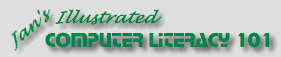
Did you want Working with Numbers: 2007,2010,2013,2016 or
español![]()
|
|
Format & Arrange:
|
|
||||
|
|
||||||
|
|
You often think of a better way of arranging things just about the time you are nearly finished with your spreadsheet. Or, after you have used the spreadsheet awhile, you see that you need a more convenient way to arranging the data. Rather than starting over from the beginning, it is easier to move your data. Excel makes it easy to move, add, delete, and copy rows, columns, or selected cells - without messing up your lovely formulas. Of course, there are a few oddities you need to understand. You can cut and paste or copy and paste, using the
toolbar buttons
You can even drag selected cells to new locations. If the destination cells already have data in them, however, you must make a decision. You can either replace what is in the cells or you can insert your data and move the existing data out of the way. There is a restriction. You can only shift the existing data to the right or down. This means you must think before you move. |
|
Project
3: Format & Arrange Search Glossary Appendix |
|
|
~~ 1 Cor. 10:31 ...whatever you do, do it all for the glory of God. ~~ |