Format & Arrange:
Summary
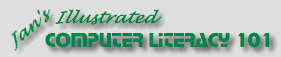
Did you want Working with Numbers: 2007,2010,2013,2016 or
español![]()
|
|
Format & Arrange:
|
|
||||
|
|
||||||
|
|
In Excel Project 3, you learned how to format cells and text and how to move, insert, and copy data. Cells can be formatted by adding background color, changing text formats, aligning cell contents both horizontally and vertically, wrapping text, and merging cells. Data can be moved, inserted, and copied with several methods. When inserting, the existing data can be moved only to the right or down. Linking cells by typing the references or with Paste Link keeps copies of data updated with the latest information. Every aspect of a chart can be changed after it is created. Printing choices include the entire workbook, the active
Additional Information: |
|
Project 3: Format & Arrange Search Glossary Appendix |
||||||||||||||||||||||||||||||||||||
What You Printed for Excel Project 3:
Important Terms |
|||||||||||||||||||||||||||||||||||||||
|
|
~~ 1 Cor. 10:31 ...whatever you do, do it all for the glory of God. ~~ |