Jan's Working with Windows:
Help: Vista, Win7, Win8
Windows Vista has a new arrangement for Help that uses web pages, with icons for some categories. Help for Windows 7, 8, and 8.1 is much plainer.
Help for an individual program may use a style more like previous versions of Windows, but some use an entirely different interface of their own design.
Examples of Help and Support pages:
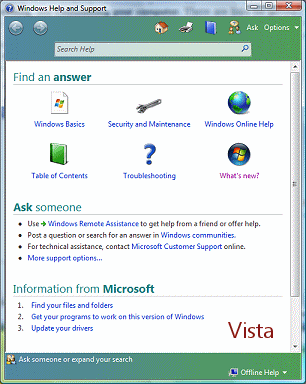
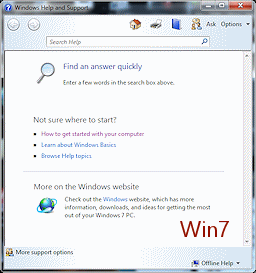
![]() To
work with Help in WinXP, go to WinXP Help
To
work with Help in WinXP, go to WinXP Help
Help Interface
Help windows show links and articles that are actually web pages. These pages are more colorful in Windows Vista than in Windows 7 or Windows 8 and 8.1, but the content and navigation are very similar.
![]()
![]() Back and Forward: The arrows take you backwards and forwards through Help pages that you have
visited recently. If the button is gray, there are no
choices in that direction. Windows clears this list if you clear Internet Explorer's
History list. There is no button or link in the Help interface to view this
history and the pages do not show in Internet Explorer's History list either.
Back and Forward: The arrows take you backwards and forwards through Help pages that you have
visited recently. If the button is gray, there are no
choices in that direction. Windows clears this list if you clear Internet Explorer's
History list. There is no button or link in the Help interface to view this
history and the pages do not show in Internet Explorer's History list either. ![]()
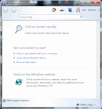

![]() or Help Home: Opens the Home page for Help and Support where there are links to
various categories and to more support options.
or Help Home: Opens the Home page for Help and Support where there are links to
various categories and to more support options.
![]()
![]() Print: Opens the Print dialog to print the currently displayed Help page.
Print: Opens the Print dialog to print the currently displayed Help page.
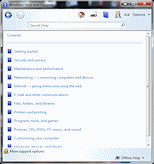
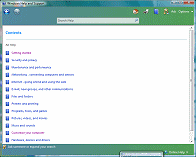
![]() or Browse help: Opens the table of contents for Help. Each category is a
link and opens a page of topics and articles.
or Browse help: Opens the table of contents for Help. Each category is a
link and opens a page of topics and articles.
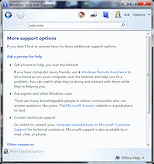
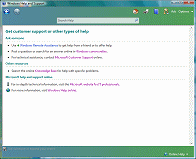
![]() Ask: Opens a page with links to various resources for Help. All require an
Internet connection.
Ask: Opens a page with links to various resources for Help. All require an
Internet connection.
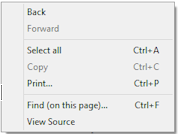
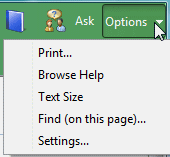
![]() or (Win8) Right Click Menu: Opens a list of options for Windows Help. You use the Find (on this page) feature to search the
text of the open article.
or (Win8) Right Click Menu: Opens a list of options for Windows Help. You use the Find (on this page) feature to search the
text of the open article.
![]()
Search Help: Type in keywords and click the magnifying glass or press the ENTER key
to search. The results will only include Help articles, not any other documents
on your computer. Windows' own Search feature on the Start menu/screen and at the top
of windows that display files and folders does not search
Help articles.
In the next pages you will learn to use Help features while learning some things about your computer.
Be aware that articles can vanish online without notice so what you see in Help may not match the illustrations.
