Jan's Working with Windows:
Folders: Move & Restore
There are several methods of copying or moving files and folders:
 Left click to drag and drop
Left click to drag and drop
 Right click to drag and drop
Right click to drag and drop
 Context menu
Context menu
 Key combo: Copy or Cut; Paste
Key combo: Copy or Cut; Paste
- Move to or Copy To button on toolbar or ribbon
Since this is a very important set of skills, you will see all of the methods. One of the safest methods is using right drag and drop since it gives you choices on its context menus, but the others have their uses, too.
In previous lessons you moved or copied items between two different windows. This time you will use the folder tree and some new methods.
| |
Step-by-Step: Copy/Move & Restore |
|
| What you will learn: | to copy or move folder to new
location using: right drag to folder tree context menu buttons drag and drop ribbon (Win8) to customize the toolbar (WinXP) to undo a copy or move to refresh the window to delete using the keyboard and menus to restore deleted item from Recycle Bin to rename folders using mouse context menu menu bar |
Start with: ![]() , Removable disk contents showing in a window in Details view
, Removable disk contents showing in a window in Details view
Move from Right Pane to Left: Right Drag
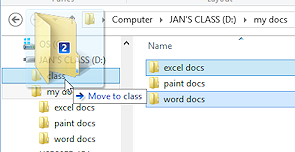 If necessary, insert the Class disk into the drive
or port and open a window that displays its contents in Details view with the folder tree expanded.
If necessary, insert the Class disk into the drive
or port and open a window that displays its contents in Details view with the folder tree expanded.- Open the my docs folder which contains three folders.
- Select the folders excel docs and word
docs contained in the folder my docs.
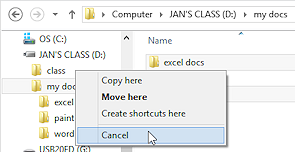
 Right drag either of the selected folders over to the left pane to the folder class on the removable drive.
Right drag either of the selected folders over to the left pane to the folder class on the removable drive.
- When the folder class is highlighted, drop.
A context menu appears with some choices. - From the context menu, select .
Your move doesn't happen after all! Remember that
if the thing you are dragging is on a different drive than the new
location, it will be copied. If it is on the same drive
as the new location, it will be moved. The action in bold text is the current default. If you hold the CTRL key down while you drag, this is reversed.
Remember that
if the thing you are dragging is on a different drive than the new
location, it will be copied. If it is on the same drive
as the new location, it will be moved. The action in bold text is the current default. If you hold the CTRL key down while you drag, this is reversed. The best idea is to use a right drag so that you get the popup menu to choose from! Much easier on the brain!
Move Inside Left Pane: Right Drag
In the Navigation pane on the left, you can select only one folder or drive at a time.
- Inside the folder tree in the left pane,
 right drag the folder paint docs up to the folder class.
right drag the folder paint docs up to the folder class.
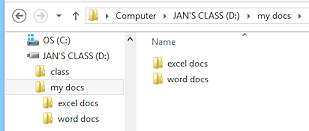 When the folder class is highlighted, release the mouse button.
When the folder class is highlighted, release the mouse button.
A context menu appears.
 Click on .
Click on .
The folder paint docs is moved to the folder class.
The right pane will change to show this change automatically. The selection does not change.
Move: Undo
-
 Click on > in the Menu bar or
Click on > in the Menu bar or right click in a blank area of the right
pane select .
right click in a blank area of the right
pane select .
The folder paint docs returns to the my docs folder. Are you dizzy yet?? Keyboard method to Undo: CTRL + Z
Keyboard method to Undo: CTRL + Z
Hold down the CTRL key and press the Z key.
 Keyboard method to Redo: CTRL + Y
Keyboard method to Redo: CTRL + Y
Hold down the CTRL key and press the Y key. Location at end of list: The folder paint docs was not put back in its alphabetical spot in the display. It is at the end of the list now, out
of alphabetical order.
Location at end of list: The folder paint docs was not put back in its alphabetical spot in the display. It is at the end of the list now, out
of alphabetical order.
- From the menu, select > or
 right click and in the context menu select
right click and in the context menu select
The display refreshes and returns the folders to alphabetical order. Keyboard method to Refresh: F5
Keyboard method to Refresh: F5
Press the F5 key (usually in the top row of your keyboard) to refresh the window in many programs, as well as in Windows itself.
Move: Cut and Paste: Context Menu
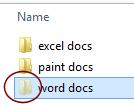
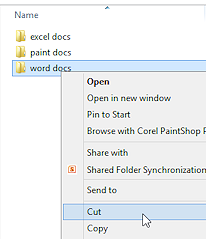
 Right click on the folder word docs in the right
pane.
Right click on the folder word docs in the right
pane.
A context menu appears.
- From the context menu choose .
The icon and label turn partly transparent. A ghost of themselves!
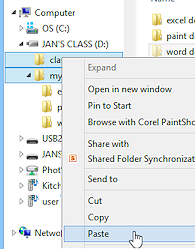
 Right click on the folder class in the folder
tree.
Right click on the folder class in the folder
tree.
- From the context menu choose
The folder is moved to the new location.This Cut-and-Paste method accomplishes the same result as a Move. It is useful when you cannot see what you want to move and the new location at the same time.
 Paste right away! If you copy anything else before you Paste,
it will replace the first copy on the Windows Clipboard! In these
file/folder management windows, you are safe. If you Cut but never Paste, the
folder is not moved at all. The action is canceled.
Paste right away! If you copy anything else before you Paste,
it will replace the first copy on the Windows Clipboard! In these
file/folder management windows, you are safe. If you Cut but never Paste, the
folder is not moved at all. The action is canceled. But in most programs, cut material is removed from documents, even if you don't ever paste it anywhere. So you can easily lose the cut material entirely.
- From the menu bar choose > or use the key combo CTRL + Z.
 WinXP: Show Toolbar
WinXP: Show Toolbar
If
you are working in Vista, Win7, or Win 8, you may skip to the next sections that apply only to WinXP.
Windows
Vista & Win7 do not let you hide the toolbar. Win8 uses a ribbon instead of a toolbar.
If the toolbar is not showing:
-
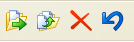
Move To, Copy To,
Delete, Undo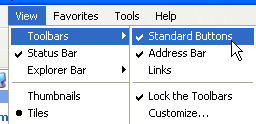 Open the Toolbars submenu:
Open the Toolbars submenu:
> > -
Resize the window, if necessary, to show the file/folder management buttons:
If you do not see the file/folder management buttons on the Standard toolbar, you can add buttons and even separator bars,a if you wish. The next section explains how.
 WinXP: Customize the Toolbar
WinXP: Customize the Toolbar
Windows
Vista and Win7 do not let you customize the toolbar for a Computer window.
Windows 8 will let you customize the ribbon but the ribbon already includes CopyTo and MoveTo buttons.
Skip past the sections that apply only to WinXP.
-
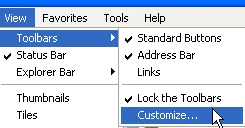 From
the menu, select > > .
From
the menu, select > > .
The dialog Customize Toolbars appears. 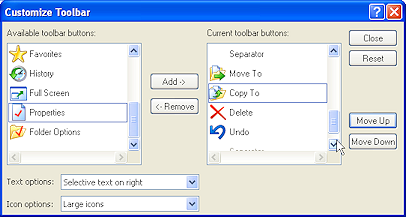 Select a button that you want to add to the toolbar and click the Add-> button.
Select a button that you want to add to the toolbar and click the Add-> button. - Try the choices in Text options and Icon options to see what your choices
are.
The toolbar will actually change as you make a choice. If you need to start over, click the Reset button.
- Use the Move Up and Move Down buttons to change the order of the buttons.
- When you are satisfied with your choices, click the Close button.
If you are sharing this computer, do not get too crazy with the buttons! In a computer lab you may not be allowed to make these changes.


 WinXP, Win8, Win8.1: Copy To button
WinXP, Win8, Win8.1: Copy To button
WinXP and Win8 have Copy To and Move To buttons.
Windows
Vista and Win7 do not have a Copy button on the toolbar.
Skip to the next section for Vista/Win7.
- If necessary, click in the folder tree on the folder my docs to display its subfolders in the right
pane.
- Select in the right pane the folders excel docs and word docs by holding down the CTRL key and clicking on each of the folders.
 Click the Copy
To button on the toolbar
Click the Copy
To button on the toolbar  or ribbon
or ribbon  or (WinXP) select Edit > Copy To on the menu.
or (WinXP) select Edit > Copy To on the menu.

 Win8, Win8.1: Click on Choose location...
Win8, Win8.1: Click on Choose location...
The Copy Items dialog appears with its own folder tree.
This is useful when the new location is not near the old on the folder tree.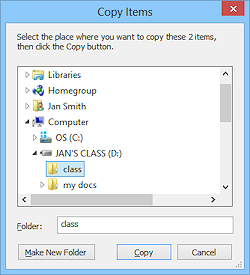 Select the folder class in the Copy Items folder tree.
Select the folder class in the Copy Items folder tree.
-
 Click the Copy
button.
Click the Copy
button.
Both folders are now copied to the new location. The originals are left in place.
(The Move To button works the same way.) - From the menu bar choose > .
A dialog box appears asking you to confirm your deletion. - Choose Yes.


 WinXP, Vista, Win7: Copy and Paste: Menu Bar
WinXP, Vista, Win7: Copy and Paste: Menu Bar
Win8 does not have a menu bar but uses a ribbon instead.
 Select the folder my docs in the left pane to show its contents and then click in the right pane on the folder paint docs.
Select the folder my docs in the left pane to show its contents and then click in the right pane on the folder paint docs.
-
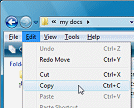 From the menu bar choose > .
From the menu bar choose > .


 Problem: The Menu bar is not showing in Vista/Win7.
Problem: The Menu bar is not showing in Vista/Win7.
Solution 1: Press the ALT key each time you need to see the Menu bar.
Solution 2:To keep the bar in view all of the time, click the Organize button and then select >. 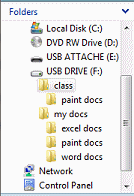 Move your pointer to the folder tree and
Move your pointer to the folder tree and  click on the folder class to select it.
click on the folder class to select it.
- From the menu bar choose > .
The folder paint docs should now be in two places - the folder my docs and the folder class. - Expand both folders on the folder tree to verify that the folders are in both places.
Move: Drag
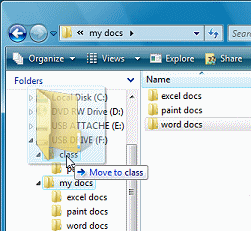 Select in the folder tree the folder my docs to show its contents in the
right pane.
Select in the folder tree the folder my docs to show its contents in the
right pane.
 Drag the folder word docs from the right pane to the left pane folder class and drop it there.
Drag the folder word docs from the right pane to the left pane folder class and drop it there.
The folder that you moved vanishes from the right pane and is now moved into the folder class. Verify this by opening the folder class and looking at its contents in the right pane.
Undo: Toolbar or Keyboard
Previously you used an Undo command on the menu and on the context menu.
- Undo the Move:

 On the toolbar, click on the Undo button
On the toolbar, click on the Undo button  to reverse the move.
to reverse the move.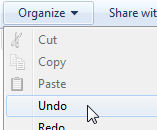

 Vista, Win7:
Vista, Win7:  Click the Organize button and then Undo.
Click the Organize button and then Undo.
 Win8, Win8.1:
Win8, Win8.1:  Use the key combo CTRL + Z
Use the key combo CTRL + Z
(Hold down the CTRL key and press the Z key.)
Delete: Context Menu
![]() Deleting
from most removable drives is permanent, no matter what method you use.
Undo will not restore what you deleted. In most cases a flash drive or other
removable drive does NOT send deleted objects to the Recycle Bin. Only if your drive
shows as an additional hard disk will your deleted files go to the Recycle
Bin. Check yours out!
Deleting
from most removable drives is permanent, no matter what method you use.
Undo will not restore what you deleted. In most cases a flash drive or other
removable drive does NOT send deleted objects to the Recycle Bin. Only if your drive
shows as an additional hard disk will your deleted files go to the Recycle
Bin. Check yours out!
 Double-click on the folder class in the
folder tree of your removable drive to expand that branch and show its subfolders in both panes.
Double-click on the folder class in the
folder tree of your removable drive to expand that branch and show its subfolders in both panes.
 Right click in the right pane on the folder paint docs.
Right click in the right pane on the folder paint docs.
- From the context menu choose .
The selected folder is deleted. In the Confirm dialog box choose Yes. Which
dialog did you see? The one for the Recycle Bin or the one to permanently delete?
Which
dialog did you see? The one for the Recycle Bin or the one to permanently delete?
Delete: Keyboard
- In the folder tree, select the folder class of your removable drive.
- Press the DELETE key on your keyboard
to delete this folder.
 Under DOS and UNIX you have to delete
a folder's contents before you can delete the folder. Not so with Windows.
Under DOS and UNIX you have to delete
a folder's contents before you can delete the folder. Not so with Windows.
- Open the Edit menu or the context menu. Is there an Undo command?
It is most likely NOT to undo the deletion of the folder class. Can
you tell what object will be restored with the Undo Delete command?
Can
you tell what object will be restored with the Undo Delete command?
Restore from Recycle Bin
![]()
![]()
![]() At some time you will make a mistake when you delete
something from your hard disk and you won't realize it until later. Undo will
not work if you have done a number of other things since deleting. The Recycle Bin exists just to handle this problem.
At some time you will make a mistake when you delete
something from your hard disk and you won't realize it until later. Undo will
not work if you have done a number of other things since deleting. The Recycle Bin exists just to handle this problem.
The Desktop icon for the Recycle Bin may look different on your computer. Many
themes change the look, sometimes to something entirely different,
like this Egyptian bird icon from the Nile theme for WinXP ![]() for the empty Recycle
Bin. (Does not look much like a waste basket, does it?!)
for the empty Recycle
Bin. (Does not look much like a waste basket, does it?!)
Below you will create a folder on the computer's hard disk, delete it, (which sends it to the Recycle Bin), and then restore it from the Recycle Bin. Then you will delete it permanently to return the disk to its previous state.
- Create a new folder on Drive C.
Leave the name as New Folder. It will be the last item in the list for Drive C:If another folder already exists with this name, Windows will call yours New Folder (2). No problem! Just continue using the name Windows gave it. It won't be around for long anyway.
- Delete the folder that you just created with the method of your choice.
When the Confirm Folder Delete dialog box appears, choose Yes.
-
 Click on Recycle Bin in the left pane.
Click on Recycle Bin in the left pane.
(You may need to scroll to see it.)


 Alternate Method: You can also open a Recycle Bin window by double-clicking the Recycle Bin icon on the Desktop.
Alternate Method: You can also open a Recycle Bin window by double-clicking the Recycle Bin icon on the Desktop.
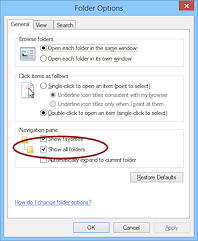
 Problem: The Recycle Bin does not show in the folder tree
Problem: The Recycle Bin does not show in the folder tree
Solution: Open the Folder Options dialog to the General tab. Check the box 'Show all folders'. Click OK to close the dialog and save changes.The right pane will show a list of recently deleted files and folders. The right pane has 2 more properties to show now: Original Location and Date Deleted.
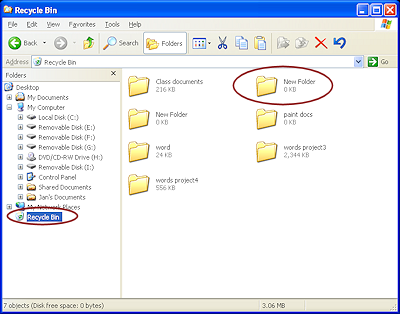
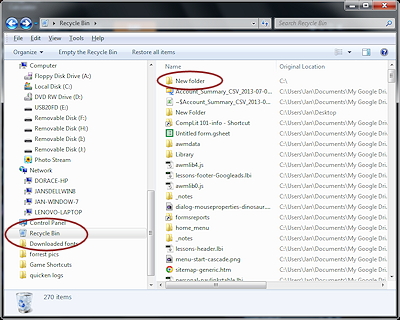
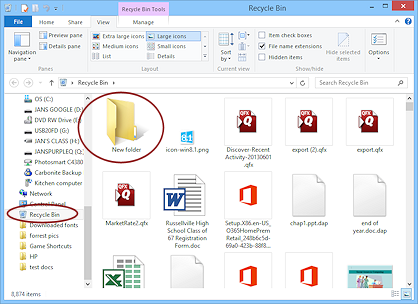
Your Recycle Bin will have different things showing in the Contents pane on the right. There may be many other things listed or none at all. The Recycle Bin should be emptied from time to time to save disk space.
 Problem:
You don't see 'New folder' in the Recycle Bin
Problem:
You don't see 'New folder' in the Recycle Bin
Solution: Sort on Date Deleted. Your folder
named New Folder should be the most recent deletion.
Sort on Date Deleted. Your folder
named New Folder should be the most recent deletion. If you are using a classroom computer and other students have already done this exercise, you may find a LOT of folders named New Folder! Look at the Date Deleted to see which is yours.
 Right click on New Folder and from the context menu, choose .
Right click on New Folder and from the context menu, choose .
The folder vanishes from the list and reappears in the folder tree, in its alphabetical place. You can also find the Restore command on the File menu, but only when Recycle Bin is selected.
You can also find the Restore command on the File menu, but only when Recycle Bin is selected.
 Click on Drive C:\ in the left pane and find New Folder, now listed alphabetically in the
right pane.
Click on Drive C:\ in the left pane and find New Folder, now listed alphabetically in the
right pane.
-
 Delete the folder New Folder permanently by holding the SHIFT key down while
pressing the DELETE key. (SHIFT + DEL).
Delete the folder New Folder permanently by holding the SHIFT key down while
pressing the DELETE key. (SHIFT + DEL).
- In the Confirm File Delete dialog, choose Yes.
- Open the Recycle Bin again and look for your New Folder.
It should not be there this time, but there may be other deleted folders with this name.
Check the Date Deleted.
Rename
In this section you will revise the folder names so you can use them to store the projects you work on in these and other lessons. Many of you will be going on to the Working with Words lessons. Others may not do any other lessons or may go to a different topic.
Mouse:
- In the folder tree pane,
 click on the folder excel docs; pause;
click on the folder excel docs; pause;  click again to highlight the
folder name.
click again to highlight the
folder name.
- Type win project2 and press the ENTER key.
Context Menu:
 Right click on the folder word docs in the right
pane.
Right click on the folder word docs in the right
pane.
- From the context menu select .
- Type word project1
 Click on the folder paint docs in the right pane.
Click on the folder paint docs in the right pane.
The new name took effect when you clicked somewhere.
Menu Bar:
- From the menu bar select > .
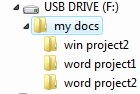 Type word project2 .
Type word project2 .
Check it out!
![]() Your Class disk should now contain:
Your Class disk should now contain:
-
 my docs
my docs
-
 win project2
win project2 -
 word project1
word project1  word project2
word project2
-
