Project 1: Word Basics
Format Words
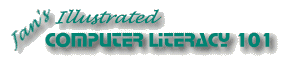
Did you want: Working with Words: Word 2007,2010,2013,2016 or español
Project 1: Word Basics
|
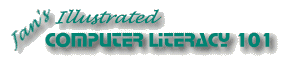 Did you want: Working with Words: Word 2007,2010,2013,2016 or español | |||||
|
|
||||||
|
You can use the Font dialog to format individual words and phrases or you can use the Formatting toolbar.
Flyer after this lesson - words formatted You can also create character styles which will be listed in the Style drop list, but we will wait awhile to learn how to do that. A character style applies to just the selected text while a paragraph style applies to the entire paragraph. |
Project 1: Word Basics Search Glossary | ||||||
|
| |||||||
Start with: flyer-World Travel Inc.doc Select a Single Word
Format Words: Font Dialog
Format Words: Font Color Button
Format Words: Format Painter
Format Words: AutoFormat
Open Existing DocumentStart with:
|
~~ 1 Cor. 10:31 ...whatever you do, do it all for the glory of God. ~~ |